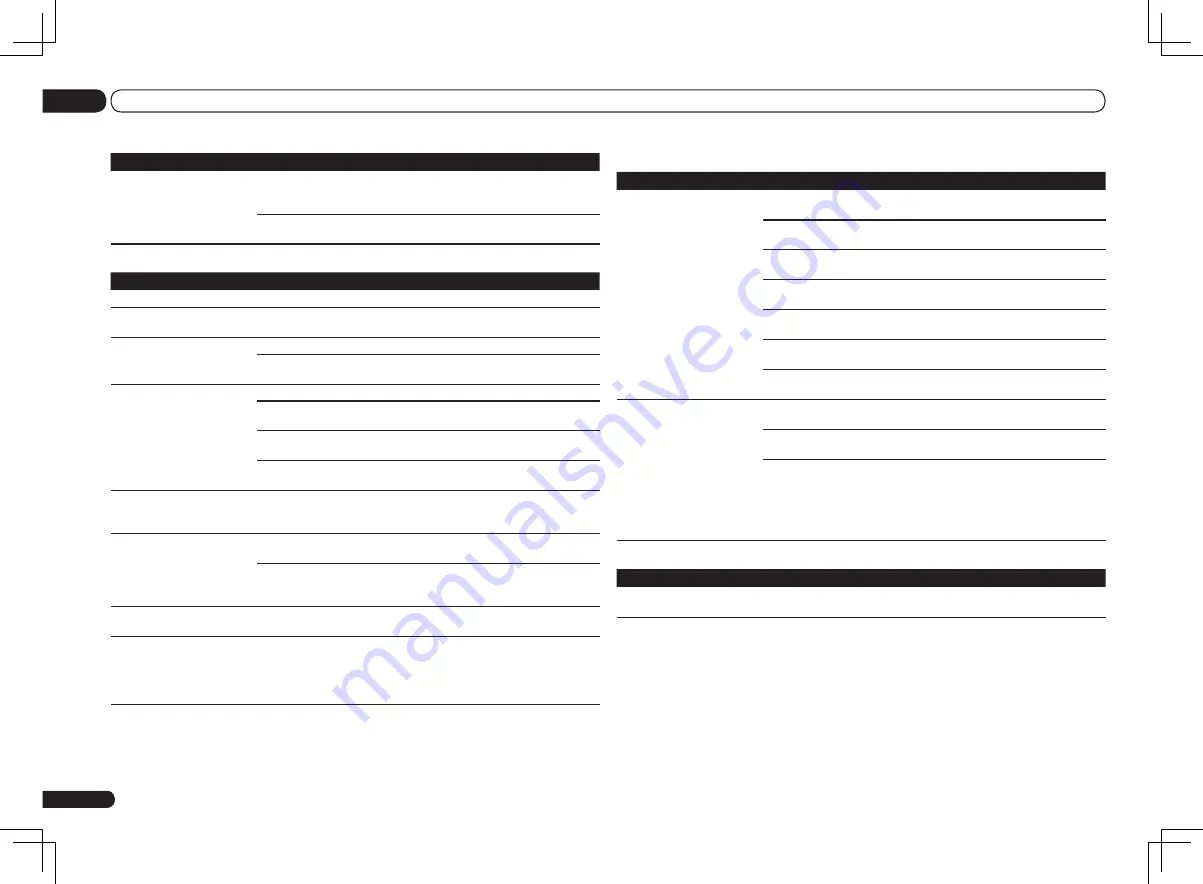
Remote control
Symptom
Remedy
Cannot be remote controlled.
Set the remote control unit’s remote control mode so that it matches the set-
ting on the main unit (see
Operating multiple receivers
on page 56 ).
Check whether the receiver’s remote control mode is properly set (see
Remote
Control Mode Setup
on page 74 ).
Try replacing the batteries in the remote control (see
Loading the batteries
on
page 6 ).
Be sure to operate within 7 m (23 ft.) and a 30º angle of the remote sensor on
the front panel (see
Operating range of remote control unit
on page 7 ).
Check that there are no obstacles between the receiver and the remote con-
trol.
Make sure that there is no fluorescent or other strong light shining on to the
remote sensor.
Check the connections of the
CONTROL IN
jacks (see
Operating other Pioneer
components with this unit’s sensor
on page 24 ).
Other components can’t be
operated with the system
remote.
If the battery ran down, the preset codes may have been cleared. Re-enter the
preset codes.
The preset code may be incorrect. Redo the procedure for entering preset
codes.
When commands from the remote control units of other devices are regis-
tered using the learning function, in some cases they may not be learned
properly. In this case, register the commands again using the learning func-
tion (see page 57). If they still do not work, they may be in a special format that
cannot be registered on this receiver’s remote control. Operate the device
using another remote control.
HDMI
Symptom
Remedy
The
HDMI
indicator blinks
continuously.
Check all the points below.
En
80
13
Additional information
Symptom
Remedy
Lower frequency response
curves do not seem to have
been calibrated for
SMALL
speakers.
Low frequencies used in bass management (the subwoofer channel) will not
change for speakers that have been specified as
SMALL
in the configuration,
or do not output these frequencies.
Calibration is performed, but due to your speakers’ low frequency limitations,
no measurable sound is output for display.
Display
Symptom
Remedy
The display is dark or off.
Press
DIMMER
repeatedly to select a different brightness.
You can’t get
DIGITAL
to dis-
play when using
SIGNAL SEL
.
Check the digital connections and make sure that the digital inputs are
assigned correctly (see
The Input Setup menu
on page 28 ).
2
DIGITAL
or
DTS
does not
light when playing Dolby/DTS
software.
These indicators do not light if playback is paused.
Check the playback (especially the digital output) settings of the source com-
ponent.
When playing Dolby Digital
or DTS sources, the receiver’s
format indicators do not light.
Check that the player is connected using a digital connection.
Make sure that the receiver is set to
AUTO
or
DIGITAL
(see
Choosing the input
signal
on page 39 ).
Check that the player isn’t set up so that Dolby Digital and DTS sources are
converted to PCM.
Ensure that if there are several audio tracks on the disc, the Dolby Digital or
DTS is selected.
When playing certain discs,
none of the receiver’s format
indicators light.
The disc may not contain 5.1/6.1 channel material. Check the disc packaging
for more on what audio tracks are recorded on the disc.
When playing a disc with the
listening mode set to Auto Sur-
round or ALC,
2
Pro Logic II
or
DTS Neo:6
appear on the
receiver.
Make sure that the receiver is set to
AUTO
or
DIGITAL
(see
Choosing the input
signal
on page 39 ).
If a two channel soundtrack is currently playing (including Dolby Surround
encoded), then this is not a malfunction. Check the disc packaging for details
about the audio tracks available.
During playback of DVD-
Audio, the display shows
PCM
.
This will occur when playing DVD-Audio material over the HDMI connection.
This is not a malfunction.
The power turns off auto-
matically and some indicator
flashes, or some indicator
flashes and the power does not
turn on.
See the
Power
section (page 76).
Summary of Contents for Elite VSX-52
Page 1: ...VSX 53 VSX 52 ...
















































