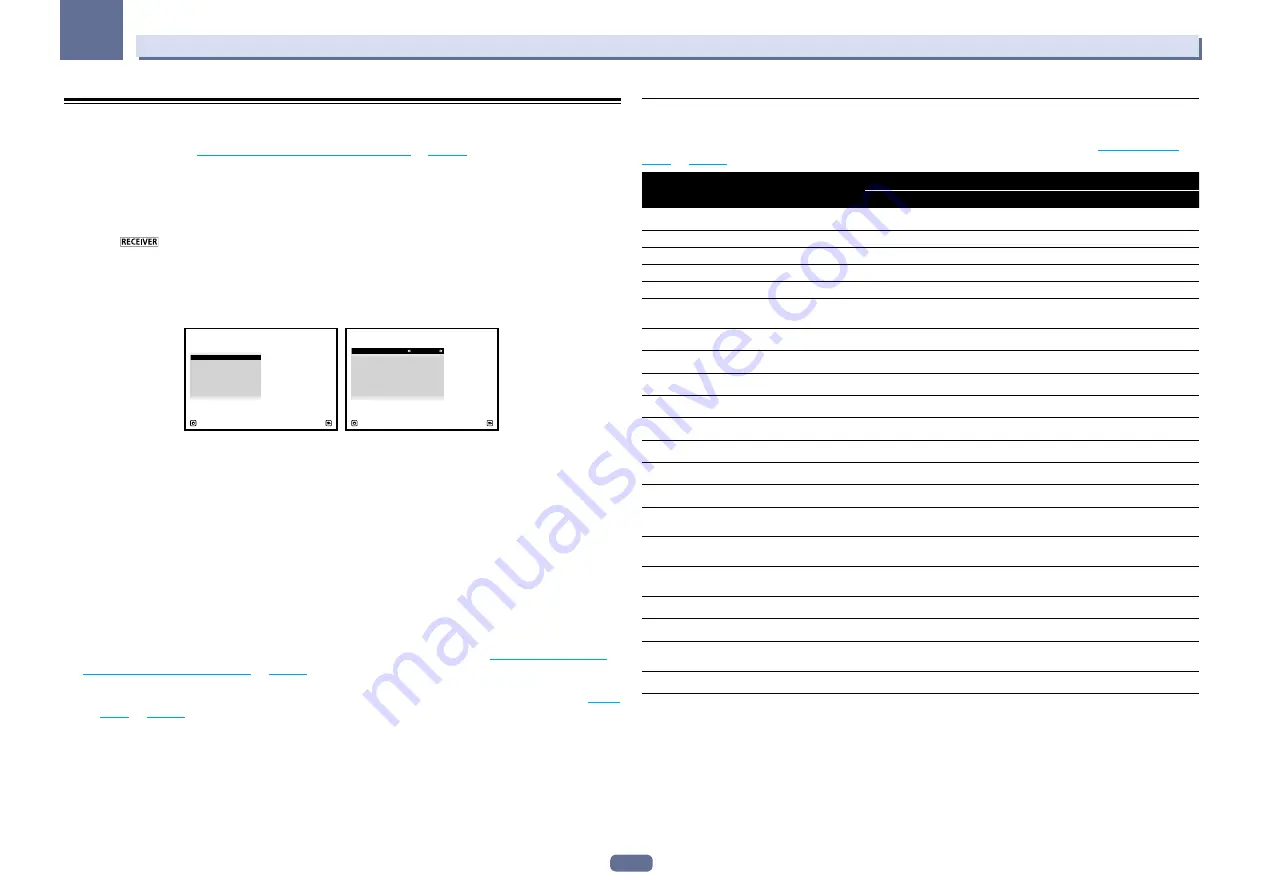
47
04
Basic Setup
The Input Setup menu
You only need to make settings in the
Input Setup
menu if you didn’t hook up your digital equipment according
to the default settings (see
Input function default and possible settings
on
page 47
). In this case, you need to tell
the receiver what equipment is hooked up to which terminal so the buttons on the remote control correspond to
the components you’ve connected.
!
The OSD display is only displayed when the receiver’s
HDMI OUT
terminal and the TV’s HDMI input are con-
nected with an HDMI cable. If the TV is connected with anything other than an HDMI cable, watch the front
panel display while performing the various operations and making settings.
1 Press
on the remote control, then press HOME MENU.
A Graphical User Interface (GUI) screen appears on your TV. Use
i
/
j
/
k
/
l
and
ENTER
to navigate through the
screens and select menu items. Press
RETURN
to exit the current menu.
2 Select ‘System Setup’ from the Home Menu.
3 Select ‘Input Setup’ from the System Setup menu.
A/V RECEIVER
Exit
Return
a.Manual SP Setup
b. Input Setup
c. OSD Language
d. Network Setup
e. HDMI Setup
f. Other Setup
4.System Setup
4b.Input Setup
A/V RECEIVER
Exit
Return
Input
:
DVD
Input Name
:
Rename
Audio In
:
COAX-1
HDMI Input
:
Input-1
Input Skip
:
OFF
Component In
:
In-1
12V Trigger 1
:
OFF
12V Trigger 2
:
OFF
4 Select the input function that you want to set up.
The default names correspond with the names next to the terminals on the rear panel (such as
DVD
or
SAT/CBL
which, in turn, correspond with the names on the remote control.
5 Select the input(s) to which you’ve connected your component.
For example, if your DVD player only has an optical output, you will need to change the
DVD
input function’s
Audio In
setting from
COAX-1
(default) to the optical input you’ve connected it to. The numbering (
OPT-1
to
OPT-2
) corresponds with the numbers beside the inputs on the back of the receiver.
6 When you’re finished, proceed to the settings for other inputs.
There are optional settings in addition to the assignment of the input jacks:
!
Input Name
– You can choose to rename the input function for easier identification. Select
Rename
to do so,
or
Default
to return to the system default.
!
Input Skip
– When set to
ON
, that input is skipped when selecting the input using
INPUT SELECT
. (
DVD
and
other inputs can be still be selected directly with the input function buttons.)
!
12V Trigger 1/2
– After connecting a component to one of the 12 volt triggers (see
Switching components
on and off using the 12 volt trigger
on
page 43
), select
MAIN
,
ZONE 2
,
ZONE 3
,
ZONE 4
or
OFF
for the corre-
sponding trigger setting to switch it on automatically along with the (main or sub) zone specified.
—
Devices connected to 12 volt triggers can be associated with
HDMI OUT
switching. For details, see
HDMI
Setup
on
page 70
.
7 When you’re finished, press RETURN.
You will return to the
System Setup
menu.
Input function default and possible settings
The terminals on the receiver generally correspond to the name of one of the input functions. If you have con-
nected components to this receiver differently from (or in addition to) the defaults below, see
The Input Setup
menu
on
page 47
to tell the receiver how you’ve connected up. The dots (
k
) indicate possible assignments.
Input function
Input Terminals
HDMI
Audio
Component
BD
(
BD
)
DVD
IN 1
COAX-1
IN 1
SAT/CBL
IN 2
COAX-2
k
DVR/BDR
IN 3
OPT-2
IN 2
VIDEO
IN 4
k
IN 3
HDMI 5/MHL
(front panel)
IN 5
HDMI 6
IN 6
HDMI 7
IN 7
INTERNET RADIO
SiriusXM
PANDORA
MEDIA SERVER
FAVORITES
iPod/USB
USB-DAC
<a>
TV
OPT-1
<b>
CD
ANALOG-1
<c>
TUNER
PHONO
MULTI CH IN
<a>
k
ADAPTER PORT
a SC-68 only
b When
ARC
at
HDMI Setup
is set to
ON
, it is not possible to make assignments to the
TV
input’s
Audio In
terminals.
c Only the
TV
and
CD
inputs can be assigned to
ANALOG-1
.
















































