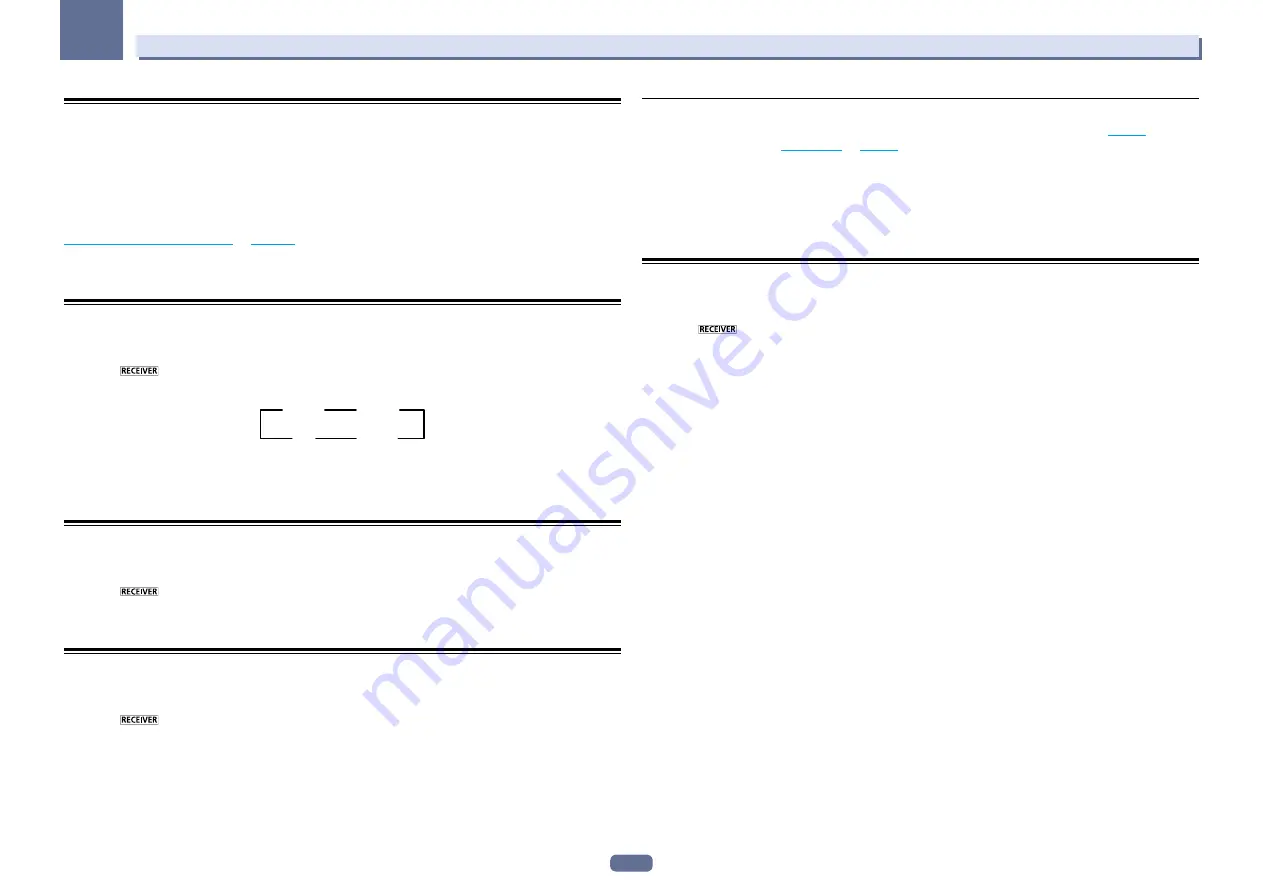
80
09
Using other functions
Network settings from a web browser
Network settings and Pandora or SiriusXM account settings can be made using the browser on a computer con-
nected to the same LAN as the receiver.
1 Press
u
RECEIVER to switch on the receiver.
2 Turn on the computer’s power and launch the Internet browser.
3 Input the receiver’s IP address into the browser’s address input field.
For example, if the receiver’s address is 192.168.1.2, input “http://192.168.1.2/”. Check the receiver’s IP address at
Checking the Network Information
on
page 101
.
When connected with the receiver, the Web Control screen appears in the browser.
4 When the Web Control screen appears, select the item you want to set.
Using the sleep timer
The sleep timer switches the receiver into standby after a specified amount of time so you can fall asleep without
worrying about the receiver being left on all night. Use the remote control to set the sleep timer.
%
Press
to the receiver operation mode, then press SLEEP repeatedly to set the sleep
time.
30 min
60 min
Off
90 min
!
You can check the remaining sleep time at any time by pressing
SLEEP
once. Pressing repeatedly will cycle
through the sleep options again.
!
The sleep timer is valid for all zones. If any zone is on, the sleep timer continues functioning.
Dimming the display
You can choose between four brightness levels for the front panel display. Note that when selecting sources, the
display automatically brightens for a few seconds.
%
Press
to the receiver operation mode, then press DIMMER repeatedly to change the
brightness of the front panel display.
!
You can also choose to turn the display off. In this case, the
FL OFF
indicator lights.
Switching the HDMI output
Set which terminal to use when outputting video and audio signals from the HDMI output terminals.
The
HDMI OUT 1
terminal is compatible with the
Control
with HDMI function.
%
Press
to the receiver operation mode, then press HDMI OUT.
Please wait a while when
Please wait ...
is displayed.
The output switches among
HDMI OUT ALL
,
HDMI OUT 1
and
HDMI OUT 2
each time the button is pressed.
!
The synchronized amp mode is canceled when the HDMI output is switched. If you wish to use the synchro-
nized amp mode, switch to
HDMI OUT 1
, then select the synchronized amp mode on the TV using the TV’s
remote control.
About the Speaker B Link function
When
7.1ch + Speaker B
or
5.1ch + SP-B Bi-Amp
is selected for the
Speaker System
setting (
page 98
) and
the
Speaker B Link
setting (
HDMI Setup
on
page 70
) is turned on, the setting of the played speaker terminals
switches automatically when
HDMI OUT
is switched.
The settings switch as follows:
!
HDMI OUT ALL
– Switches to
SP:
A+B ON
. Sound is output simultaneously in the room where the A speakers
are located and in the room where the B speakers are located.
!
HDMI OUT 1
– Switches to
SP:
A ON
. Sound is only output in the room where the A speakers are located.
!
HDMI OUT 2
– Switches to
SP:
B ON
. Sound is only output in the room where the B speakers are located.
Checking your system settings
Use the status display screen to check your current settings for features such as surround back channel process-
ing and your current MCACC preset.
1 Press
to the receiver operation mode, then press STATUS to check the system
settings.
The front panel display shows each of the following settings for three seconds each:
Input Source
d
Sampling
Frequency
d
MCACC preset
d
ZONE 2 input
d
ZONE 3 input
d
ZONE 4 input
d
HDMI OUT
.
2 When you’re finished, press STATUS again to switch off the display.






























