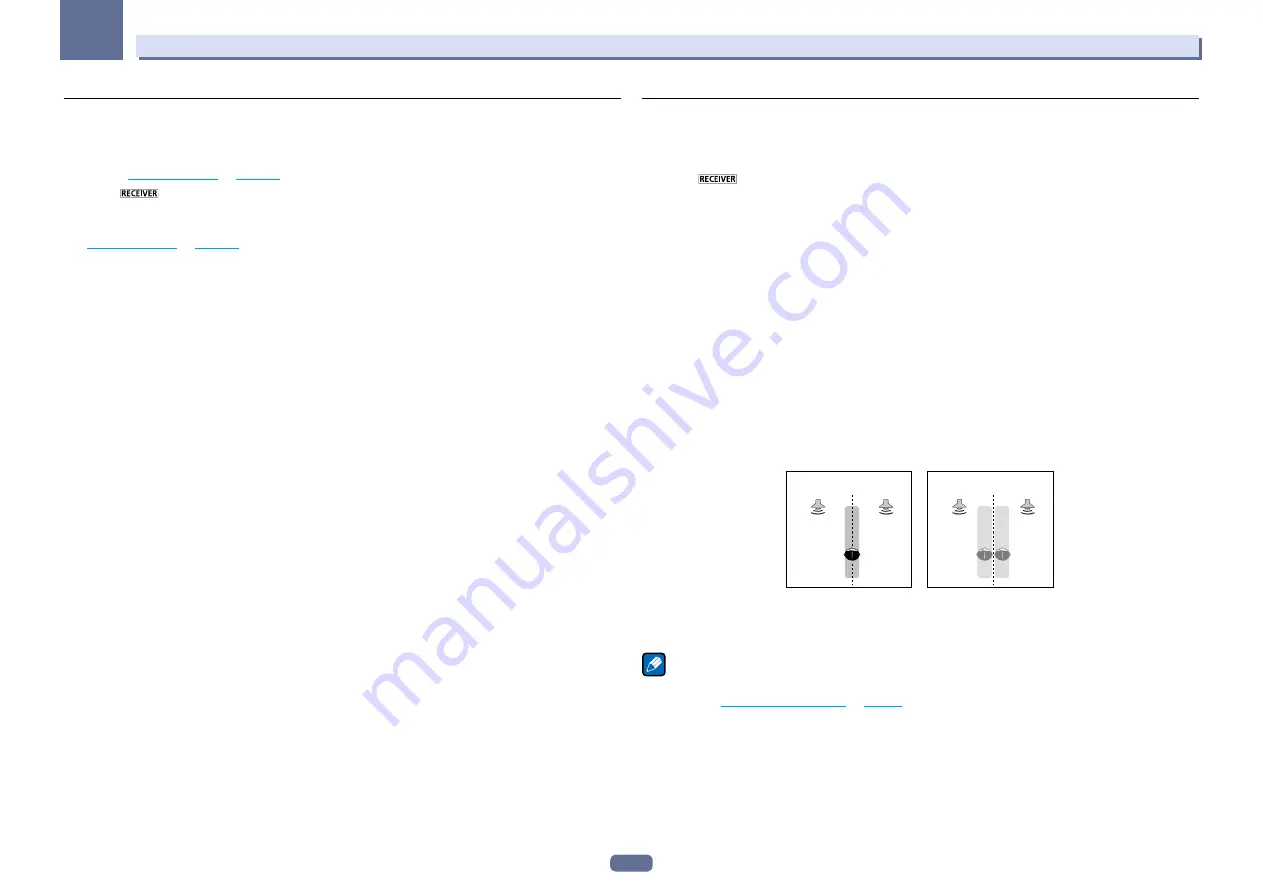
59
06
Listening to your system
Using the Home THX modes
THX and Home THX are technical standards created by THX Ltd. for cinema and home theater sound. Home THX
is designed to make home theater audio sound more like what you hear in a cinema.
Different THX options will be available depending on the source and the setting for surround back channel pro-
cessing (see
THX Audio Setting
on
page 100
for more on this).
1 Press
to the receiver operation mode.
2 Press THX (HOME THX) to select a listening mode.
With two channel sources
, press
THX
repeatedly to select a matrix-decoding process for the
THX CINEMA
mode
(see
THX Audio Setting
on
page 100
for an explanation of each process):
!
THX CINEMA
!
THX MUSIC
!
THX GAMES
!
2
Pro Logic IIx MOVIE+THX CINEMA
!
2
PRO LOGIC+THX CINEMA
!
Neo:X THX CINEMA
!
2
Pro Logic IIx MUSIC+THX MUSIC
!
Neo:X MUSIC+THX MUSIC
!
2
Pro Logic IIx GAME+THX GAMES
!
Neo:X GAME+THX GAMES
!
2
Pro Logic IIz THX CINEMA
!
2
Pro Logic IIz THX MUSIC
!
2
Pro Logic IIz THX GAMES
With multichannel sources
, press
THX
(
HOME THX
) repeatedly to select from:
!
THX CINEMA
!
THX MUSIC
!
THX GAMES
!
THX Surround EX
– Allows you to hear 6.1 or 7.1 channel playback with 5.1 channel sources
!
Neo:X THX CINEMA
!
Neo:X MUSIC+THX MUSIC
!
Neo:X GAME+THX GAMES
!
2
Pro Logic IIx MOVIE+THX CINEMA
!
2
Pro Logic IIx MUSIC+THX MUSIC
!
2
Pro Logic IIz THX CINEMA
!
2
Pro Logic IIz THX MUSIC
!
2
Pro Logic IIz THX GAMES
Using the Advanced surround effects
The Advanced surround effects can be used for a variety of additional surround sound effects. Most Advanced
Surround modes are designed to be used with film soundtracks, but some modes are also suited for music
sources. Try different settings with various soundtracks to see which you like.
1 Press
to the receiver operation mode.
2 Press ADV SURR (ADVANCED SURROUND) repeatedly to select a listening mode.
!
ACTION
– Designed for action movies with dynamic soundtracks
!
DRAMA
– Designed for movies with lots of dialog
!
SCI-FI
– Designed for science fiction with lots of special effects
!
MONO FILM
– Creates surround sound from mono soundtracks
!
ENT.SHOW
– Suitable for musical sources
!
EXPANDED
– Creates an extra wide stereo field
!
TV SURROUND
– Provides surround sound for both mono and stereo TV sources
!
ADVANCED GAME
– Suitable for video games
!
SPORTS
– Suitable for sports programs
!
CLASSICAL
– Gives a large concert hall-type sound
!
ROCK/POP
– Creates a live concert sound for rock and/or pop music
!
UNPLUGGED
– Suitable for acoustic music sources
!
EXT.STEREO
– Gives multichannel sound to a stereo source, using all of your speakers
!
F.S.SURR FOCUS
– Use to provide a rich surround sound effect directed to the center of where the front left
and right speakers sound projection area converges.
!
F.S.SURR WIDE
– Use to provide a surround sound effect to a wider area than
FOCUS
mode.
FOCUS
position
(Recommended)
WIDE
position
Front left
speaker
Front right
speaker
Front left
speaker
Front right
speaker
!
SOUND RETRIEVER AIR
– Suitable for listening to the sound from a
Bluetooth
wireless technology device.
The
SOUND RETRIEVER AIR
listening mode can only be selected when the
ADAPTER PORT
input.
!
PHONES SURR
– When listening through headphones, you can still get the effect of overall surround.
Note
!
When an Advanced Surround listening mode is selected, the effect level can be adjusted using the
EFFECT
parameter in
Setting the Audio options
on
page 74
.
However, with
F.S.SURR FOCUS
,
F.S.SURR WIDE
and
SOUND RETRIEVER AIR
, the effect level cannot be
adjusted.
!
The Front Stage Surround Advance (
F.S.SURR FOCUS
and
F.S.SURR WIDE
) function allows you to create natu-
ral surround sound effects using just the front speakers and the subwoofer.






























