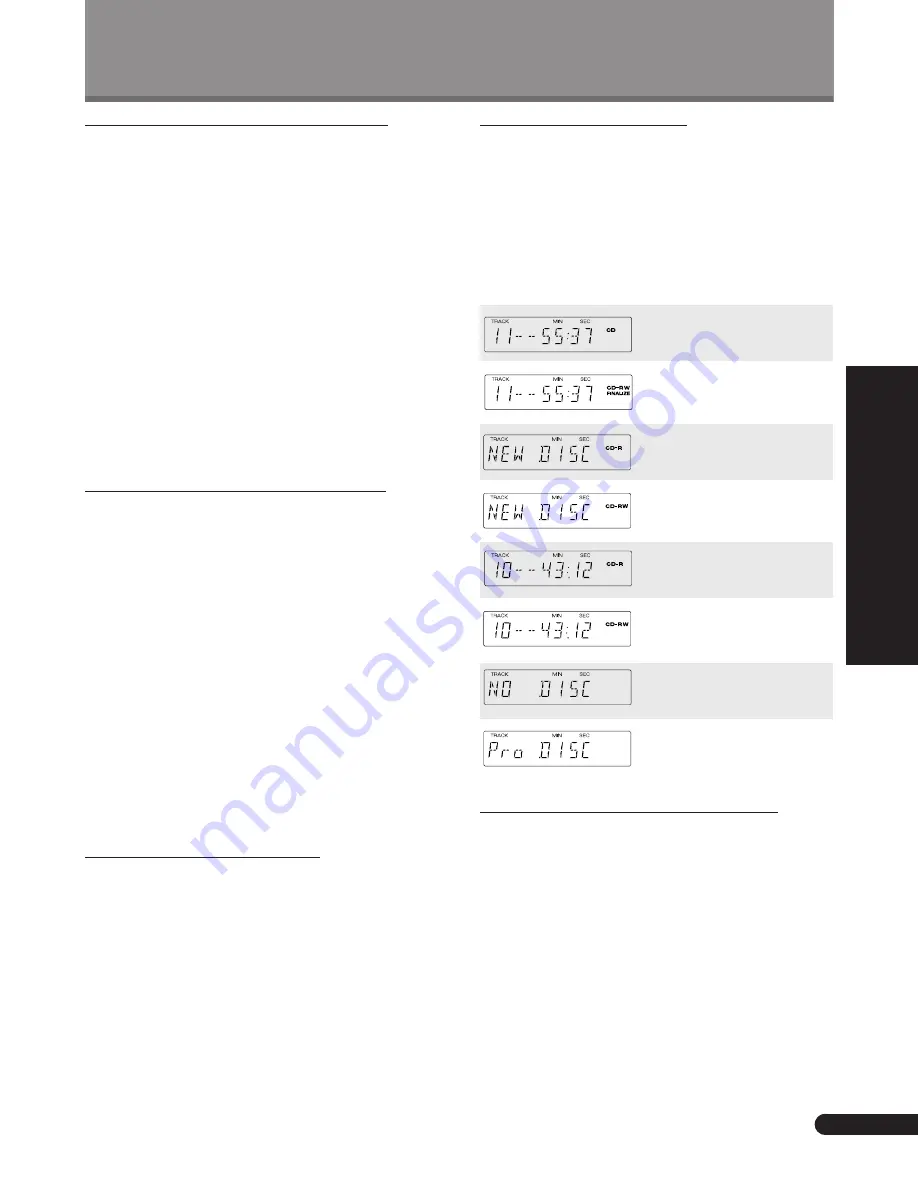
19
<PRB1286>
Basic Playback and Recording
Basic Playback and Recording
Digital recording from DAT
If you’re recording a
DAT
tape that was recorded using the
DAT
machine's auto
ID
function, the
ID
s on the tape are
slightly after the beginning of the actual recording. This
can cause problems for the
CD
recorder:
❖
The start of the track may not be recorded on to
the disc.
❖
The track number will be recorded on the disc after
the start of the track
❖
The beginning of the next track on the
DAT
is
unintentionally recorded
To avoid these problems, we recommend recording start
ID
s on the
DAT
manually, if possible. Refer to the instruc-
tions for your
DAT
recorder for more information.
You might also encounter problems if you try to synchro-
record all tracks a
DAT
that is set to program play. If you
want to record a
DAT
in program play mode, use the 1-
track synchro-recording mode — see page 20 for how to
do this.
Digital signal interruptions
There are a couple of situations where a signal arriving at
the digital input of the recorder might be interrupted. The
first is if the sampling rate of the signal suddenly changes.
This is most likely when recording from
DAT
, which can
record at a number of different sampling rates. If one track
on the
DAT
is recorded at, say, 44.1kHz, but the next at
48kHz, this will cause an interruption of the recording on
the PDR-19RW while it adjusts to the new sampling rate.
During this time, a short blank section will be recorded
on the disc.
Other sources of signal interruption include power or
source component failure, accidental disconnection of the
connection cable, and interruption of digital satellite
broadcasts. In all these cases, if the signal resumes within
about five seconds, the result will just be a blank section
on the disc. If the interruption is longer than five seconds,
the recorder displays the error message:
CAN
NOT
REC
and
recording is paused. The PDR-19RW will automatically
resume recording if the signal is restored.
Power interruptions
Never switch off the PDR-19RW while it's recording, or
while the display shows
PMA
REC
(Program Memory Area
Recording). If there's a power failure, or you accidently
disconnect the power from the wall outlet while recording
is in process, you'll lose at least part of the recording.
When power is restored, the recorder will show the
message
RESUME
until it's finished recording the
PMA
.
After recording, always remove the disc from the
recorder before switching the power off. Failure to do
this could result in you losing some of the recorded
material on the disc.
Disc type display
When you load a disc, the first thing the recorder does is
to ascertain what kind of disc it is; what, if anything, is
recorded on the disc; and whether or not it’s been
finalized. Once it’s done this, the display changes to one of
those shown in the table below. If the disc is a
CD
-
R
or
CD
-
RW
, the recorder makes a series of automatic adjustments
to ensure the best quality recording. These adjustments
take a little longer if the unit is cold or has just been
switched on.
A pre-recorded
CD
or finalized
CD
–
R
, with 11 tracks and a
running time of 55 min. 37 sec.
A finalized
CD
–
RW
with 11
tracks and a running time of 55
min. 37 sec.
Display for a blank consumer-
use
CD
–
R
disc.
Display for a blank consumer-
use
CD
–
RW
disc.
A partially recorded
CD
–
R
with
10 tracks and a total recorded
time of 43 min. 12sec.
A partially recorded
CD
–
RW
with 10 tracks and a total
recorded time of 43 min. 12sec.
The disc is not recognized by
the recorder, or you pressed
3
(play) without a disc loaded.
The disc is a professional-use
CD
-
R
or
CD
-
RW
disc and cannot
be used with this recorder.
Miscellaneous information
❖
The minimum recordable time is four seconds.
Even if you try and record something shorter than
this, the track that the recorder creates will be four
seconds.
❖
Usually, track numbers are recorded onto the disc
automatically when recording. If you decide to
switch off this feature (for example, when you’re
recording from satellite broadcasts), be sure to
input track markers as recording is taking place —
you can’t add them after recording is complete.
See page 28 for more on manual and automatic
track numbering.
















































