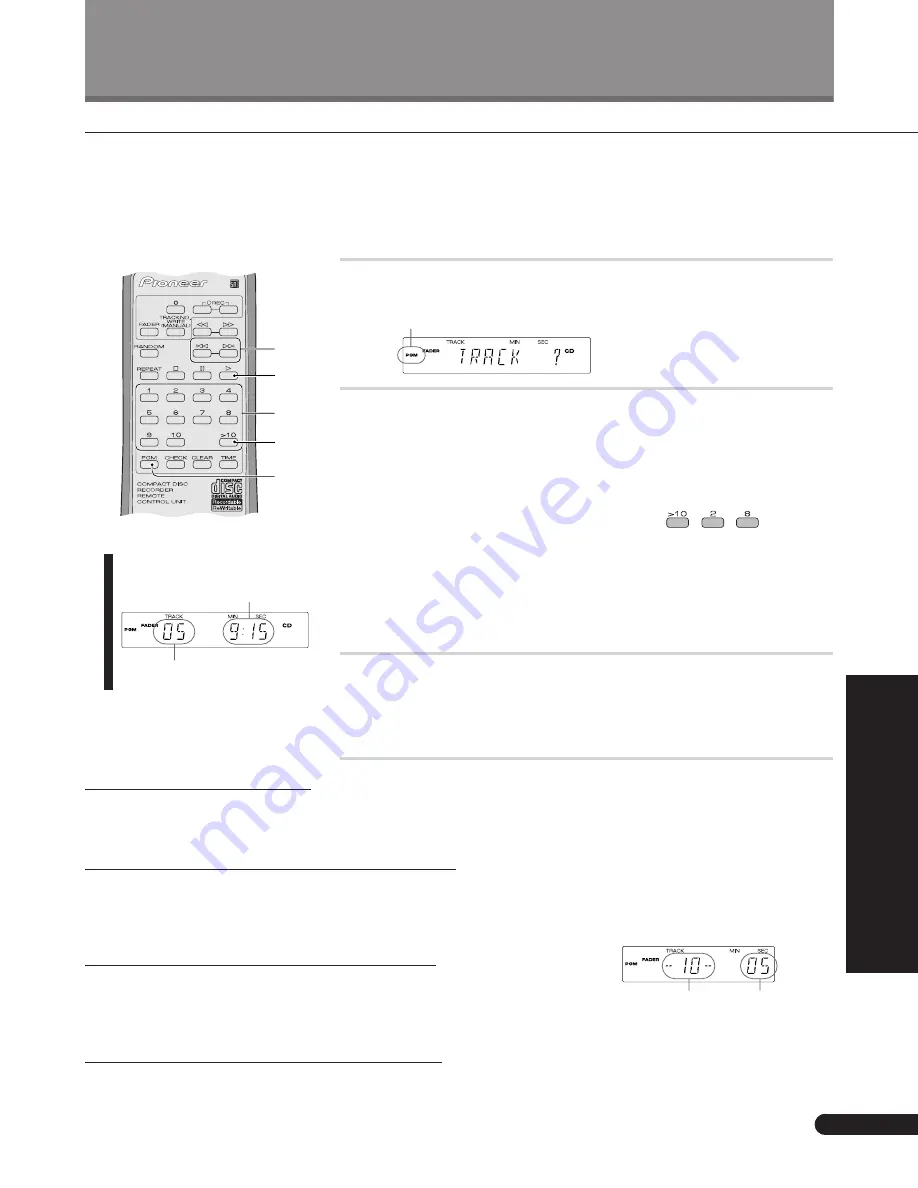
25
<PRB1286>
Additional Features
Additional Playback Features
Programming the Track Order
Programming the track order means telling the player precisely which tracks, and in what order, you want played. You can
program a sequence of up to 24 steps (each step can contain either a track or a pause in the program), playing tracks more
than once if you like.
The sequence you program applies only to the disc in the player at the time: as soon as you eject that disc the program
memory is lost. Note that you can only program the track order from the remote control.
1
During playback or stop mode, press PGM.
The
PGM
indicator lights and the display prompts you to enter the first
track in the program:
2
Enter the track numbers in the order you want
them played.
Use the number buttons to select tracks:
❖
For track numbers 1 to 10, use the corresponding number button.
❖
For track numbers over 10, press the
>10
button, then enter the track
number. For example, to select track 28:
If the player is stopped, you can use the
4
and
¢
(track skip) buttons
to select tracks, pressing
PGM
after each to enter it into the program
❖
When programming in stop mode only:
To program a pause, press
the
8
(pause) button instead of a track number (you can’t program a
pause as the first item). Instead of a track number, the display shows
PA
.
3
Press
3
(play) to start playback.
❖
If you started programming while the disc was playing, the program
starts right after the current track has played out. If you want the
program to start right away, press
3
(play).
Clearing a program
Since the program only applies as long as the disc is in the player, you can clear it by
simply ejecting the disc. Alternatively, stop the disc, then press
7
(stop) one more
time: the program will be erased.
Clearing a track from the program
During playback or while the disc is stopped, you can delete the last (most recently)
programmed step by pressing
CLEAR
on the remote. Press repeatedly to clear
several steps (if the program is playing while you’re doing this, you can’t clear steps
beyond the one that is currently playing).
Checking what's in the program
In stop mode you can check the contents of the program using the
CHECK
button on
the remote. Each press steps through the program. At each step the display shows
the step number and the corresponding track number. When you reach the end of
the program, a step number of 00 is displayed.
Replacing a track in the program
If, while checking the program (see above), you decide you want to change some-
thing, simply stop at the step number you want to change and enter a new track
number using either the number keys or the
4
and
¢
(track skip) buttons.
2
3
2
>10
1
Program step
number
Programmed
track number
As you program tracks, the
total running time of the
program is displayed here.
This shows the track
number just programmed.






























