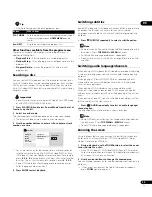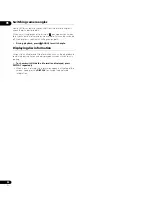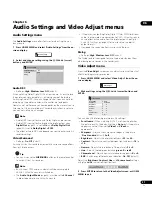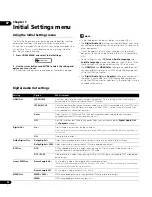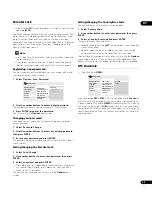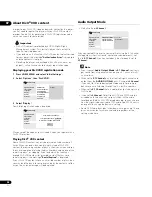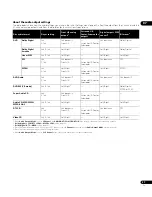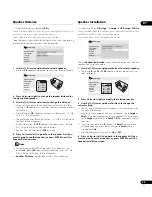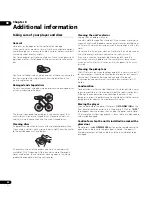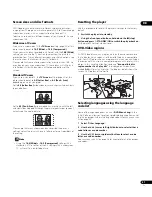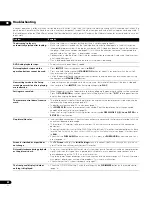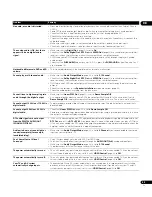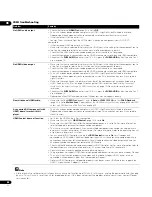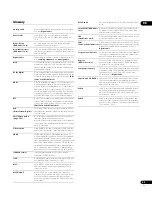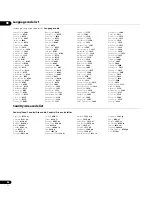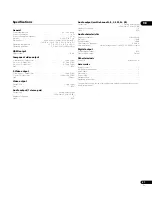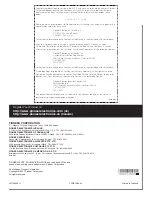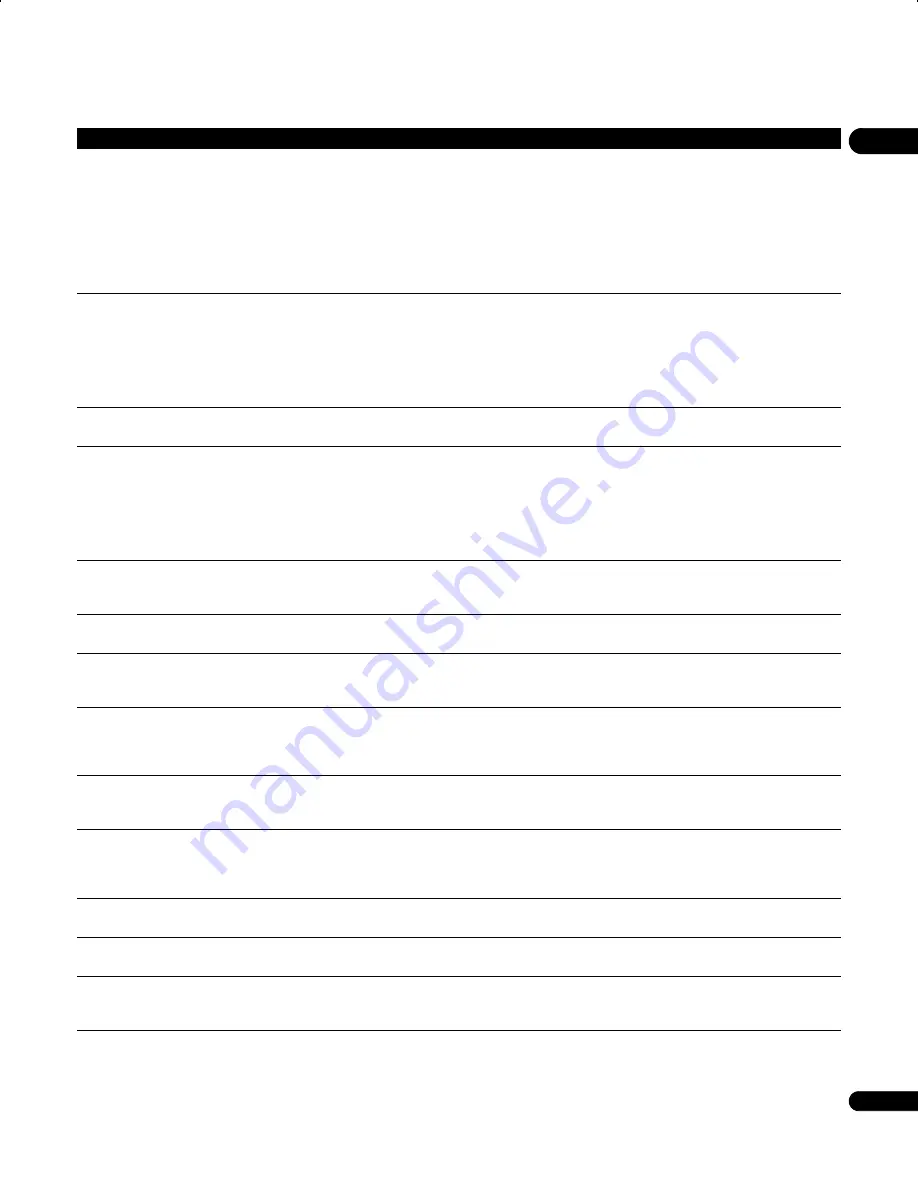
08
43
En
No audio, or audio is distorted.
• No audio is output during slow motion playback or when scanning discs other than Audio CDs and
SACDs.
• Some DVD discs do not output digital audio: Switch your amplifier to the player’s analog outputs.
• Check that the disc is free from dust and dirt, and that it is not damaged (page 40).
• Check that all interconnects are firmly inserted.
• Check that the plugs and terminals are free of dirt, oxide, etc. and clean if necessary. Also check the
cable for damage.
• Make sure the player’s output is not connected to the amplifier’s phono (turntable) inputs.
• Check your amplifier/receiver’s settings (volume, input function, speaker settings, etc.).
The analog audio is OK, but there
appears to be no digital audio
signal.
• Make sure that the
Digital Out
(page 32) is set to
On
.
• Check that the
Dolby Digital Out
,
DTS Out
and
MPEG Out
(page 32) are suitable for your amplifier/
receiver — check the instruction manual that came with your amplifier/receiver.
• SACDs and some DVD-Audio discs do not output digital audio. Listen through the player’s analog
audio outputs.
• Check that the
PURE AUDIO
indicator is not lit. If it is, press the
PURE AUDIO
button (See also
Front
panel
on page 16).
Noticeable difference in DVD and CD
volume.
• This is due to differences in the audio format and is not a malfunction.
Cannot play multi-channel audio.
• Make sure that
Audio Output Mode
(page 36) is set to
5.1 Channel
.
• Check that the
Dolby Digital Out
,
DTS Out
and
MPEG Out
(page 32) are suitable for your amplifier/
receiver—check the instruction manual that came with your amplifier/receiver.
• DVD-Audio and SACDs do not output multichannel digital audio. Listen through the player’s analog
outputs.
• Check that the settings in the
Speaker Installation
screen are correct (page 34).
• Check the audio options available from the disc menu.
Cannot listen to high-sampling rate
audio through the digital output.
• Make sure that
Linear PCM Out
(page 32) is set to
Down Sample Off
.
• As a copy-protection measure, some DVDs do not output 96 kHz audio. In this case, even if set to
Down Sample Off
, the player automatically outputs the audio at 48 kHz. This is not a malfunction.
Cannot output 192 kHz or 176.4 kHz
digital audio.
• The player does not output digital audio at these sampling rates. The digital output is automatically
downsampled.
Cannot output 96 kHz or 88.2 kHz
digital audio.
• Check that
Linear PCM Out
(page 32) is set to
Down Sample Off
.
• Some discs are digital copy protected and do not output high sampling rate digital audio. In this case
the output is automatically downsampled.
DTS audio signals are not output
from the DIGITAL AUDIO OUT
(COAXIAL/OPTICAL).
• If this unit is connected to a non-DTS compatible amplifier or decoder using a digital audio cable, set
DTS Out
(page 32) to
DTS > PCM
. If you do not do this, noise will be output when you play a DTS disc.
• If this unit is connected to a DTS-compatible amplifier or decoder using a digital audio cable, check the
amplifier settings, and that the cable is properly connected.
Audio mix does not sound right or
sounds incomplete (for example,
inaudible dialog).
• Make sure that
Audio Output Mode
(page 36) is set to
2 Channel
if you’ve connected to the stereo
inputs on your amplifier or TV.
Can’t hear effect of Virtual
Surround.
• Virtual Surround does not work with SACD or DVD-Audio.
• The Virtual Surround effect is only output through the
AUDIO OUT (2ch)
analog audio outputs.
• Make sure that
Audio Output Mode
(page 36) is set to
5.1 Channel
.
• The effectiveness of Virtual Surround varies with the disc.
The power automatically turns on.
• This unit’s power may be turned on when you control this unit from a connected TV. If you do not want
this unit to be turned on in this way, set this unit’s
HDMI Control
(page 34) to
Off
.
The power automatically turns off.
• This unit’s power may be turned off when you control this unit from a connected TV. If you do not want
this unit to be turned off in this way, set this unit’s
HDMI Control
(page 34) to
Off
.
Your TV and AV system
automatically change inputs.
• The connected TV and AV system automatically may change inputs in response to this unit starting
playback or having the GUI screen (ex. Disc Navigator) displayed. If you do not want your TV and AV
system to change inputs in this way, set this unit
HDMI Control
(page 34) to
Off
.
Problem
Remedy
DV58AV_KU_EN.book 43 ページ 2007年8月30日 木曜日 午後1時6分