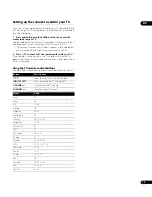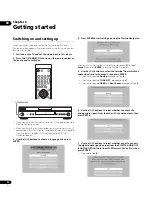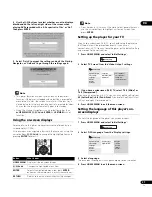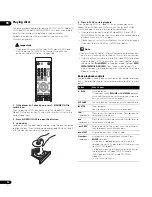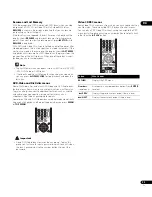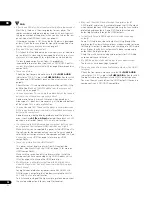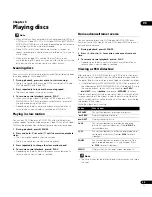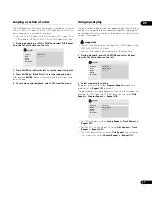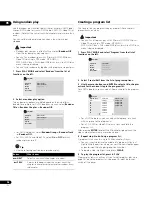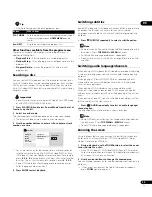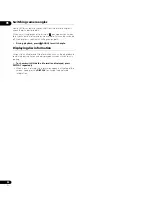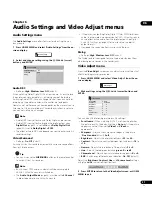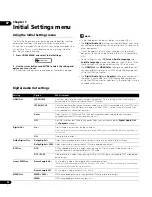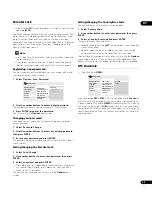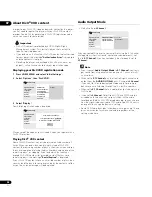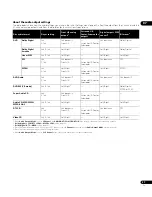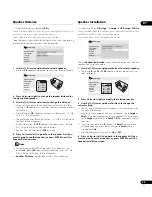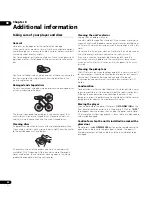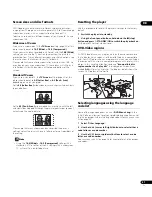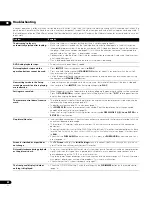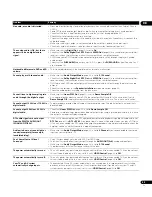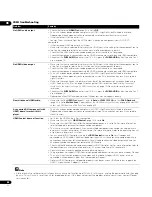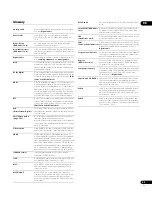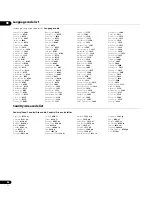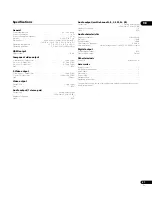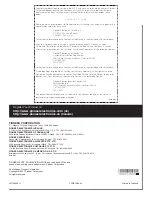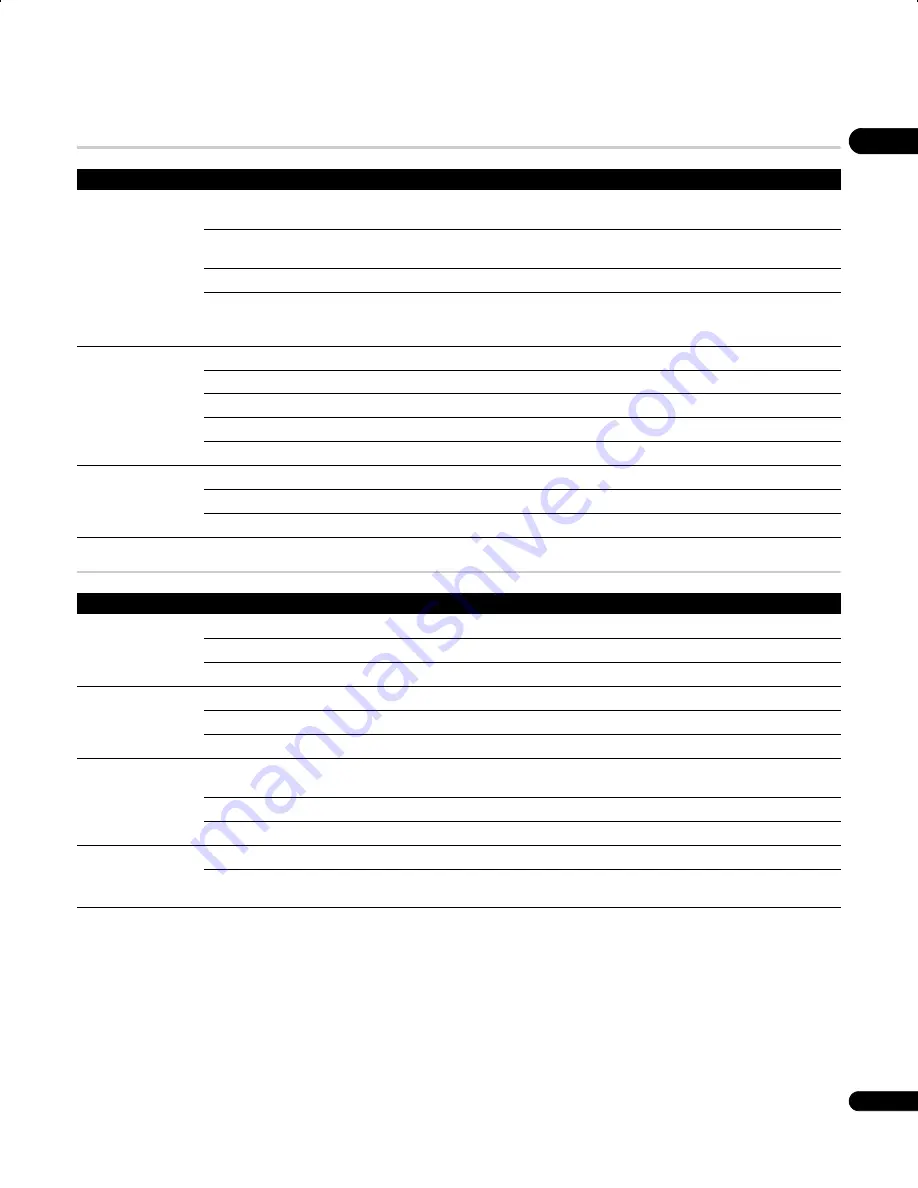
07
33
En
Video Output settings
Language settings
Setting
Option
What it means
TV Screen
(This setting effective
for analog and HDMI
video output. See also
Screen sizes and disc
formats on page 41.)
4:3 (Letter Box) •
Set if you have a conventional 4:3 TV. Widescreen movies are shown with black bars top and
bottom.
4:3 (Pan & Scan)
Set if you have a conventional 4:3 TV. Widescreen movies are shown with the sides cropped so
that the image fills the screen.
16:9 (Wide)
Set if you have a widescreen TV.
16:9 (Compressed)
This can only be selected when
Resolution (Max)
is set to
1920x1080p
,
1920x1080i
or
1280x720p
. Video in 4:3 can be properly displayed on a 16:9 high definition television (with black
bars shown on either side of the screen).
Resolution (Max)
(The default when
connected to another
device using an HDMI
cable is 720x480p.
1920x1080p
Set if your TV supports 1920 x 1080 pixel progressive-scan video (24 Hz frame rate is not supported).
1920x1080i
Set if your TV supports 1920 x 1080 pixel interlace video.
1280x720p
Set if your TV supports 1280 x 720 pixel progressive-scan video.
720x480p
Set if your TV supports 720 x 480 pixel progressive-scan video.
720x480i •
Set if your TV supports 720 x 480 pixel interlace video.
HDMI Color
Full range RGB
If colors are weak, this gives brighter colors and deeper black.
RGB
Use this setting if colors appear overly rich on the
Full range RGB
setting.
Component •
Outputs component video format (default setting for HDMI-compatible devices).
Setting
Option
What it means
Audio Language
English •
If there is an English soundtrack on the disc then it will be played.
Languages as displayed
If there is the language selected on the disc, then it will be played.
Other Language
Select to choose a language other than the ones displayed (see page 41).
Subtitle Language
(See also Displaying
external subtitle files on
page 9.)
English •
If there are English subtitles on the disc then they will be displayed.
Languages as displayed
If there is the subtitle language selected on the disc, then it will be displayed.
Other Language
Select to choose a language other than the ones displayed (see page 41).
DVD Menu Lang.
w/Subtitle Lang. •
DVD disc menus will be displayed in the same language as your selected subtitle language, if
possible.
Languages as displayed
DVD disc menus will be displayed in the selected language, if possible.
Other Language
Select to choose a language other than the ones displayed (see page 41).
Subtitle Display
On •
Subtitles are displayed according to your selected subtitle language (see above).
Off
Subtitles are always off by default when you play a DVD disc (note that some discs override this
setting).
DV58AV_KU_EN.book 33 ページ 2007年8月30日 木曜日 午後2時15分