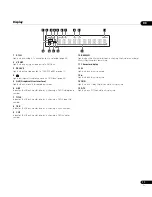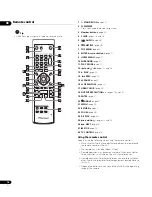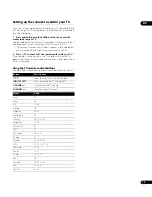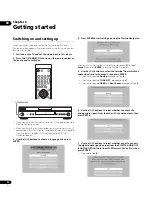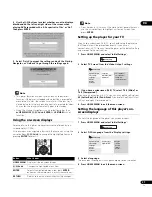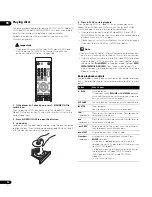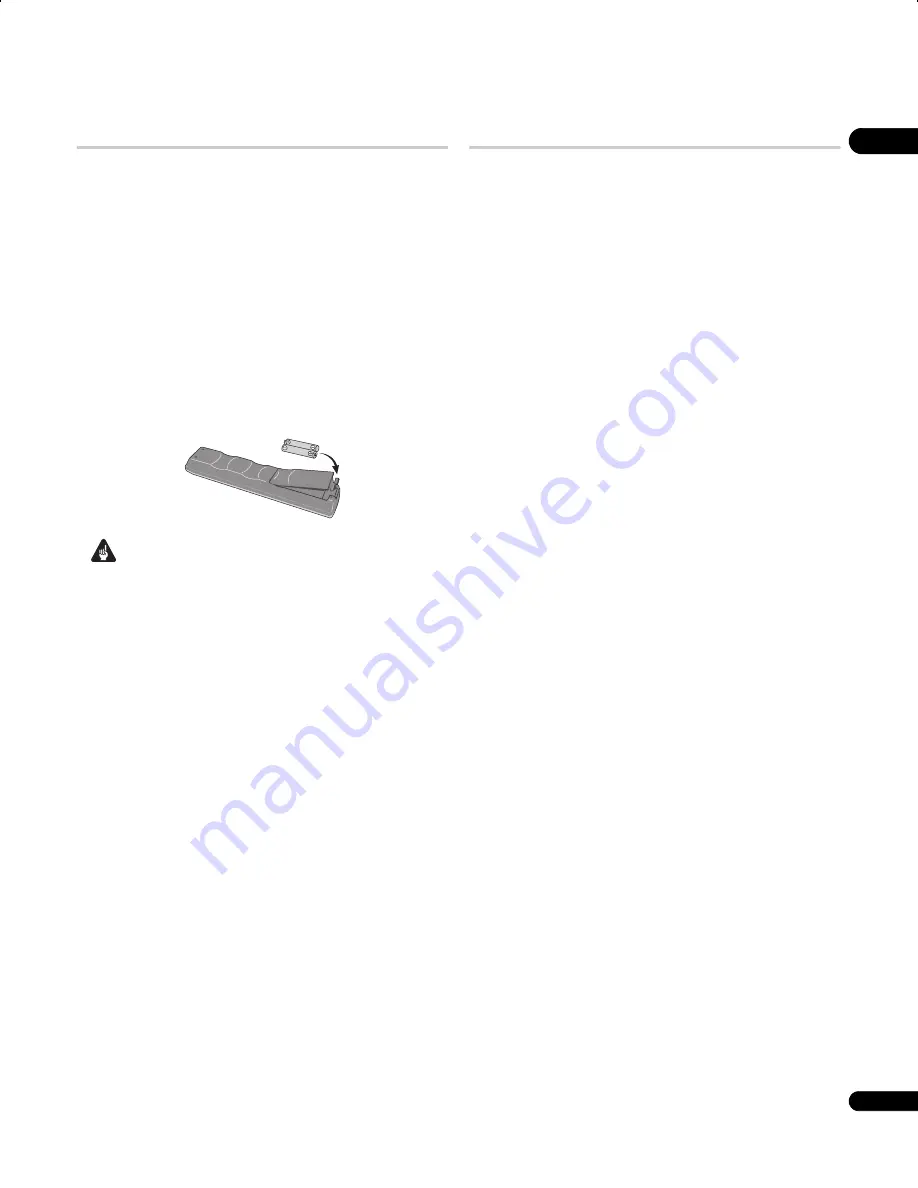
01
7
En
What’s in the box
Please confirm that the following accessories are in the box when
you open it.
• Remote control
• AA/R6P dry cell batteries x 2
• Audio cable (red/white plugs)
• Video cable (yellow plug)
• Power cable
• Operating instructions
• Warranty card
Putting the batteries in the remote
•
Open the battery compartment cover and insert the
batteries as shown.
Use two AA/R6P batteries and follow the indications (
,
) inside
the compartment. Close the cover when you’re finished.
Important
Incorrect use of batteries can result in hazards such as leakage and
bursting. Please observe the following:
• Don’t mix new and old batteries together.
• Don’t use different kinds of battery together — although they
may look similar, different batteries may have different voltages.
• Make sure that the plus and minus ends of each battery match
the indications in the battery compartment.
• Remove batteries from equipment that isn’t going to be used for
a month or more.
• When disposing of used batteries, please comply with
governmental regulations or environmental public instruction’s
rules that apply in your country/area.
• Do not use or store batteries in direct sunlight or other
excessively hot place, such as inside a car or near a heater. This
can cause batteries to leak, overheat, explode or catch fire. It
can also reduce the life or performance of batteries.
Hints on installation
We want you to enjoy using this product for years to come, so please
use the following guidelines when choosing a suitable location:
Do...
• Use in a well-ventilated room.
• Place on a solid, flat, level surface, such as a table, shelf or
stereo rack.
Don’t...
• Use in a place exposed to high temperatures or humidity,
including near radiators and other heat-generating appliances.
• Place on a window sill or a place where the player will be
exposed to direct sunlight.
• Use in an excessively dusty or damp environment.
• Place directly on top of an amplifier, or other component in your
stereo system that becomes hot in use.
• Use near a television or monitor as you may experience
interference — especially if the television uses an indoor
antenna.
• Use in a kitchen or other room where the player may be exposed
to smoke or steam.
• Use on a thick rug or carpet, or cover with cloth — this may
prevent proper cooling of the unit.
• Place on an unstable surface, or one that is not large enough to
support all four of the unit’s feet.
DV58AV_KU_EN.book 7 ページ 2007年8月30日 木曜日 午後1時6分