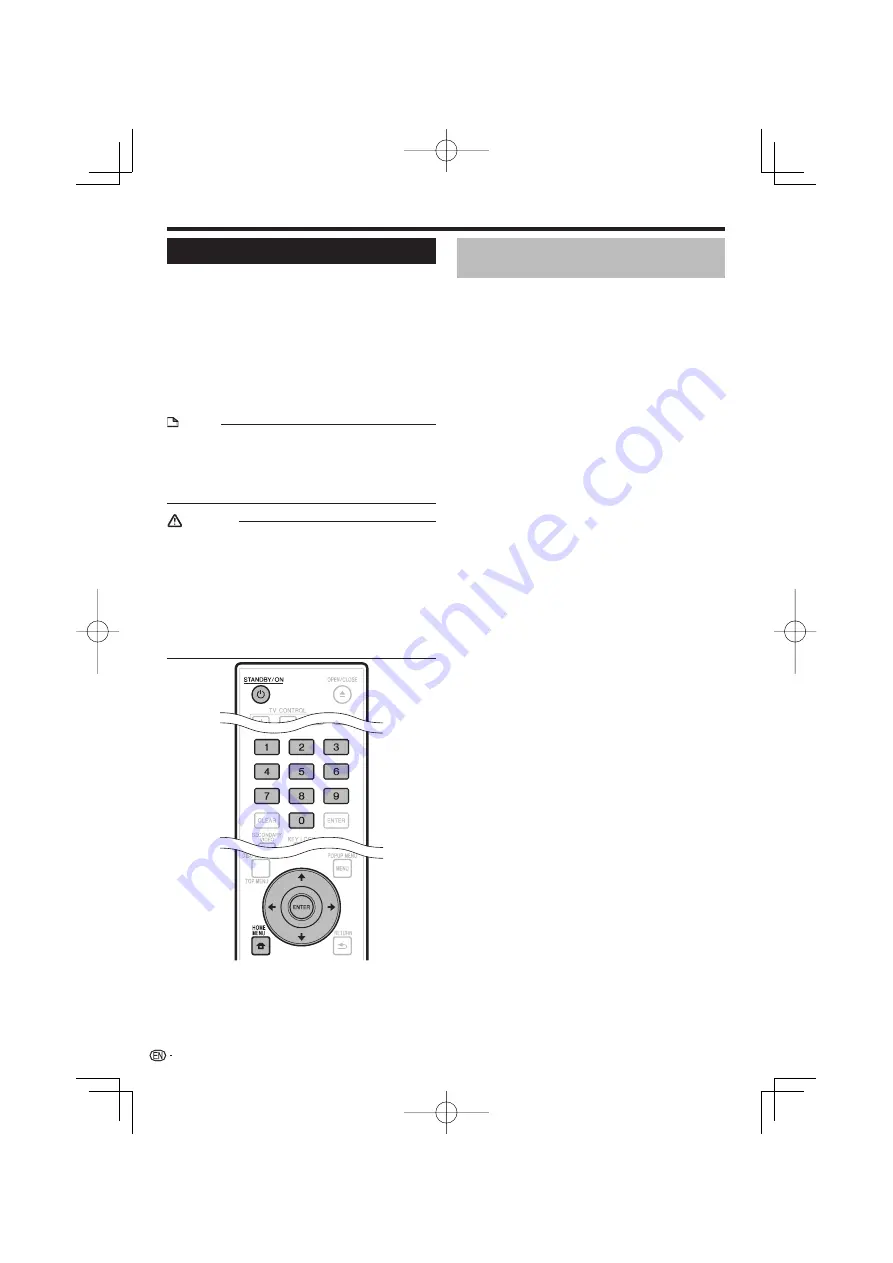
Software Update
The software can be updated in one of the ways
described below.
Updating automatically using the network
Updating manually using the network
Updating manually using a USB memory device
The settings below must be made in advance to
update the software using the network.
Product information on this player is provided on the
Pioneer website. Check this website for update and
service information on your Blu-ray disc player.
http://www.pioneerblu-ray.com
NOTE
Check that the LAN cable, USB Wireless LAN Adaptor or
USB memory device is properly connected (page 21).
Properly set the “Communication Setup” (page 48).
Depending on the network connection conditions and
other factors, some time may be required to download the
update file.
•
•
•
CAUTION
Do not disconnect the LAN cable, USB Wireless LAN
Adaptor or USB memory device or unplug the power cord
while the update file is being downloaded or the software is
being updated.
Do not perform other operations while the software is being
updated. Also note that updating cannot be canceled once
it is started.
If you have turned off the front panel display, use
FRONT
LIGHT
to turn it on. When updating the software with the
front panel display turned off, do not unplug the power
cord until the FL OFF indicator turns off.
•
•
•
•
•
•
Updating automatically using the
network
When the player’s power is turned on, the player
automatically connects to the network and updates
the software when new software is available.
Setting
Press
HOME MENU
to display the HOME
MENU.
Press
to select “Settings”, then
press
ENTER
.
Press
to select “Software Update”, then
press
ENTER
.
Press
to select “Auto Update Setting”,
then press
ENTER
.
Press
to select “Yes”, then press
ENTER
.
The player automatically connects to the network
each time the power is turned on.
Updating
Press
STANDBY/ON
to turn the power on.
The player automatically connects to the network.
“Accessing” flashes on the screen. When new
software is detected, the player’s current software
version and the new software version are displayed.
The automatic connection to the network is not
performed if a disc is already loaded in the player.
If the software has already been updated to the latest
version, nothing is displayed on the screen.
Press
to select “Yes”, then press
ENTER
.
Software updating begins.
Once software updating is completed, the updating
completed screen appears.
If software updating fails, an error message is
displayed. Check that the LAN cable or USB Wireless
LAN Adaptor is properly connected and check the
communications settings, then update the software
again.
Press
STANDBY/ON
to turn the power off.
The new software becomes effective the next time the
power is turned on.
1
2
3
4
5
•
1
•
•
•
2
•
•
•
3
•
Settings
52
















































