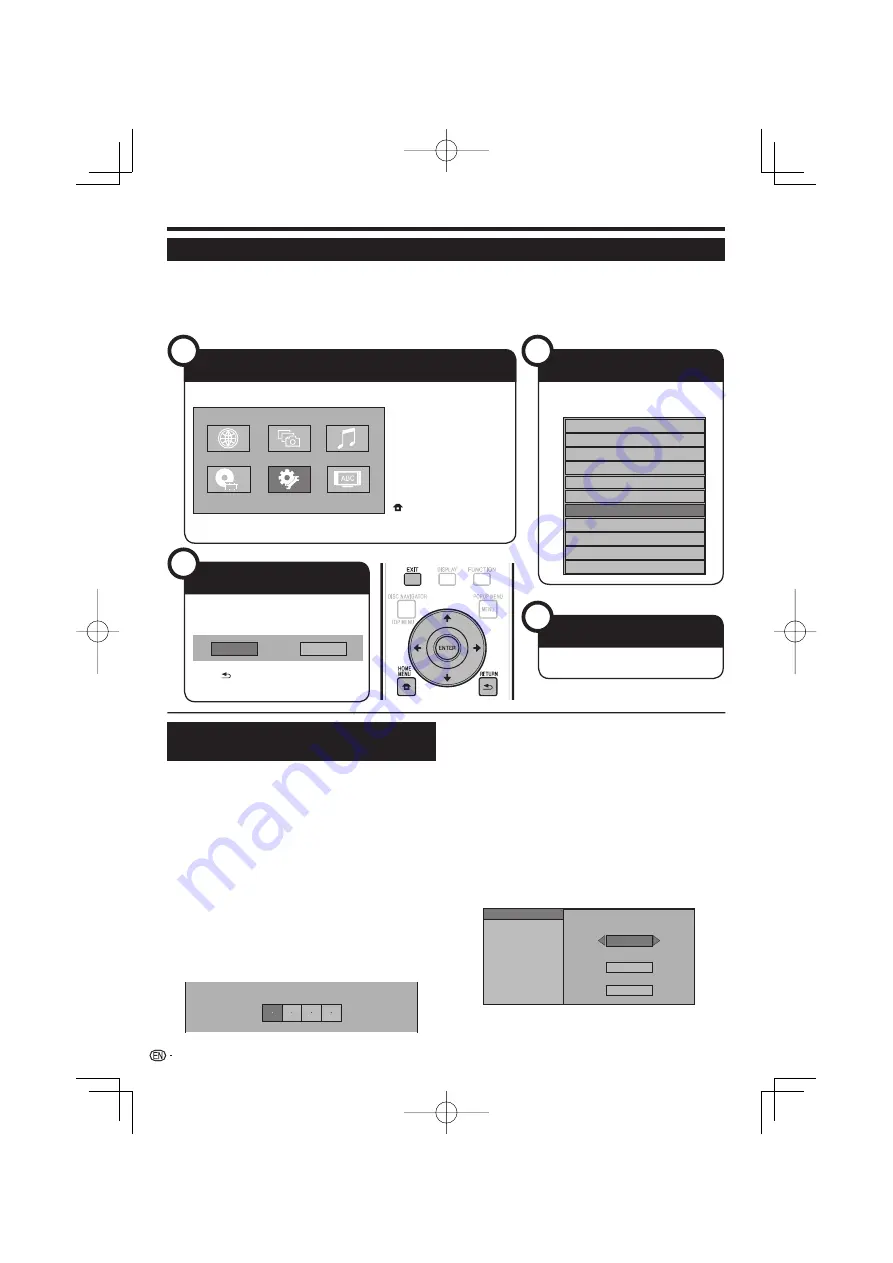
Settings
Common Operations
The “Menu” enables various audio/visual settings and adjustments on the functions using the remote control
unit. You need to call up the OSD to perform settings for this player. The following is the explanation for the basic
operations of the “Menu”.
Example:
Setting “Front Panel Display/LED”
Web Content
Photos
On Screen Language
Settings
Music
Disc Navigator
Basic Operation for Playback
Setting
Example:
Setting “Parental Control” under “Playback Setting”
Press
HOME MENU
to display the HOME
MENU screen.
Press
to select “Settings”, then
press
ENTER
.
Press
to select “Playback Setting”, then
press
ENTER
.
Press
to select “Parental Control”, then
press
ENTER
.
When you operate this Player for the first time, the
password setting screen will be displayed. See “When
setting the password for the first time” below.
Press the number buttons (0 to 9) to enter your
4-digit password.
You cannot move to the next setting screen until you
can input the correct password.
Enter 4-digit password
1
2
3
4
•
5
•
When setting the password for the first time
To set the password for the first time, press
to select “Yes” to enter the password setting
menu, then press
ENTER
.
Press the number buttons (0 to 9) to enter a
4-digit number for the password, then the same
4-digit number for confirmation.
Press
ENTER
to complete the password setting
procedure and move to the next setting screen.
Press
to select the parental control level
for DVD-VIDEO, BD-ROM, and then select the
country code. Press
ENTER
after making each
selection.
Parental Control
Disc Language
Set parental control level for DVD-VIDEO.
Set parental control level for BD-ROM.
Set the country code.
Angle Mark Display
Password Setting
BD Internet Access
Level 3
0
USA
Press
HOME MENU
or
EXIT
to exit.
6
7
44
1
Display the Menu screen
3
Select the next item
2
Select a menu item
4
Exit the Menu screen
Press
HOME MENU
to
display the HOME MENU
screen.
Press
to select
“Settings”, then press
ENTER
.
When the wallpaper is
displayed, the home menu
can also be displayed by
selecting the menu icon
(
) with
then
pressing
ENTER
.
Press
to select the desired item,
then press
ENTER
.
On
Off
Press
to select “Front Panel
Display/LED”, then press
ENTER
.
Press
RETURN
to return to the
previous “Menu” page.
Audio Video Settings
Quick Start
Auto Power Off
Control
Playback Setting
Communication Setup
Version
Front Panel Display/LED
USB Memory Management
Software Update
System Reset
Press
HOME MENU
or
EXIT
to exit.






























