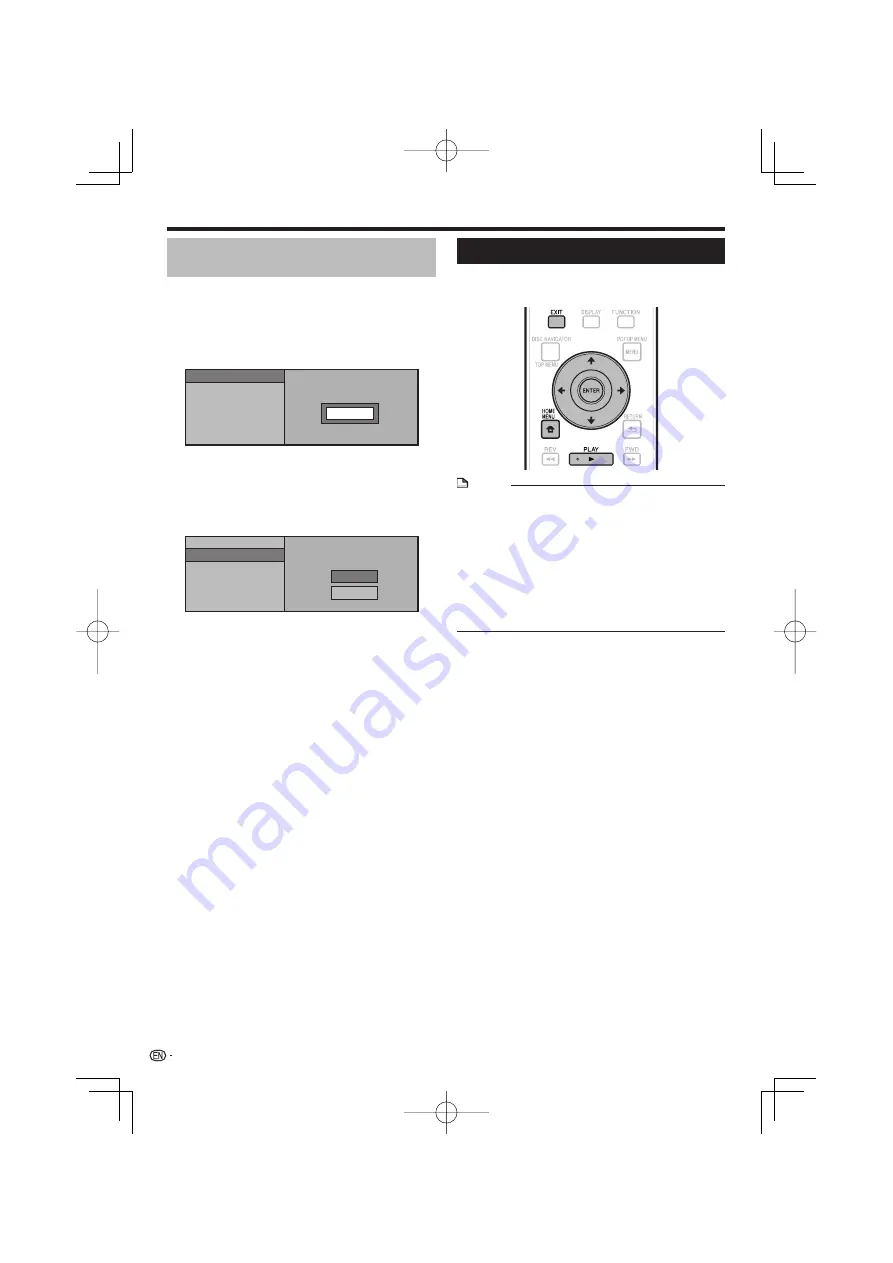
Playing YouTube Videos
With this player, you can connect to the Internet and play
YouTube videos (MPEG4 AVC H.264).
NOTE
YouTube videos of the following sizes can be played.
Standard quality (400 x 226 pixels, 200 kbps)
Medium quality (480 x 360 pixels, 512 kbps)
High quality (854 x 480 pixels, 900 kbps)
HD (720p) (1280 x 720 pixels, 2 Mbps)
HD (1080p) (1920 x 1080 pixels, 4 Mbps)
YouTube videos for mobile phones cannot be played.
Some YouTube videos cannot be played.
Depending on the Internet connection environment, it may
not be possible to play YouTube videos properly.
See “Disclaimer for Third Party Content” on page 63
regarding the contents that are played.
•
−
−
−
−
−
•
•
•
•
Display the selection screen.
When the wallpaper is displayed, use
to
select the YouTube icon, then press
ENTER
.
The selection screen can also be selected by pressing
HOME MENU
then selecting “Home Menu”
“Web
Contents”
“YouTube”.
Press
to select the YouTube video,
then press
ENTER
to play.
Press
EXIT
to stop playback of the YouTube
video.
1
•
2
3
Playback
Setting slide show speed/repeat
playback
Press
YELLOW (Slide Show Menu)
during the
folder selection screen.
The setting screen for “Slide Show Speed”/“Repeat
Mode Setting” appears.
Press
to select “Slide Show Speed”, then
press
ENTER
.
Slide Show Speed
Repeat Mode Setting
Normal
The slide show speed may be selected from “Fast”,
“Normal”, “Slow1” and “Slow2”.
Press
to select the desired speed, then
press
ENTER
.
Press
to select “Repeat Mode Setting”,
then press
ENTER
.
Yes
No
Slide Show Speed
Repeat Mode Setting
Press
to select the desired item, then
press
ENTER
.
Press
EXIT
to exit.
1
•
2
•
3
4
5
6
36
















































