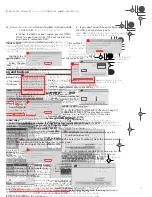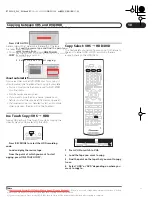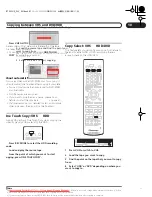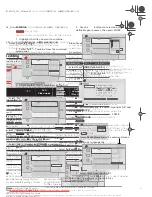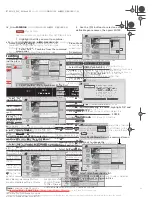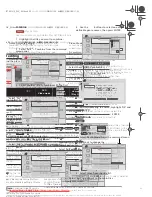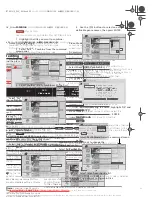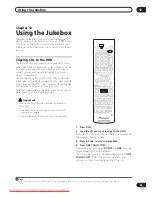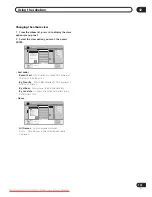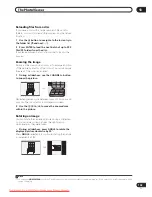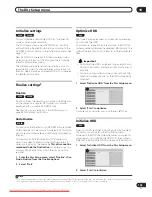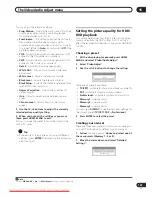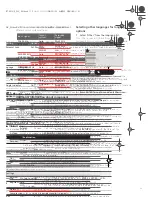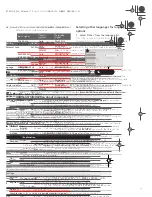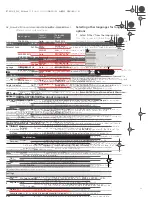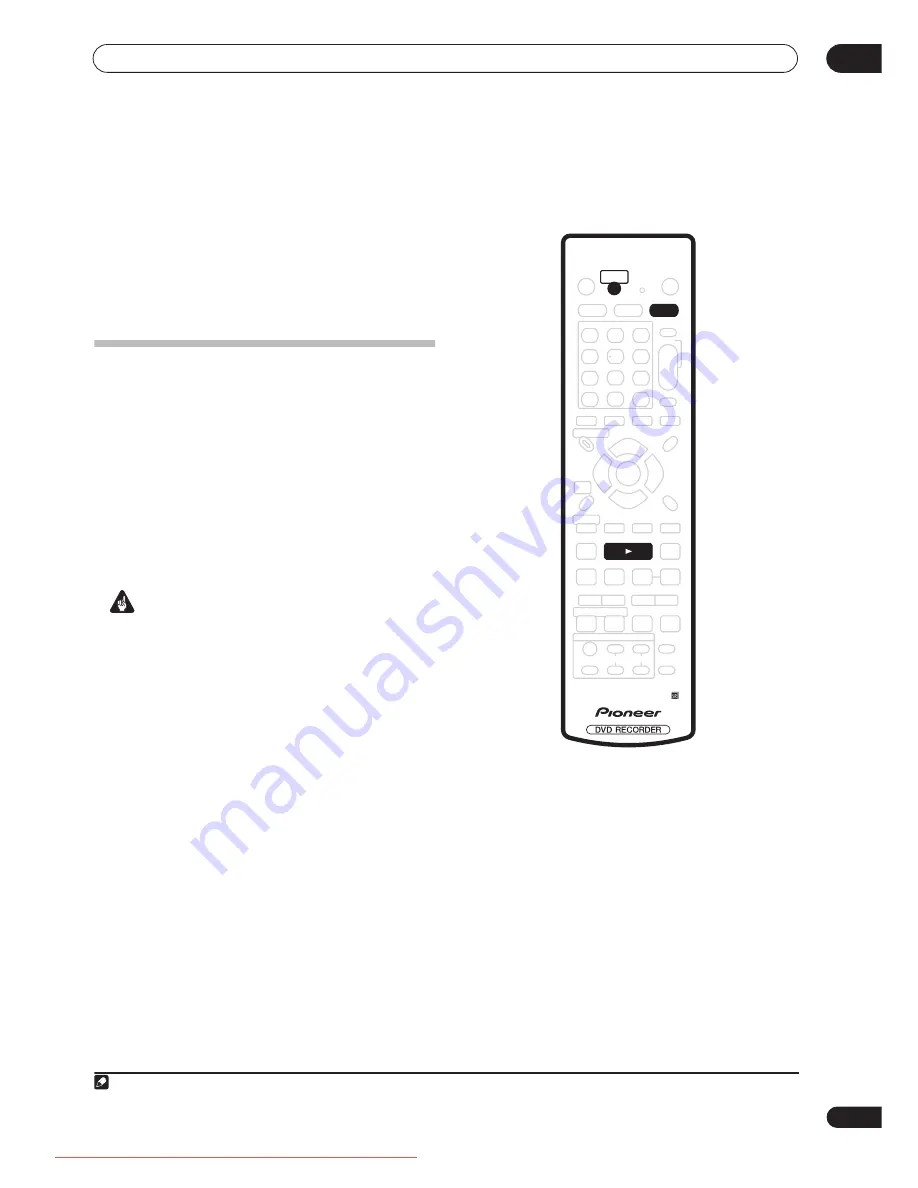
Using the Jukebox
12
99
En
Chapter 12
Using the Jukebox
The Jukebox feature allows you to use the recorder’s
HDD to store and playback music from up to 999 of your
CDs. Once on the HDD, you can name albums, assign
them a genre, and set tracks that you don’t want to play
to Jump.
Copying CDs to the HDD
The first step is to copy some CDs to your HDD. This is
done in real-time. All tracks are copied from each CD
1
as
an album. Although album and track names are not
copied, you can add these later (see
Editing Jukebox
albums
on page 100).
Usually, the tracks are copied to the HDD in the order
they appear on the CD. If you want to copy them in some
other order, set the CD to play in program play mode. See
Program play
on page 67 for how to do this.
Note that once copied to the HDD, audio tracks cannot
be recorded back to a DVD-R/RW disc.
Important
• During copying, no other recorder operation is
possible.
• Scheduled timer recordings will not start until
copying is complete.
• Copy protected CDs may not copy successfully.
1
Press DVD.
2
Load the CD you want to copy to the HDD.
If you want to copy the CD with a different track order, set
the program play mode here.
3
Press
PLAY to starts CD playback.
4
Press ONE TOUCH COPY.
Alternatively, you can select
DVD/CD
HDD
from the
Copy submenu of the Home Menu.
The CD can be playing or stopped when you press
ONE
TOUCH COPY
. If the CD is playing, playback (and
copying) will start from the beginning of the CD.
Note
1.The recorder can copy up to 999 CDs; a CD can contain up to 99 tracks. The recorded audio format is 256 kbps Dolby Digital.
ONE TOUCH
COPY
PLAY
DVD
DVRRT601HS_WV_EN.book 99 ページ 2005年8月3日 水曜日 午後3時31分
Downloaded From DvDPlayer-Manual.com Pioneer Manuals
Summary of Contents for DVR-RT604H-S
Page 6: ......
Page 8: ......
Page 10: ......
Page 12: ......
Page 14: ......
Page 16: ......
Page 18: ......
Page 20: ......
Page 22: ......
Page 24: ......
Page 26: ......
Page 28: ......
Page 30: ......
Page 32: ......
Page 34: ......
Page 36: ......
Page 38: ......
Page 40: ......
Page 42: ......
Page 44: ......
Page 48: ......
Page 50: ......
Page 52: ......
Page 54: ......
Page 56: ......
Page 58: ......
Page 60: ......
Page 62: ......
Page 64: ......
Page 66: ......
Page 68: ......
Page 70: ......
Page 72: ......
Page 74: ......
Page 76: ......
Page 78: ......
Page 80: ......
Page 82: ......
Page 84: ......
Page 86: ......
Page 88: ......
Page 90: ......
Page 92: ......
Page 94: ......
Page 96: ......
Page 98: ......
Page 100: ......
Page 102: ......
Page 104: ......
Page 106: ......
Page 108: ......
Page 110: ......
Page 112: ......
Page 114: ......
Page 116: ......
Page 118: ......
Page 120: ......
Page 122: ......
Page 124: ......
Page 126: ......
Page 128: ......
Page 130: ......
Page 132: ......