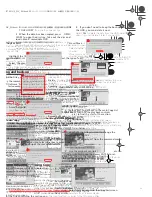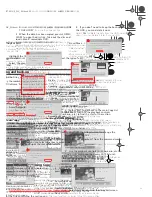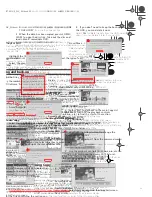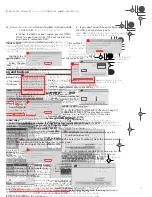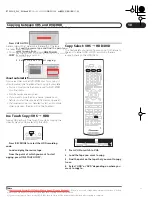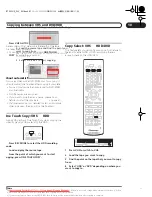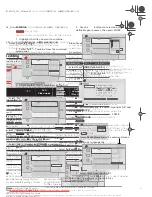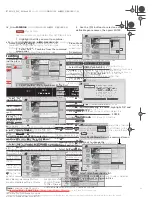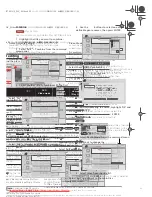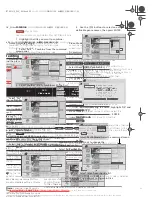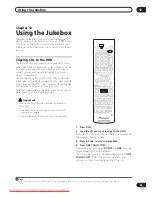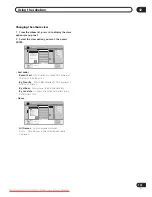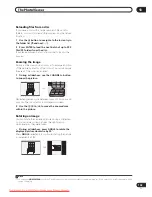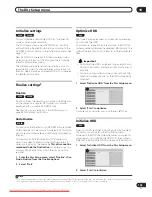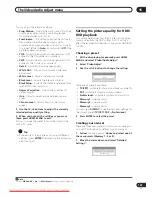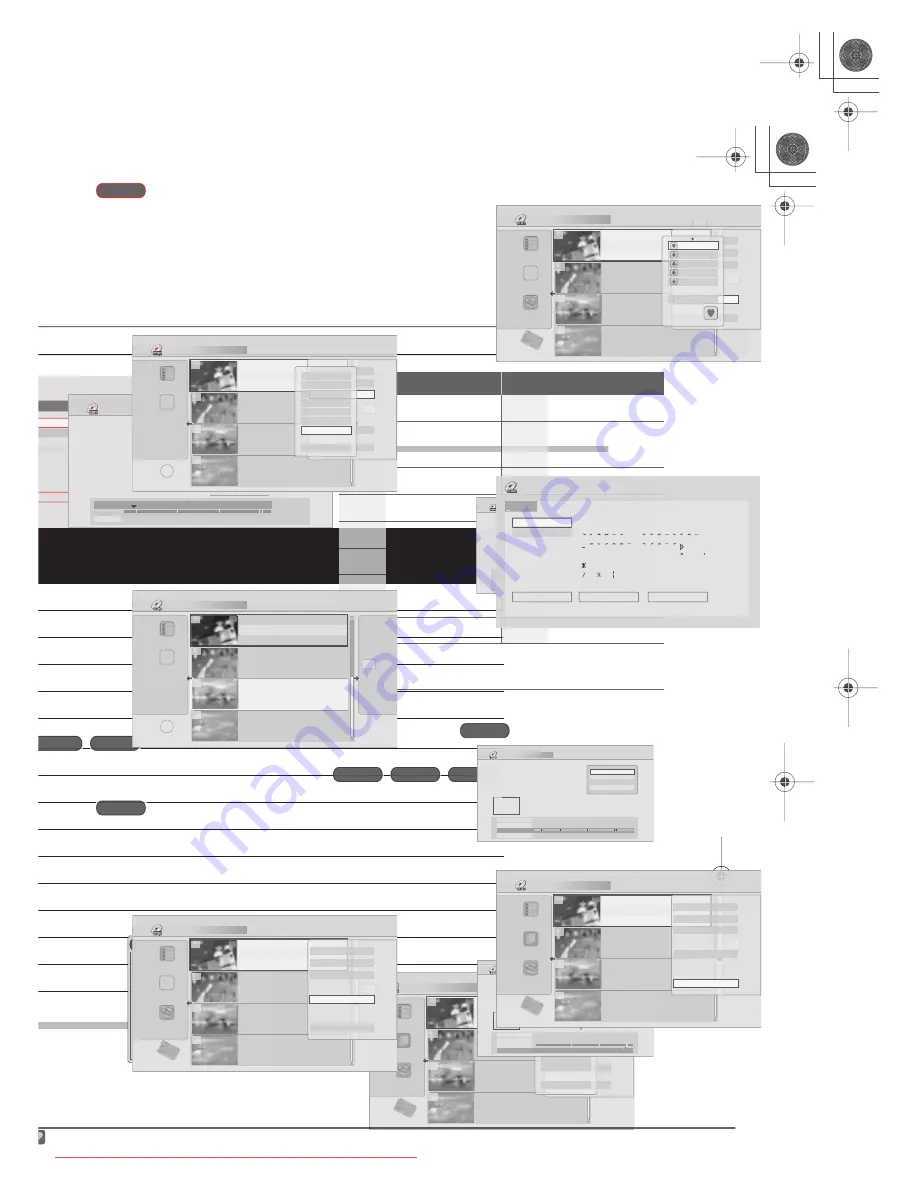
HDD and DVD editing
11
91
En
Command menu panel options
The table below shows which commands you can use with which video type.
Editing accuracy
Some editing (and Copy List) commands ask you
whether you want to keep Video mode compatibility or
frame accuracy (
Video mode compatible editing
, or
Frame
accurate editing
).
Frame accurate editing is very precise. The edit point is
accurate to the exact frame you choose. However, this
accuracy is not preserved in any copy you make if you use
the high-speed copy function to make a Video mode DVD.
Video mode compatible editing is less precise. The edit
point you choose will only be accurate to within 0.5–1
second. On the other hand, these edit points will be
preserved if you use high-speed copy to make a Video
mode DVD.
HDD genres
The large capacity of the HDD means that there may be
many hours of video in the recorder. To help you organize
your HDD video content you can assign different genres
to titles. There are nine genres in total, including five
user-definable ones that you can name as you like.
HDD
DVD
Video mode
DVD
VR mode
(Original)
DVD
VR mode
(Play List)
Create
(page 92)
Play
(page 92)
Erase
(page 92)
Edit > Title Name
(page 92)
Edit > Set Thumbnail
(page 93)
Edit > Erase Section
(page 94)
Edit > Divide
(page 94)
Edit > Chapter Edit
(page 95)
Edit > Set Genre
(page 96)
Edit > Lock
(page 96)
Edit > Move
(page 96)
Edit > Combine
(page 97)
Genre Name
(page 97)
Multi-Mode
(page 97)
Undo
(page 98)
DVRRT601HS_WV_EN.book 91 ページ 2005年8月3日 水曜日 午後3時31分
Downloaded From DvDPlayer-Manual.com Pioneer Manuals
93
En
3
Input a name for the selected title.
• Use the
///
and
ENTER
to select characters.
• A name generated automatically by the recorder will
already be in the name input section of the screen.
Use the
/
buttons to change the cursor
position.
• Select
CAPS
or
small
to change to upper or lower-
case, or use the
CASE SELECTION
buttons (
/
).
• You can also use the
CLEAR
button to delete
characters directly (press and hold for two seconds
to delete the whole name). For other remote control
key shortcuts, see
Using the remote key shortcuts to
input a name
below.
• For discs formatted on a different DVD recorder, you
will see only a limited character set.
4
Highlight ‘OK’ then press ENTER to enter the
name and return to the main Disc Navigator screen.
• To return to the main Disc Navigator screen without
saving changes to the title name, press
RETURN
.
Using the remote key shortcuts to input a name
The table below shows the remote control key shortcuts
that you can use to input characters in the name input
screen. Pressing a button repeatedly cycles through the
characters shown.
If you want to enter two characters in succession that are
both on the same button (for example a
P
and an
R
),
press
to advance the cursor one space manually
between inputting the two characters.
*1
lower-case: ÿ; upper-case: ß
Set Thumbnail
You can change the thumbnail picture that appears in
the Disc Navigator for a title to any frame that appears in
that title.
1
Highlight the title you want to change the
thumbnail picture for.
2
Select ‘Edit’ > ‘Set Thumbnail’ from the command
menu panel.
The thumbnail setting screen appears from which you
can find the frame you want.
Input Title Name
CAPS
small
OK
Clear
Space
A B C D E F G H I J K L M . , ? !
N O P Q R S T U V W X Y Z ( ) : ;
A A A A A A Æ
ç
E E E E I I I I
#
2
3
´
µ
¶ ·
1
¿ `
D
N O O O O O
ø
U U U U Y
ß $ %
0 1 2 3 4 5 6 7 8 9
<
=
>
_ &
£ \ § ¨ © ¬ – ®
_
˚
+ – / @ [ ¥ ] ˆ
÷
x
±
{ | } ~ ¡
c
a
–
o
–
<<
<<
1
/
4
1
/
2
3
/
4
¸
12:30 Wed 4/01 Pr 1 SP
Key
Characters
Key
Characters
1
. , ’ ? ! – & 1
6
m n o 6 ö ô ò ó ø ñ
2
a b c 2 ä à á â ã
æ ç
7
p q r s 7 $
ÿ/ß
*1
3
d e f 3 è é ë ê
8
t u v 8 ü ù û ú
4
g h i 4 î ï ì í ¡
9
w x y z 9
5
j k l 5 £
0
0
[cursor back]
[cursor forward]
/
[change case]
CLEAR
[clear character]
<space>
[finish name input]
+
~
( ) _ / : ; ” ` ^ @ #
∗
% ¥ | + =
{ } [ ] < >
HDD
Video mode
VR mode
Disc Navigator (HDD)
4 Titles
Remain
HDD
SP
All Genres
10Titles
30h30m
Recent first
11/29 MON 7:00PM
11/29Mon 7:00PM 2ch SP
2h00m(1.0G)
1
20:00 FRI 3/12
20:00 Fri 3/12 Pr 9 SP
2h00m(1.0G)
22:00 THU 2/12
22:00 Thu 2/12 Pr 7 SP
1h00m(1.0G)
19:00 MON 29/11
19:00 Mon 29/11 Pr 2 SP
1h00m(1.0G)
23:00 FRI 3/12
23:00 Fri 3/12 Pr 4 SP
2h00m(1.0G)
9
8
7
10
Play
Erase
Edit
Multi-Mode
Genre Name
Cancel
Title name
Erase Section
Divide
Cancel
Set Thumbnail
Set Genre
Lock
Chapter Edit
DVRRT601HS_WV_EN.book 93 ページ 2005年8月3日 水曜日 午後3時31分
Downloaded From DvDPlayer-Manual.com Pioneer Manuals
95
En
•
Frame Accurate Editing
– Exact edit points are
preserved, but high-speed copying to Video mode
DVD will not be possible.
• For more information about these options, see
Editing accuracy
on page 91.
4
Use the playback controls (
,
,
,
, etc.) to
find the place you want to divide the title.
5
Press ENTER to divide the title at the current
playback position.
6
Select ‘Yes’ to confirm you want to divide the
title, or ‘No’ to cancel.
Chapter Edit
When editing a VR mode DVD or video on the HDD you
can edit individual chapters within a title, with
commands for erasing, combining and dividing.
1
Highlight the title that contains the chapters you
want to edit.
2
Select ‘Edit’ > ‘Chapter Edit’ from the command
menu panel.
3
HDD only:
Select the type of edit.
•
Video Mode Compatible Editing
– Edit points
cannot be set with absolute precision, but high-
speed copying to Video mode DVD will be possible.
•
Frame Accurate Editing
– Exact edit points are
preserved, but high-speed copying to Video mode
DVD will not be possible.
• For more information about these options, see
Editing accuracy
on page 91.
4
Select the command you want:
•
Divide
– Divide a chapter into two or more parts: Use
the playback controls (
,
,
,
, etc.) to find the
point at which you want to divide the chapter, then
press
ENTER
.
You can keep dividing the chapter as many times as
you wish (up to 999 chapters per DVD disc or 99
chapters per HDD title).
•
Erase
1
/Move
2
– Erase or move chapters: Select the
chapter you want to erase/move and press
ENTER
.
Select whether you want to erase or move the
chapter.
Move command only:
Select the destination for the
chapter, and press
ENTER
.
•
Combine
3
– Combine two adjacent chapters into
one: Highlight the bar divider between two adjacent
chapters and press
ENTER
.
5
Select ‘Exit’ to get back to the main Disc
Navigator screen.
Divide Title (HDD)
Play Pause
Rec. time
0h01m
5–1
18:00 Mon 29/11 Pr 1 XP
Cancel
00.00.09.15
Divide
Yes
Divided titles cannot
be combined.
OK?
No
HDD
VR mode
Video Mode Compatible Editing
Frame Accurate Editing
DVD RECORDER
Please select the type of editing.
Video Mode Compatible Editing is
recommended for compatibility with
high-speed copying.
Note
1.When editing VR mode Original content, it may not be possible to erase chapters less than five seconds long.
2.VR mode Play List only.
3.It may not always be possible to combine two chapters, even though they are adjacent. If a chapter has been divided into three, then the middle
chapter erased, it is not possible to combine the two remaining chapters into one.
Chapter Edit (DVD VR mode Play List)
Rec. time
1–1
Play
0.00.00
19:00 Mon 29/11 Pr 2 SP
1h00m
Chapters
5
Exit
Erase/Move
Combine
Divide
Chapter Edit (DVD VR mode Play List)
002
003
005
004
001
Rec. time
Chapter
1h00m
0h01m
19:00 Mon 29/11 Pr 2 SP
Exit
Erase/Move
Combine
Divide
Move
Cancel
Erase
Chapter Edit (DVD VR mode Play List)
2
3
5
4
1
Rec. time
19:00 Mon 29/11 Pr 2 SP
1h00m
Exit
Erase/Move
Divide
Combine
DVRRT601HS_WV_EN.book 95 ページ 2005年8月3日 水曜日 午後3時31分
Downloaded From DvDPlayer-Manual.com Pioneer Manuals
97
En
Combine
Play List only
Use this function to combine two Play List titles into one.
1
Highlight the title you want to combine.
This title will remain in the same place after combining
with another title.
2
Select ‘Edit’ > ‘Combine’ from the command
menu panel.
3
Select another title to combine with the first.
This title will be appended to the first title selected.
After pressing
ENTER
, the new, updated Play List is
displayed.
Genre Name
Use this command to rename one of the five user-
definable genres (
Free 1
–
5
).
1
Select ‘Genre Name’ from the command menu
panel.
2
Use the
/
buttons to select one of the user-
definable genre names, then press ENTER.
3
Input a name for the genre.
• The name can be up to 12 characters long.
• For information on remote control key short cuts, see
Using the remote key shortcuts to input a name
on
page 93.
4
To finish entering the name, highlight ‘OK’ and
press ENTER.
Multi-Mode
Multi-Mode allows you to select several titles, then select
a command that will be applied to all of them. In this way
you can select multiple titles and then erase them all at
once, for example.
1
Select ‘Multi-Mode’ from the command menu
panel.
2
Select titles from the title list.
Use the
/
and
ENTER
buttons to select. Selected
titles are marked with a
.
VR mode
Disc Navigator (DVD)
4 Titles
Remain
10Titles
0h30m
DVD
VR Mode
Play List
11/29 MON 7:00PM
11/29Mon 7:00PM 2ch SP
2h00m(1.0G)
1
20:00 FRI 3/12
20:00 Fri 3/12 Pr 9 SP
2h00m(1.0G)
22:00 THU 2/12
22:00 Thu 2/12 Pr 7 SP
1h00m(1.0G)
19:00 MON 29/11
19:00 Mon 29/11 Pr 2 SP
1h00m(1.0G)
23:00 FRI 3/12
23:00 Fri 3/12 Pr 4 SP
2h00m(1.0G)
2
1
3
4
Play
Erase
Edit
Multi-Mode
Genre Name
Cancel
Title name
Erase Section
Divide
Cancel
Set Thumbnail
Move
Combine
Chapter Edit
Disc Navigator (DVD)
4 Titles
Remain
10Titles
0h30m
DVD
VR Mode
Play List
11/29Mon 7:00PM 2ch SP
1
20:00 FRI 3/12
20:00 Fri 3/12 Pr 9 SP
2h00m(1.0G)
22:00 THU 2/12
22:00 Thu 2/12 Pr 7 SP
1h00m(1.0G)
19:00 MON 29/11
19:00 Mon 29/11 Pr 2 SP
1h00m(1.0G)
23:00 FRI 3/12
23:00 Fri 3/12 Pr 4 SP
2h00m(1.0G)
2
1
3
4
HDD
Disc Navigator (HDD)
4 Titles
Remain
HDD
SP
All Genres
10Titles
30h30m
Recent First
11/29 MON 7:00PM
11/29Mon 7:00PM 2ch SP
2h00m(1.0G)
1
20:00 FRI 3/12
20:00 Fri 3/12 Pr 9 SP
2h00m(1.0G)
22:00 THU 2/12
22:00 Thu 2/12 Pr 7 SP
Multi-Mode
0G)
19:00 MON 29/11
19:00 Mon 29/11 Pr 2 SP
1h00m(1.0G)
23:00 FRI 3/12
23:00 Fri 3/12 Pr 4 SP
2h00m(1.0G)
9
8
7
10
Play
Erase
Edit
Genre Name
Multi-Mode
Disc Navigator (HDD)
4 Titles
Remain
HDD
SP
All Genres
10Titles
30h30m
Recent First
11/29 MON 7:00PM
11/29Mon 7:00PM 2ch SP
2h00m(1.0G)
1
20:00 FRI 3/12
20:00 Fri 3/12 Pr 9 SP
2h00m(1.0G)
22:00 THU 2/12
22:00 Thu 2/12 Pr 7 SP
1h00m(1.0G)
19:00 MON 29/11
19:00 Mon 29/11 Pr 2 SP
1h00m(1.0G)
23:00 FRI 3/12
23:00 Fri 3/12 Pr 4 SP
2h00m(1.0G)
9
8
7
10
Play
Erase
Edit
Multi-Mode
Genre Name
Cancel
Free1
Free2
Free3
Free4
Free5
Cancel
Input Genre Name
CAPS
small
OK
Clear
Space
F r e e 1
A B C D E F G H I J K L M . , ? !
N O P Q R S T U V W X Y Z ( ) : ;
A A A A A A Æ
ç
E E E E I I I I
#
2
3
´
µ
¶ ·
1
¿ `
D
N O O O O O
ø
U U U U Y
ß $ %
0 1 2 3 4 5 6 7 8 9
<
=
>
_ &
£ \ § ¨ © ¬ – ®
_
˚
+ – / @ [ ¥ ] ˆ
÷
x
±
{ | } ~ ¡
c
a
–
o
–
<<
<<
1
/
4
1
/
2
3
/
4
¸
HDD
Disc Navigator (HDD)
4 Titles
Remain
HDD
SP
All Genres
10Titles
30h30m
Recent First
11/29 MON 7:00PM
11/29Mon 7:00PM 2ch SP
2h00m(1.0G)
1
20:00 FRI 3/12
20:00 Fri 3/12 Pr 9 SP
2h00m(1.0G)
22:00 THU 2/12
22:00 Thu 2/12 Pr 7 SP
1h00m(1.0G)
19:00 MON 29/11
19:00 Mon 29/11 Pr 2 SP
1h00m(1.0G)
23:00 FRI 3/12
23:00 Fri 3/12 Pr 4 SP
2h00m(1.0G)
9
8
7
10
Play
Erase
Edit
Genre Name
Multi-Mode
DVRRT601HS_WV_EN.book 97 ページ 2005年8月3日 水曜日 午後3時31分
Downloaded From DvDPlayer-Manual.com Pioneer Manuals
Summary of Contents for DVR-RT604H-S
Page 6: ......
Page 8: ......
Page 10: ......
Page 12: ......
Page 14: ......
Page 16: ......
Page 18: ......
Page 20: ......
Page 22: ......
Page 24: ......
Page 26: ......
Page 28: ......
Page 30: ......
Page 32: ......
Page 34: ......
Page 36: ......
Page 38: ......
Page 40: ......
Page 42: ......
Page 44: ......
Page 48: ......
Page 50: ......
Page 52: ......
Page 54: ......
Page 56: ......
Page 58: ......
Page 60: ......
Page 62: ......
Page 64: ......
Page 66: ......
Page 68: ......
Page 70: ......
Page 72: ......
Page 74: ......
Page 76: ......
Page 78: ......
Page 80: ......
Page 82: ......
Page 84: ......
Page 86: ......
Page 88: ......
Page 90: ......
Page 92: ......
Page 94: ......
Page 96: ......
Page 98: ......
Page 100: ......
Page 102: ......
Page 104: ......
Page 106: ......
Page 108: ......
Page 110: ......
Page 112: ......
Page 114: ......
Page 116: ......
Page 118: ......
Page 120: ......
Page 122: ......
Page 124: ......
Page 126: ......
Page 128: ......
Page 130: ......
Page 132: ......