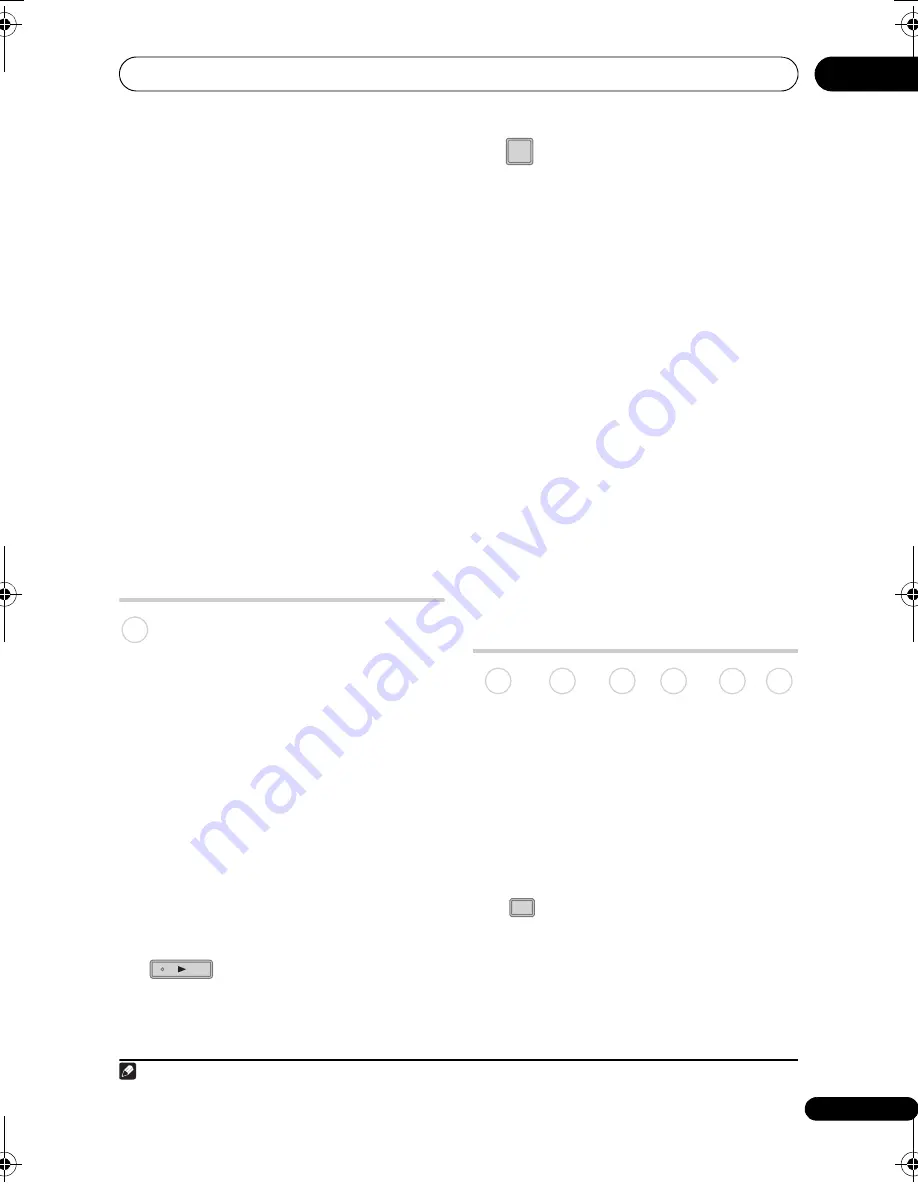
Recording
71
En
07
• What happens when two or more timer
programmes overlap?
Basically, the programme with the
earlier recording start time has priority.
However, the recorder will start
recording the programme with the later
start time after the earlier programme is
finished. If schedule to record two
programmes have the same times (but
different channels, for example), then
only one of the two programmes will be
recorded. In this event you should cancel
the scheduled recording of the lesser
important programme. If one of the
overlapping programmes is a regular
timer programme, you may choose
‘Cancel Once’
in order to avoid having it
overlap with a separately scheduled
programme (see
Skipping a regular timer
programme
on page 58).
Simultaneous recording and
playback (Chase Play)
Chase Play allows you to watch a recording
that is still in progress from the start, without
having to wait until the recording has
finished (i.e., playback is ‘chasing’ the
recording).
In fact, you’re not just limited to watching
the recording in progress. You can watch
anything else already on the HDD (or on a
DVD if you’re recording to the HDD) by
selecting it from the Disc Navigator screen
(see
Using the Disc Navigator with recordable
discs and the HDD
on page 79).
Chase Play is not possible when DV is the
recording input.
•
Press during recording to
start playback from the beginning of the
current recording
1
.
•
Press during recording to select
another title to play.
You can use all the usual playback controls,
such as pause, slow-motion play, scan and
skip.
• To stop playback, press
STOP
(recording will continue).
• To stop recording, press
F
STOP REC
(playback will continue).
• During recording or in timer recording
standby, you can’t play an HDD title,
DVD, DivX title or Video CD/Super VCD
disc if the Input Line System setting
doesn’t match the TV line system of the
disc/DivX title/HDD title (see also
Additional information about the TV
system settings
on page 148). Also,
during simultaneous recording and
playback, if the TV line system of the
playback track/title changes then
playback will automatically stop.
Recording from an external
component
You can record from an external component,
such as a camcorder or VCR, connected to
one of the recorder’s external inputs.
1
Make sure that the component you
want to record from is connected
properly to the HDD/DVD recorder.
See Chapter 2 (page 14) for connection
options.
2
Press repeatedly to select one of
the external inputs to record from.
The current input is shown on-screen and in
the front panel display:
•
AV2/L1
– Input 1
2
•
L2
– Input 2 (front panel)
•
L3
– Input 3
Note
1 You can’t start playback immediately after recording starts. Simultaneous playback and recording doesn’t work
while copying or backing up.
HDD
PLAY
2 This cannot be selected if
AV2/L1 In
is set to
Decoder
(see
AV2/L1 In
on page 138).
DISC
NAVIGATOR
DVD (VR) DVD (Video) DVD+R DVD+RW DVD-RAM HDD
INPUT SELECT
07 Recording.fm 71 ページ 2008年3月6日 木曜日 午前11時11分
















































