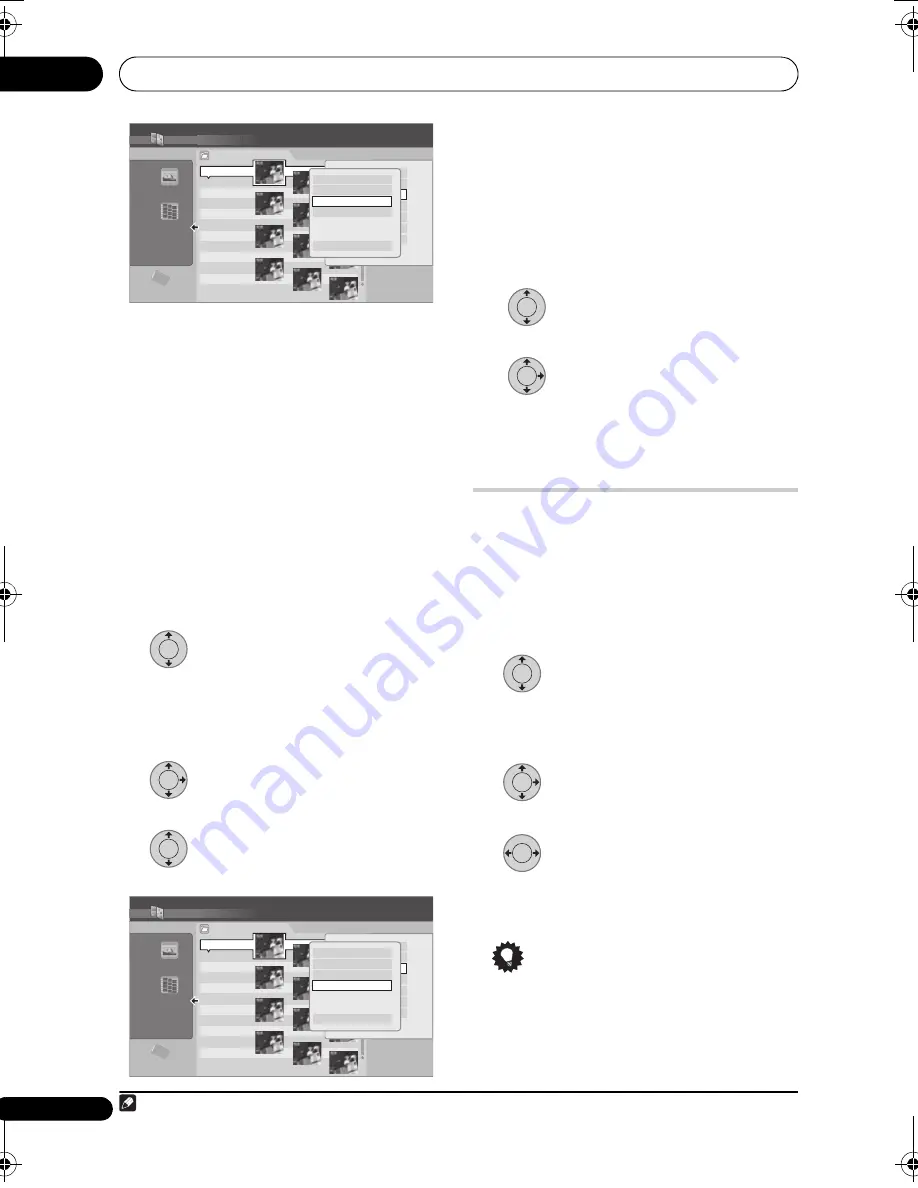
Playing and copying photos (PhotoViewer)
14
124
En
4
Enter a new name for the file/folder.
File names o
r
Folde
r
names can be u
p
to 64
cha
r
acte
r
s long.
See
Using the remote key shortcuts to input
a name
on
p
age 93 and
Using a USB
keyboard to enter a name
on
p
age 94 fo
r
how
to ente
r
a name.
Locking/Unlocking files
Locking files will
pr
otect them f
r
om
accidental e
r
asu
r
e and
pr
event them f
r
om
being
r
enamed.
Use the same
pr
ocess to both lock and
unlock files. Locked files a
r
e dis
p
layed in the
PhotoViewe
r
with a
p
adlock icon.
1
Select the file(s) you want to
lock (or unlock).
• To lock/unlock multi
p
le files o
r
folde
r
s,
use the Multi-Mode; see
Selecting
multiple files or folders
on
p
age 121.
2
Select ‘File Options’ or ‘Folder
Options’ from the command menu panel.
3
Select ‘Lock’ or ‘Lock Folder
Contents’.
Locked files a
r
e shown with a
p
adlock icon
next to them. To
r
emove all locks within a
given folde
r
, choose
‘Folder Option’ >
‘Unlock Folder Contents’
.
To view detailed information
This featu
r
e allows you to check the settings of
the came
r
a f
r
om which you im
p
o
r
ted the
p
hotos.
1
Select the file for which you
would like to see detailed information.
2
Select ‘Detailed Information’.
When no detailed info
r
mation is available,
nothing is dis
p
layed.
Printing files
Connecting a PictB
r
idge-com
p
atible
pr
inte
r
to the USB
p
o
r
t will enable you to
pr
int out
p
ictu
r
e files
1
sto
r
ed on the HDD, a CD/DVD
o
r
di
r
ectly f
r
om a digital came
r
a.
Make su
r
e that the
pr
inte
r
(and you
r
digital
came
r
a if you a
r
e using that as a sou
r
ce) is
connected to the
r
eco
r
de
r
befo
r
e sta
r
ting.
1
Select the file(s) you want to print.
• To
pr
int multi
p
le files, use the Multi-
Mode; see
Selecting multiple files or
folders
on
p
age 121.
2
Select ‘Print’ from the
command menu panel.
3
Select ‘Start’ to confirm or
‘Cancel’ to cancel.
• Once
pr
inting has sta
r
ted, you can
cancel by
pr
essing
ENTER
.
Tip
• Pa
p
e
r
size and layout can be set; the
o
p
tions available de
p
end on you
r
pr
inte
r
— check the
pr
inte
r
manual fo
r
details.
• This
r
eco
r
de
r
may not wo
r
k co
rr
ectly
with all
pr
inte
r
s.
HDD
File
001 PIOR0000
002 PIOR0001
003 PIOR0002
004 PIOR0003
005 PIOR0004
006 PIOR0005
007 PIOR0006
008 PIOR0007
009 PIOR0008
010 PIOR0009
011 PIOR0010
012 PIOR0011
100.0 G
Remain
1/84
PhotoViewer (HDD)
Folder2 Folder Size 999 MB
12 Files
FILE
MENU
Start Slideshow
Start Audio Slideshow
File Options
Copy to DVD
Detailed Information
Multi-Mode
Erase
Copy
Rename File
Lock
Cancel
ENTER
ENTER
ENTER
HDD
File
001 PIOR0000
002 PIOR0001
003 PIOR0002
004 PIOR0003
005 PIOR0004
006 PIOR0005
007 PIOR0006
008 PIOR0007
009 PIOR0008
010 PIOR0009
011 PIOR0010
012 PIOR0011
100.0 G
Remain
1/84
PhotoViewer (HDD)
Folder2 Folder Size 999 MB
12 Files
FILE
MENU
Start Slideshow
Start Audio Slideshow
File Options
Copy to DVD
Detailed Information
Multi-Mode
Erase
Copy
Rename File
Lock
Cancel
Note
1 Pictu
r
e files should be standa
r
d DCF fo
r
mat. Non-standa
r
d files may not
pr
int
pr
o
p
e
r
ly.
ENTER
ENTER
ENTER
ENTER
ENTER
DVR560HX_WV_EN.book 124 ページ 2008年2月22日 金曜日 午後7時26分
















































