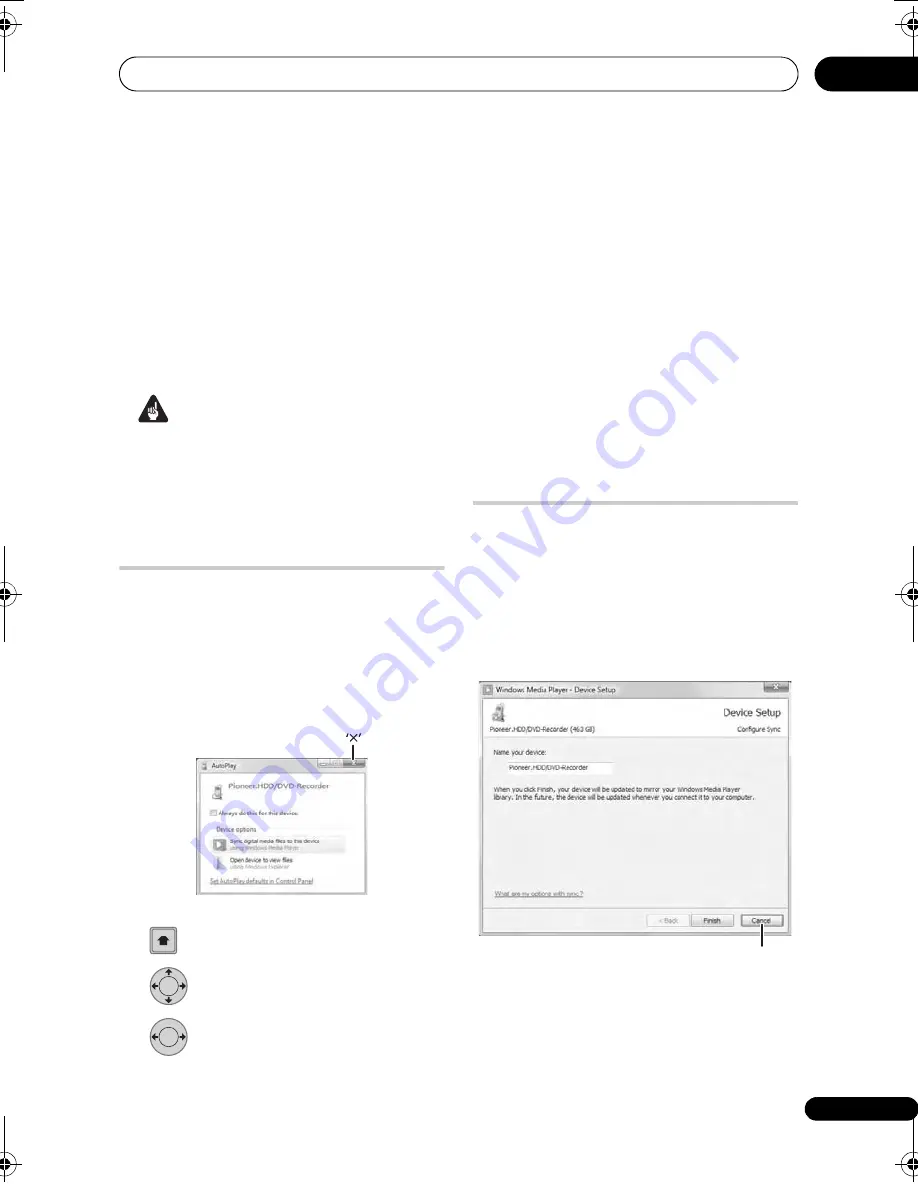
Copying files from a PC (Connect PC)
125
En
15
Chapter 15
Copying files from a PC
(Connect PC)
When the
r
eco
r
de
r
is connected to a PC
using the USB
p
o
r
t, WMA/MP3, JPEG and
DivX files sto
r
ed on the PC can be co
p
ied
onto the
r
eco
r
de
r
’s HDD. Use Windows
Ex
p
lo
r
e
r
o
r
Windows Media Playe
r
11,
de
p
ending on the ty
p
e of file co
p
ied.
Important
• Install Windows Media Playe
r
11 on the
PC befo
r
e connected it to the
r
eco
r
de
r
.
• Fo
r
mo
r
e info
r
mation on Connect PC,
see
Using a PC
on
p
age 25.
Connecting the PC
1
Connect the PC via USB cable.
The sc
r
een below is dis
p
layed. P
r
ess ‘
’ to
close the sc
r
een.
*De
p
ending on the Windows OS ve
r
sion and
the Windows Media Playe
r
settings, the
sc
r
een shown below may not be dis
p
layed.
2
Display the Home Menu.
3
Select ‘Connect PC’ > ‘USB’.
4
Select ‘Yes’ to confirm or ‘No’
to cancel.
O
p
e
r
ating the PC, click ‘
’ on the window in
ste
p
1
to close it.
5
Verify that the import screen is
displayed on the device.
If no actions a
r
e ca
rr
ied out fo
r
20 minutes, the
im
p
o
r
t sc
r
een is automatically closed. To
r
eo
p
en
it, you will have to
r
e
p
eat ste
p
s
2
th
r
ough
4
.
• To co
p
y WMA/MP3 files, see
Copying
WMA/MP3 files
below.
• To co
p
y JPEG, DivX files, see
Copying
JPEG and DivX files
on
p
age 127.
Copying WMA/MP3 files
From the PC:
1. Open Windows Media Player 11.
The device settings sc
r
een a
pp
ea
r
s.
Click ‘Cancel’.
*De
p
ending on the settings fo
r
Windows
Media Playe
r
11, the sc
r
een shown
below may not be dis
p
layed.
2. Click ‘Sync’.
3. Choose the artist, album or song
you would like to copy, and press the
right mouse button.
4. Click ‘Add to Sync list’.
5. Click ‘Start Sync’.
HOME
MENU
ENTER
ENTER
‘Cancel’
DVR560HX_WV_EN.book 125 ページ 2008年2月22日 金曜日 午後7時26分






























