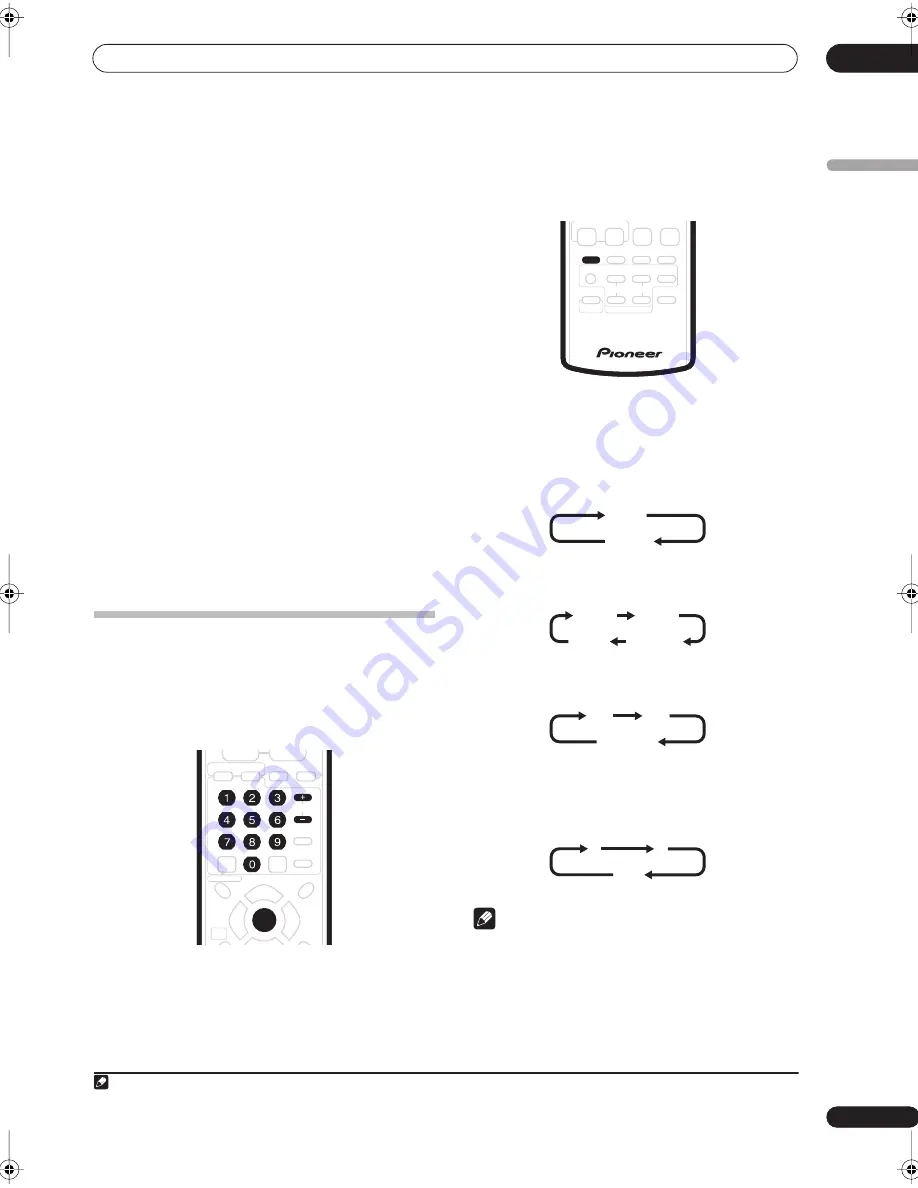
Getting started
04
61
En
English
• Channel presets are numbered 1–99.
• If the recorder is connected to your TV using a SCART
cable and your TV supports Direct Recording, it’s
possible to quickly start recording whatever channel
your TV is tuned to. See
Direct recording from TV
on
page 82 for detailed instructions.
6
Press
REC to start recording.
• By default, the recording will be in
SP
(standard play)
mode, which will give you around two hours of
recording from a blank DVD disc. The different
recording modes and their recommended uses are
covered in more detail in the chapter on Recording.
• You can pause recording by pressing
. Press
REC
or
again to restart recording.
7
When you want to stop recording, press
STOP REC.
Playing back your recording
The TV program you just recorded should be on the HDD
or DVD disc as a single title with one or more chapters.
•
Press
to start playback.
If you want to stop playback before the end of the
recording, press
.
Using the built-in TV tuner
Changing TV channels
There are three different ways to select TV channels. Note
that you can’t change the TV channel during playback,
recording or during recording standby.
•
C/–
buttons on the remote
•
Number buttons
on the remote – For example, to
select channel 4, press
4
then
ENTER
; for channel 34,
press
3
,
4
,
ENTER
.
1
•
+/–
buttons on the front panel
Changing audio channels
You can change the audio channel of the broadcast or
external input signal.
•
Press AUDIO to change the audio.
The current audio channel is displayed on-screen.
• If the NICAM audio setting (see
Nicam Select
on
page 132) is set to
NICAM
and you are watching a
NICAM broadcast, you can switch between
NICAM
and
Regular
(non-NICAM) audio.
• If the NICAM broadcast is bilingual, you can also
select the language.
• You can also select the language for a non-NICAM
bilingual broadcast.
• When watching a recording made from an external
input with
Bilingual
recording selected (see
External
Audio
on page 132), you can switch the audio
channel between left (
L
), right (
R
) or both (
L+R
).
Note
• When recording to the HDD with HDD Recording
Format set to Video Mode On, to DVD in Video mode,
or on the
LPCM
setting, only one channel of a
bilingual broadcast is recorded. In this case, decide
which language you want to record before recording
by setting the Bilingual Recording setting (see
Bilingual Recording
on page 132).
Note
1. Channel presets are numbered 1–99.
+
–
TOP MENU
RDS DISP
SYSTEM
SETUP
ST +
ST –
TUNE +
RETURN
DISC NAVIGATOR
DVD MENU
HOME
MENU
VIDEO INPUT
INFO
GUIDE
HDD
DVD
FM/AM
AUDIO INPUT
HELP
ENTER
CLEAR
CHANNEL
AUDIO
SURROUND
ADVANCED
SOUND
TIMER REC
SUBTITLE
ANGLE
PLAY MODE
SHIFT
TV/DVD
TV DIRECT
REC
INPUT
TV
TV CONTROL
CHANNEL
VOLUME
REC
STOP REC
REC MODE
ONE TOUCH
COPY
NICAM
Regular
NICAM A
NICAM B
Regular
NICAM A+B
A (L)
B (R)
A + B (L+R)
L
R
L+R
DVR-530H_EU.book Page 61 Friday, May 13, 2005 3:37 PM
Summary of Contents for DVR-530H-AV
Page 20: ...20 En ...






























