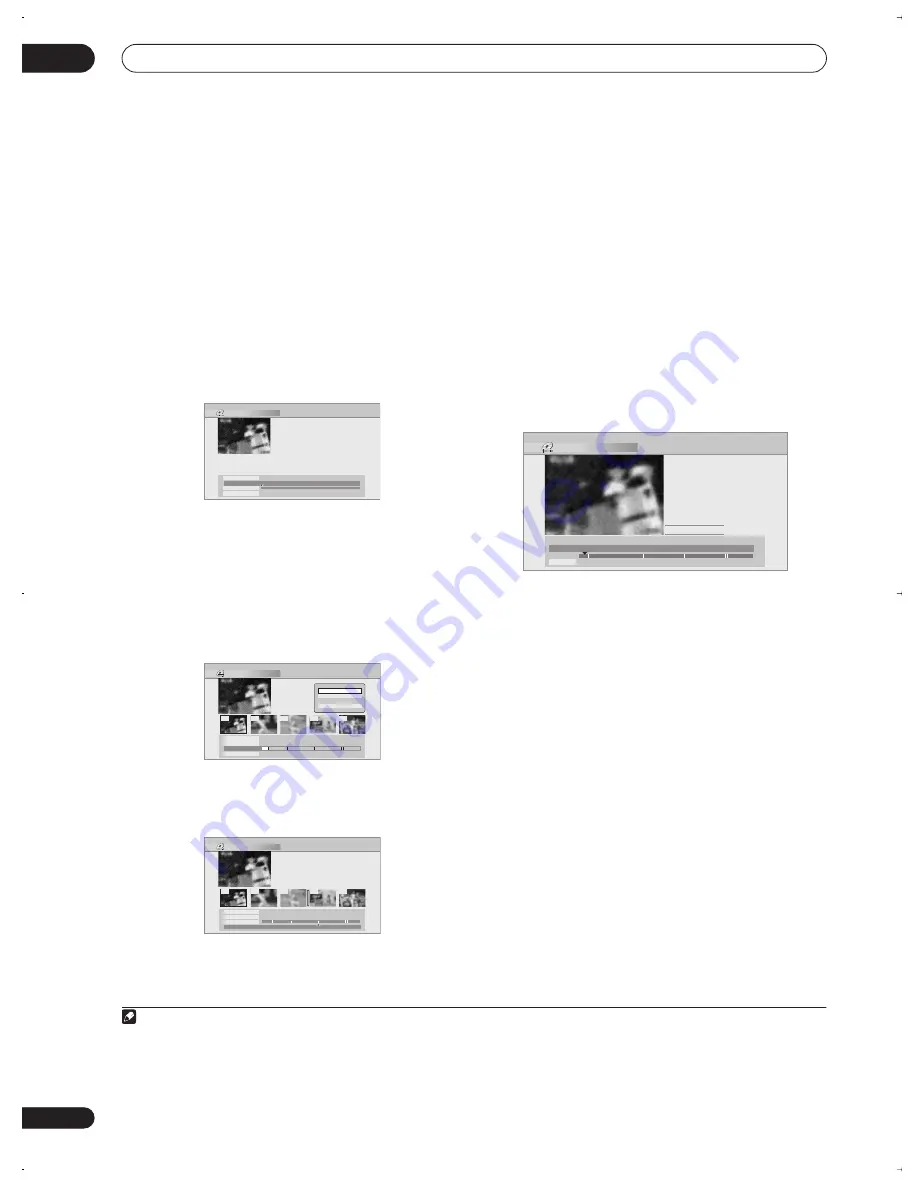
Copying and back-up
08
108
En
•
Video Mode Compatible Editing
– Edit points
cannot be set with absolute precision, but high-
speed copying to Video mode DVD will be possible.
•
Frame Accurate Editing
– Exact edit points are
preserved, but high-speed copying to Video mode
DVD will not be possible.
• For more information about these options, see
Editing accuracy
on page 112
4
Select the command you want:
•
Divide
– Divide a chapter into two or more parts: Use
the playback controls (
,
,
,
, etc.) to find the
point at which you want to divide the chapter, then
press
ENTER
.
You can keep dividing the chapter as many times as
you wish (up to 99 per title).
•
Erase/Move
– Erase or move chapters: Select the
chapter you want to erase/move and press
ENTER
.
Select whether you want to erase or move the
chapter.
Move command only:
Select the destination for the
chapter, and press
ENTER
.
•
Combine
– Combine two adjacent chapters into one:
Highlight the bar divider between two adjacent
chapters and press
ENTER
.
5
Select ‘Exit’ to get back to the main Copy List
screen.
Set Thumbnail
You can change the thumbnail picture that appears in
the four-title display of the Disc Navigator for a title to any
frame that appears in that title.
1
Highlight the title you want to change the
thumbnail picture for.
2
Select ‘Set Thumbnail’ from the command menu
panel.
The thumbnail setting screen appears from which you
can find the frame you want.
3
Use the playback controls (
,
,
,
, etc.) to
find a suitable frame, then press ENTER to set.
You can also use the chapter and time search features
(press
PLAY MODE
), and the
CM SKIP
buttons.
4
Select ‘Exit’ to return to the Copy List screen.
Recording Mode
1
Select ‘Recording Mode’ from the command
menu panel.
2
Use the
/
buttons to select a recording mode
for the copy.
•
High-Speed Copy
1
– The Copy List is copied at the
same recording quality as the original.
•
XP
,
SP
,
LP
,
EP
,
SLP
,
SEP
,
MN
2
– The Copy List is
copied at the specified recording quality in real-time.
(Note that if you copy at a higher quality setting than
the original, the copy will not be better quality than
the original.)
If you select
MN
above, you can also change the level
setting (
MN1
–
MN32
,
LPCM
or
XP+
3
) from the
Recording Quality box that appears.
•
Optimized
2,4
– The recording quality is automatically
adjusted so that the Copy List fits on to the space
available on the disc. Copying is carried out in real-
time.
Edit Chapter (HDD Copy)
Rec. time
Chapters
1–1
Play
0.00.00
18:00 Mon 29/11 Pr 1 XP
1h00m
10
Exit
Erase/Move
Combine
Divide
Edit Chapter (HDD Copy)
002
003
005
004
001
Rec. time
Chapter
19:00 Mon 29/11 Pr 2 SP
1h00m
0h01m
Exit
Erase/Move
Combine
Divide
Move
Cancel
Erase
Edit Chapter (HDD Copy)
002
003
005
004
001
Rec. time
19:00 Mon 29/11 Pr 2 SP
1h00m
Exit
Erase/Move
Divide
Erase/Move
Combine
Note
1.When copying to a Video mode DVD, the chapter markers in the copy may not be in exactly the same position as the original.
2.When the copy mode is set to something other than High-Speed Copy for copying to a Video mode DVD, the chapter markers of the original
are not copied. Chapter markers are put into the copy at regular intervals, according to the Auto Chapter setting (see also
Auto Chapter (Video)
on page 135).
3.XP+ mode available only when copying to HDD.
4.Optimized mode only available when copying to DVD.
Set Thumbnail (HDD Copy)
Play Pause
Rec. time
0h01m
5-1
19:00 Mon 29/11 Pr 2 SP
Exit
00.00.09.15
OK
DVR-530H_EU.book Page 108 Friday, May 13, 2005 3:04 PM
Summary of Contents for DVR-530H-AV
Page 20: ...20 En ...
















































