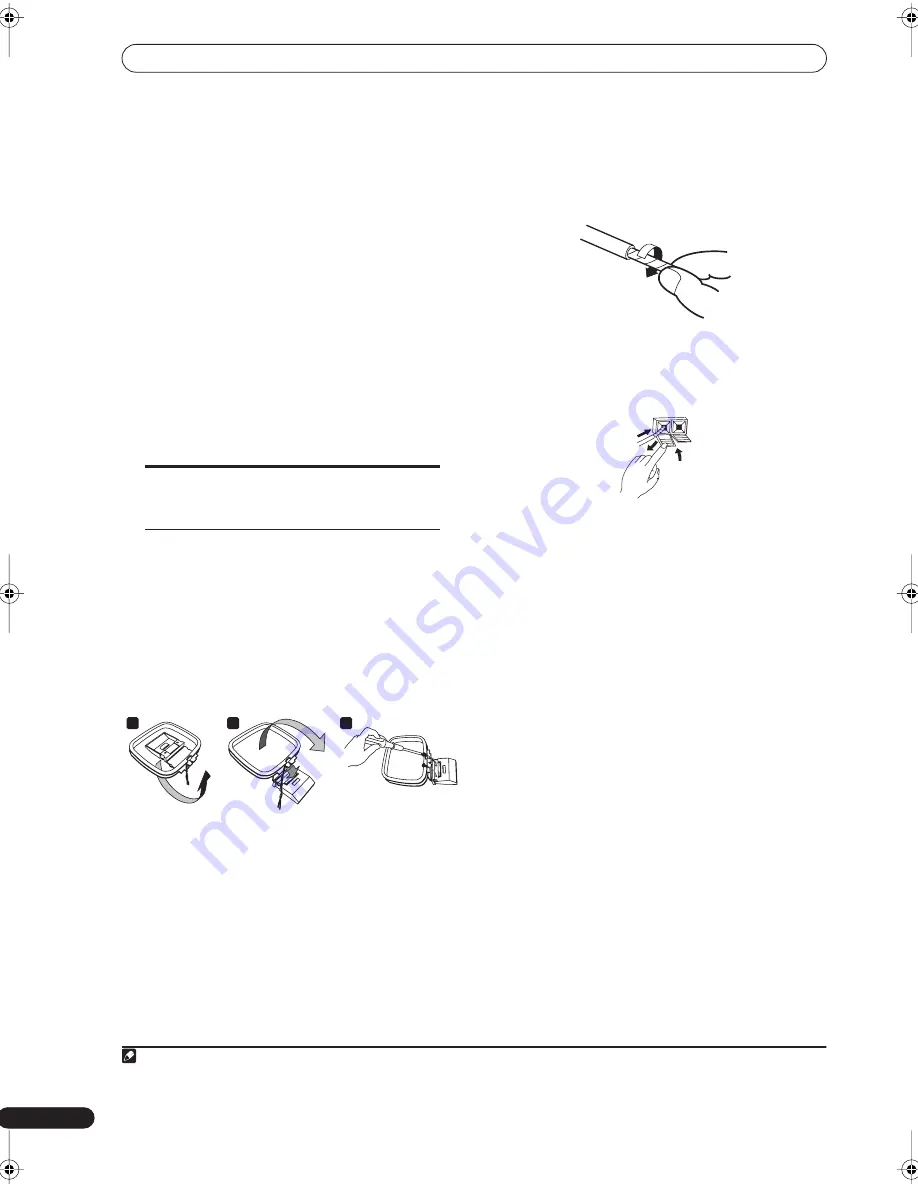
Connecting up
10
En
1
Connect the DVD recorder to the receiver
subwoofer.
a. Plug the control cable into the control jack on the
rear of the receiver subwoofer.
Plug the other end of the cable into the control jack
on the rear of the DVD recorder.
b. Plug the optical cable into the
DIGITAL AUDIO
INPUT (DVD/DVR 2)
jack on the rear of the receiver
subwoofer.
Plug the other end of the cable into the
OPTICAL
DIGITAL OUT
jack on the rear of the DVD recorder.
c. Plug the red/white audio cable into the
ANALOG
AUDIO INPUT
jack on the receiver subwoofer.
Plug the other end of the cable into the
AUDIO
OUTPUT
jack on the rear of the DVD recorder.
2
Connect the display unit to the receiver
subwoofer.
• Plug the L-shaped end of the display cable into the
connector on the rear of the display unit.
Plug the other end of the display cable into
SYSTEM
CONNECTOR
jack on the receiver subwoofer.
3
Assemble the AM loop antenna.
a. Bend the stand in the direction indicated by the
arrow.
b. Clip the loop onto the stand.
c. If you want to fix to a wall or other surface, perform
step b after first securing the stand with screws.
It is recommended that you determine the reception
strength before securing the stand with the screws.
4
Connect the AM and FM antennas
1
.
a. Twist off the plastic insulation on the end of each
strand of the AM antenna.
b. Connect one wire of the AM loop antenna to each AM
antenna terminal.
For each terminal, press down on the tab to open;
insert the wire, then release to secure.
c. Push the FM antenna
2
plug onto the center pin of the
FM antenna socket.
Note that unless the audio and control
cables are connected, you can’t use the
remore control with the DVD recorder.
a
b
c
Note
1 • Keep antenna cables away from other cables, the display unit, receiver subwoofer and DVD recorder.
• If reception with the supplied antenna is poor, See
Connecting external antennas
on page 32.
2 • To ensure optimum reception, make sure the FM antenna is fully extended and not coiled or hanging at the rear of the unit.
2
1
Introduction.book Page 10 Wednesday, April 27, 2005 5:54 PM
Summary of Contents for DVR-530H-AV
Page 20: ...20 En ...











































