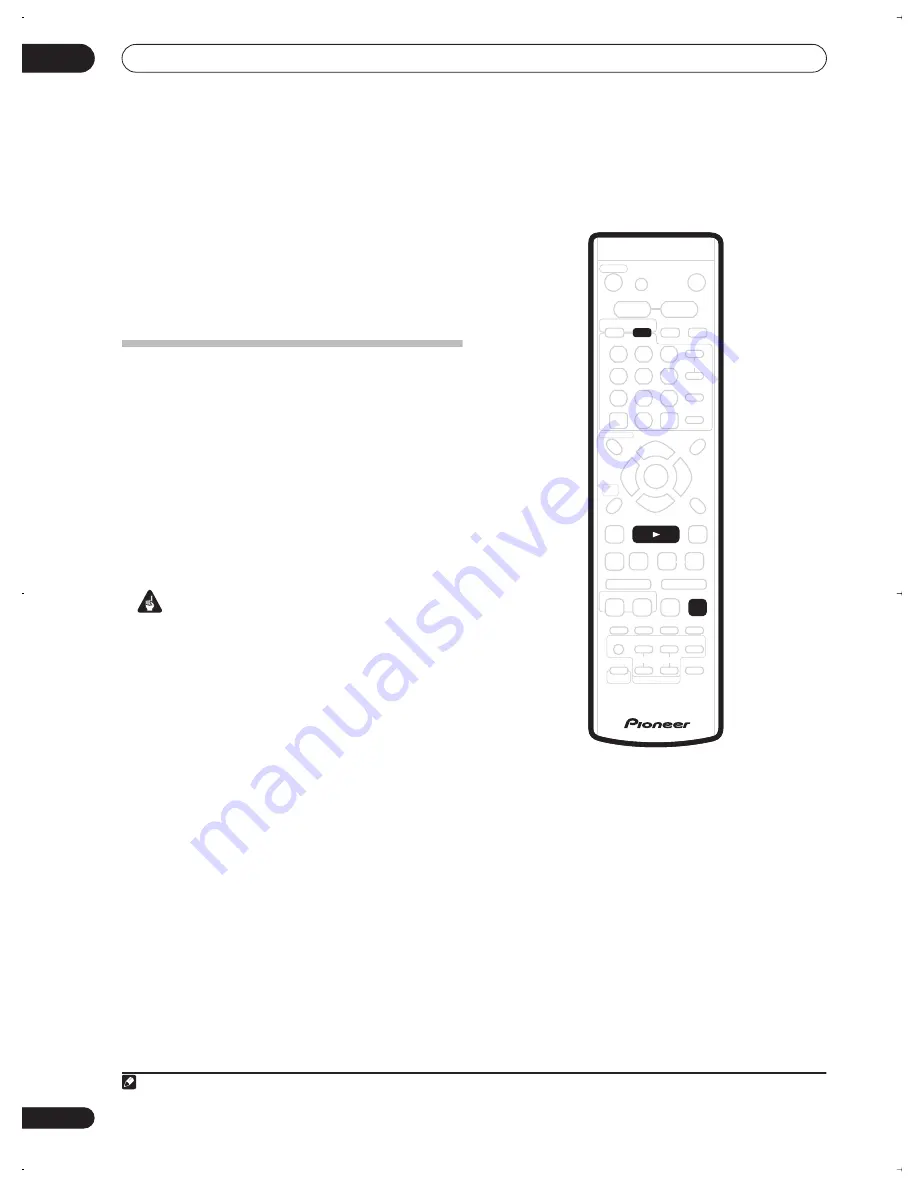
Using the Jukebox
10
120
En
Chapter 10
Using the Jukebox
The Jukebox feature allows you to use the recorder’s
HDD to store and playback music from up to 999 of your
CDs. Once on the HDD, you can name albums, assign
them a genre, and set tracks that you don’t want to play
to Jump.
Copying CDs to the HDD
The first step is to copy some CDs to your HDD. This is
done in real-time. All tracks are copied from each CD
1
as
an album. Although album and track names are not
copied, you can add these later (see
Editing Jukebox
albums
on page 121).
Usually, the tracks are copied to the HDD in the order
they appear on the CD. If you want to copy them in some
other order, set the CD to play in program play mode. See
Program play
on page 97 for how to do this.
Note that once copied to the HDD, audio tracks cannot
be recorded back to a DVD-R/RW disc.
Important
• During copying, no other recorder operation is
possible.
• Scheduled timer recordings will not start until
copying is complete.
• Copy protected CDs may not copy successfully.
1
Press DVD.
2
Load the CD you want to copy to the HDD.
If you want to copy the CD with a different track order, set
the program play mode here.
3
Press
to starts CD playback.
4
Press ONE TOUCH COPY.
Alternatively, you can select
DVD/CD
HDD
from the
Copy submenu of the Home Menu.
The CD can be playing or stopped when you press
ONE
TOUCH COPY
. If the CD is playing, playback (and
copying) will start from the beginning of the CD.
Note
1.The recorder can copy up to 999 CDs; a CD can contain up to 99 tracks. The recorded audio format is 256 kbps Dolby Digital.
VOLUME
+
–
MUTE
RECORDER
RECEIVER
TOP MENU
RDS DISP
SYSTEM
SETUP
DISPLAY
TEST TONE
ST +
ST –
TUNE +
TUNE –
RETURN
DISC NAVIGATOR
DVD MENU
HOME
MENU
AUDIO
SURROUND
ADVANCED
SOUND
TIMER REC
SUBTITLE
ANGLE
PLAY MODE
SHIFT
VIDEO INPUT
INFO
GUIDE
HDD
DVD
FM/AM
AUDIO INPUT
HELP
TV/DVD
TV DIRECT
REC
INPUT
TV
ENTER
CLEAR
TV CONTROL
CHANNEL
VOLUME
REC
PREV
NEXT
STEP/SLOW
STOP REC
REC MODE
ONE TOUCH
COPY
CHANNEL
SKIP
CM
BACK
DVR-530H_EU.book Page 120 Friday, May 13, 2005 3:11 PM
Summary of Contents for DVR-530H-AV
Page 20: ...20 En ...
















































