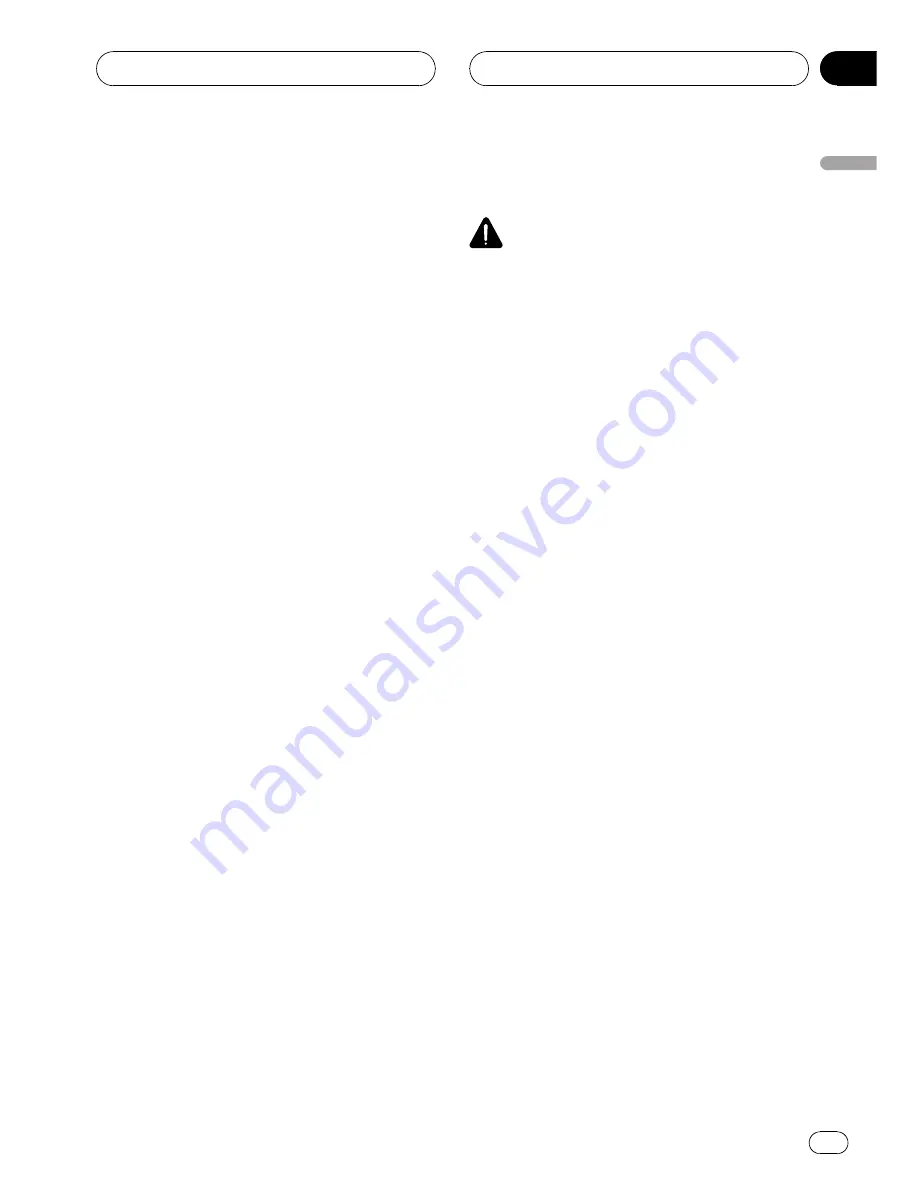
Setting the AV input
You can connect AV components to the AV
input with an RCA cable.
Switch the AV input setting according to the
connected AV component.
For more details, refer to the installation man-
ual.
!
Select
TV
to watch video of a TV tuner as
TELEVISION
source.
!
Select
DVD
to watch video of a connected
DVD player as
S-DVD
source.
!
Select
EXT-V
to watch video of a connected
video unit as
EXT
source.
!
Select
AUX
to watch video of an auxiliary
device as
AUX2
source.
!
Select
CAMERA
to watch a rear view cam-
era video while you are backing your vehi-
cle.
1
Use MULTI-CONTROL to select
VIDEO IN.
Refer to
Adjusting initial settings
on page 51.
2
Press MULTI-CONTROL to select desired
setting.
!
OFF
–
No video component connected
!
TV
–
TV tuner
!
EXT-V
–
External video unit (such as
Pioneer products available in the future)
!
DVD
–
DVD player/multi-DVD player
!
AUX
–
Auxiliary device
!
CAMERA
–
Rear view camera
#
To watch video of
AUX
source, set auxiliary 2
setting on. For details, refer to
Switching the aux-
iliary setting
on the previous page.
#
If AV system display (e.g., AVX-7600) is com-
bined with this unit, connect the rear view cam-
era to the AV system display. For details
concerning connection methods, refer to AV sys-
tem display
’
s instruction manual. Also,
VIDEO IN
setting of this unit need not be
CAMERA
.
Setting for rear view camera (back
up camera)
CAUTION
Pioneer recommends the use of a camera
which outputs mirror reversed images, other-
wise screen image may appear reversed.
You can install a rear view camera onto the AV
input and display a rear view camera video.
When the gear shift is in
REVERSE (R)
posi-
tion, the video automatically switches to a rear
view camera video. (For more details, consult
your dealer.)
!
After you set up the rear view camera set-
ting, move the gear shift in
REVERSE (R)
and confirm if a rear view camera video
can be shown on the display.
!
If the display should be switched to a rear
view camera video by error while you are
driving forward, change the rear view cam-
era setting.
!
When you select
CAMERA
(rear view cam-
era) in
VIDEO IN
, you can select
CAMERA
(rear view camera setting).
1
Use MULTI-CONTROL to select
CAMERA.
Refer to
Adjusting initial settings
on page 51.
2
Press MULTI-CONTROL to select an ap-
propriate setting.
!
BATTERY
–
When the polarity of the con-
nected lead is positive while the gear shift
is in
REVERSE (R)
position
!
GROUND
–
When the polarity of the con-
nected lead is negative while the gear shift
is in
REVERSE (R)
position
Selecting the illumination color
This unit is equipped with two illumination col-
ors, blue and red. You can select the desired il-
lumination color.
Operating this unit
En
53
Section
02
Operating
this
unit






























