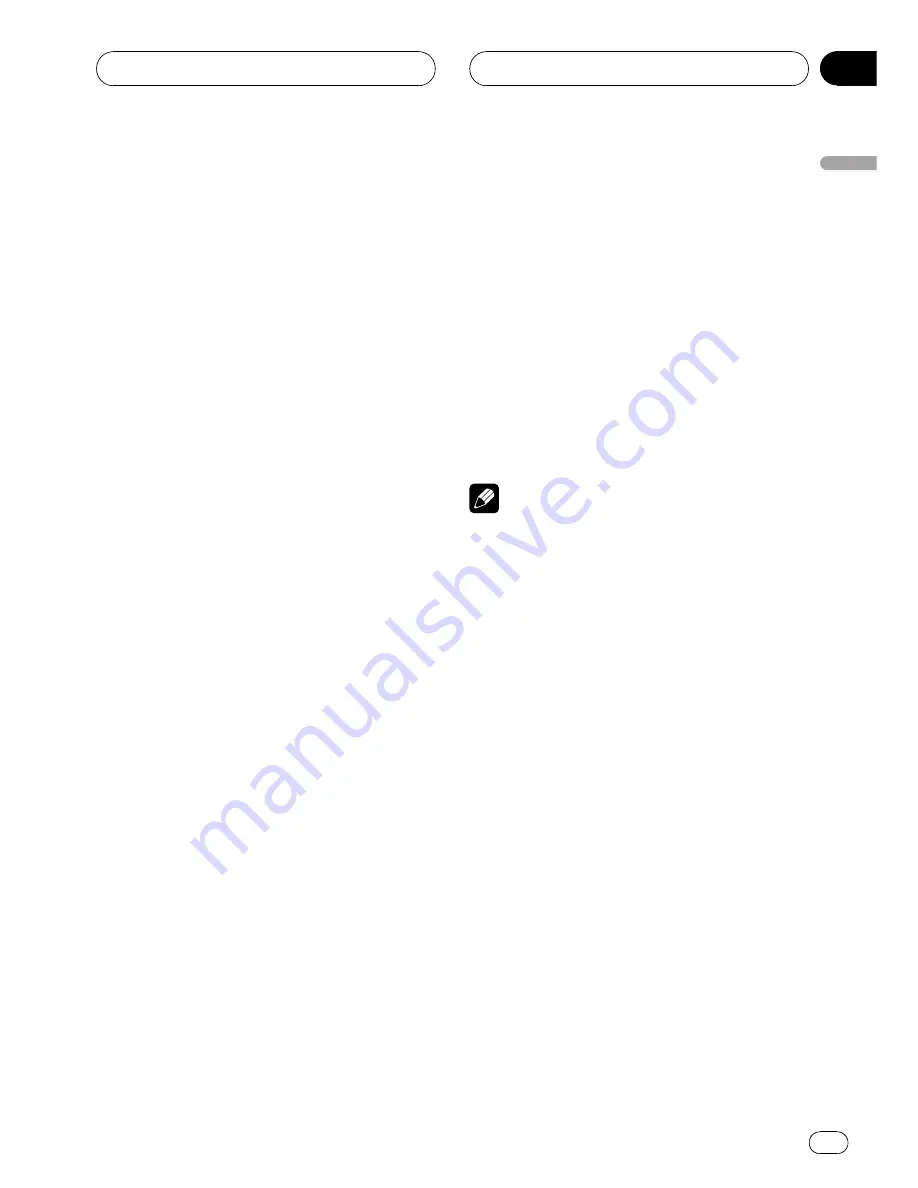
Initial Settings
Adjusting initial settings
Using the initial settings, you can customize
various system settings to achieve optimal per-
formance from this unit.
1
Press SOURCE and hold until the unit
turns off.
2
Press MULTI-CONTROL and hold until
the initial setting menu appears in the dis-
play.
3
Turn MULTI-CONTROL to select one of
the initial settings.
Turn
MULTI-CONTROL
to switch between the
functions in the following order.
CLOCK
(clock)
—
OFF CLOCK
(off clock)
—
FM STEP
(FM tuning step)
—
AUTO PI
(auto PI
seek)
—
WARNING
(warning tone)
—
AUX1
(auxiliary input1)
—
AUX2
(auxiliary input2)
—
VIDEO IN
(AV input setting)
—
CAMERA
(rear
view camera setting)
—
ILLUMI
(illumination
color)
—
REAR SP
(rear output and subwoofer
controller)
—
EVERSCROLL
(ever scroll)
—
TITLE
(multi language)
—
TV SIGNAL
(TV signal set-
ting)
—
D.ATT
(digital attenuation)
—
AUDIO RESET
(audio reset)
Use the following instructions to operate each
particular setting.
#
You can also select the function by pressing
FUNCTION
on the remote control.
#
To cancel initial settings, press
BAND
.
#
When you select
CAMERA
(rear view camera)
in
VIDEO IN
, you can select
CAMERA
(rear view
camera setting).
#
When the multi-channel processor (e.g., DEQ-
P6600) is connected to this unit, you can operate
D.ATT
and
AUDIO RESET
instead of
REAR SP
.
Setting the clock
Use these instructions to set the clock.
1
Use MULTI-CONTROL to select CLOCK.
Refer to
Adjusting initial settings
on this page.
2
Push MULTI-CONTROL left or right to
select the segment of the clock display you
wish to set.
Pushing
MULTI-CONTROL
left or right will se-
lect one segment of the clock display:
Hour
—
Minute
As you select segments of the clock display,
the selected segment blinks.
3
Push MULTI-CONTROL up or down to
put a clock right.
Note
You can match the clock to a time signal by
pressing
MULTI-CONTROL
.
!
If
00
to
29
, the minutes are rounded down.
(e.g.,
10:18
becomes
10:00
.)
!
If
30
to
59
, the minutes are rounded up. (e.g.,
10:36
becomes
11:00
.)
Turning the off clock display on
or off
If the off clock display is turned on, the clock
appears on the display when the sources are
off.
1
Use MULTI-CONTROL to select
OFF CLOCK.
Refer to
Adjusting initial settings
on this page.
2
Press MULTI-CONTROL to turn the off
clock display on.
#
To turn the off clock display off, press
MULTI-CONTROL
again.
Operating this unit
En
51
Section
02
Operating
this
unit






























