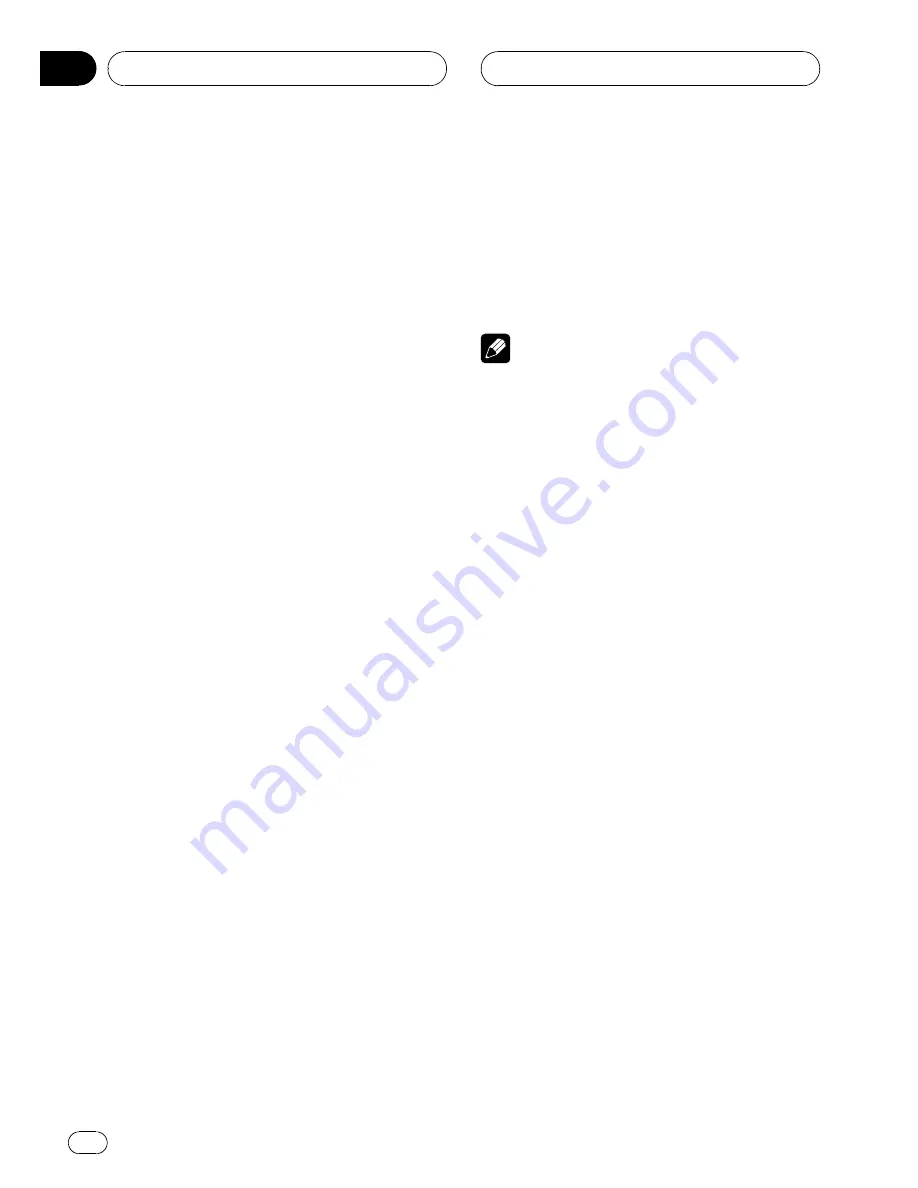
Setting up the DVD player
Introduction of DVD setup
adjustments
You can use this menu to change audio, subti-
tle, parental lock and other DVD settings. This
menu can be operated only by using the re-
mote control.
!
To perform this function, set the remote
control to
DVD
mode.
1
Press
g
.
2
Press MENU when the disc is stopped.
The DVD setup menu is displayed.
3
Move the thumb pad up or down to
display the DVD setup function names.
Move the thumb pad up or down to switch the
following DVD setup functions:
SUBTITLE LANGUAG
(subtitle language set-
tings)
—
AUDIO LANGUAGE
(audio language
settings)
—
MENU LANGUAGE
(menu lan-
guage settings)
—
ASSIST
(assist subtitle)
—
ANGLE
(angle icon)
—
TV ASPECT
(TV aspect)
—
PARENTAL
(parental lock)
—
DIVX VOD
(DivX VOD)
—
DIVX SUBTITLE
(DivX subtitle)
—
DIGITAL OUTPUT
(digital output setting)
#
If you press
MENU
during display of a DVD
setup menu, the DVD setup menu is canceled
and the unit returns to the previous display.
Setting the subtitle language
You can set a desired subtitle language. If the
selected subtitle language is recorded on the
DVD, subtitles are displayed in that language.
1
Move the thumb pad up or down to se-
lect SUBTITLE LANGUAG.
2
Click the thumb pad.
A subtitle language menu is displayed.
3
Move the thumb pad left or right to se-
lect the desired language.
4
Click the thumb pad.
A subtitle language is set.
#
Pressing
RETURN
takes you back to the pre-
vious display.
Notes
!
If the selected language is not recorded on
the disc, the language specified on the disc is
displayed.
!
You can also switch the subtitle language dur-
ing playback with
SUBTITLE
. (Refer to
Chan-
ging the subtitle language during playback
(Multi-subtitle)
on page 28.)
!
Even if you use
SUBTITLE
to switch the subti-
tle language, this does not affect the settings
here.
When you select
OTHERS
When you select
OTHERS
, a language code
input display is shown. Refer to
Language code
chart for DVD
on page 90, use the number but-
tons to input the four digit code of the desired
language, and then move the thumb pad
right.
!
Pressing
CLEAR
cancels the input num-
bers.
Setting the audio language
You can set the preferred audio language.
1
Move the thumb pad up or down to se-
lect AUDIO LANGUAGE.
2
Click the thumb pad.
An audio language menu is displayed.
3
Move the thumb pad left or right to se-
lect the desired audio language.
Operating this unit
En
46
Section
02






























