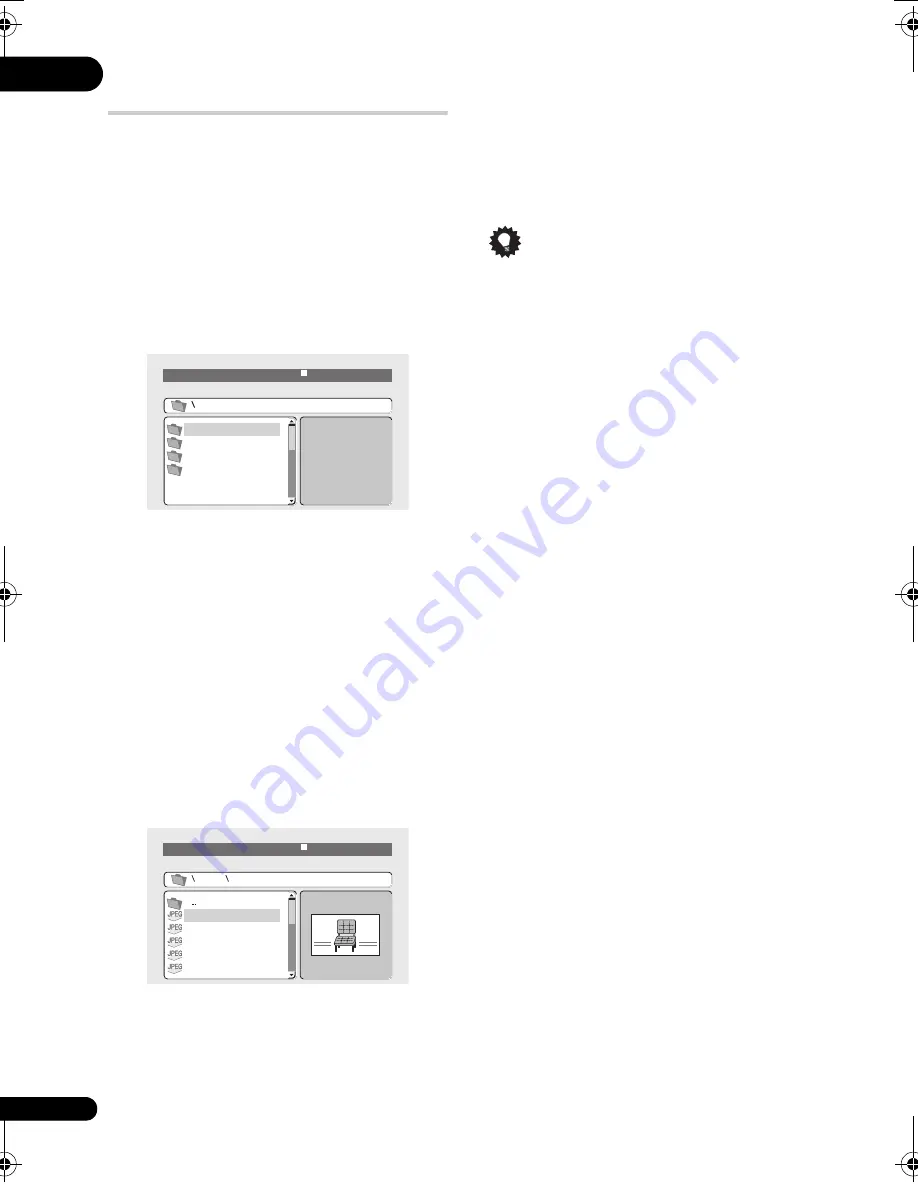
05
28
En
Browsing Files with the Disc
Navigator
The Disc Navigator can be used to play MP3,
WMA, MEPG-4 AAC, DivX video, WMV and
JPEG files.
Use the Disc Navigator to find a particular file
or folder by filename. Note that if there are
other types of files on the same disc, these will
not be displayed in the Disc Navigator.
1
Press HOME MENU and select ‘Disc
Navigator’ from the on-screen menu.
2
Use the cursor buttons (
///
)
and ENTER to navigate.
Use the cursor up/down buttons (
/
) to
move up and down the folder/file list.
Use the cursor left button (
) to return to the
parent folder.
Use
ENTER
or cursor right (
) to open a
highlighted folder.
• You can also return to the parent folder by
going to the top of the list to the ‘
..
’ folder,
then pressing
ENTER
.
• When a JPEG file is highlighted, a
thumbnail image is displayed on the right.
3
To play the highlighted track or
DivX video/WMV file or display the
highlighted JPEG file, press ENTER.
• When a MP3/WMA/MPEG-4 AAC or
DivX video/WMV file is selected, playback
begins, starting with the selected file, and
continues until the end of the folder.
• When a JPEG file is selected, a slideshow
begins, starting with that file, and
continues to the end of the folder.
Tip
• You can also play a JPEG slideshow while
listening to MP3/WMA/MPEG-4 AAC
playback. Simply select the audio file you
want to listen to followed by the JPEG from
which you want the slideshow to start.
Playback of both the slideshow and the
audio files repeats.
• To play the contents of the whole disc
rather than just the current folder, exit the
Disc Navigator and start playback using
the
PLAY
button.
00:00/ 00:00 0k
b
p
s
Fol
d
er
1
Fol
d
er2
Fol
d
er3
Fol
d
er4
File
1
File2
File3
File4
File5
Fol
d
er 2
00:00/ 00:00 0k
b
p
s
DV49AV_KU_EN.book 28 ページ 2008年6月23日 月曜日 午前11時51分
















































