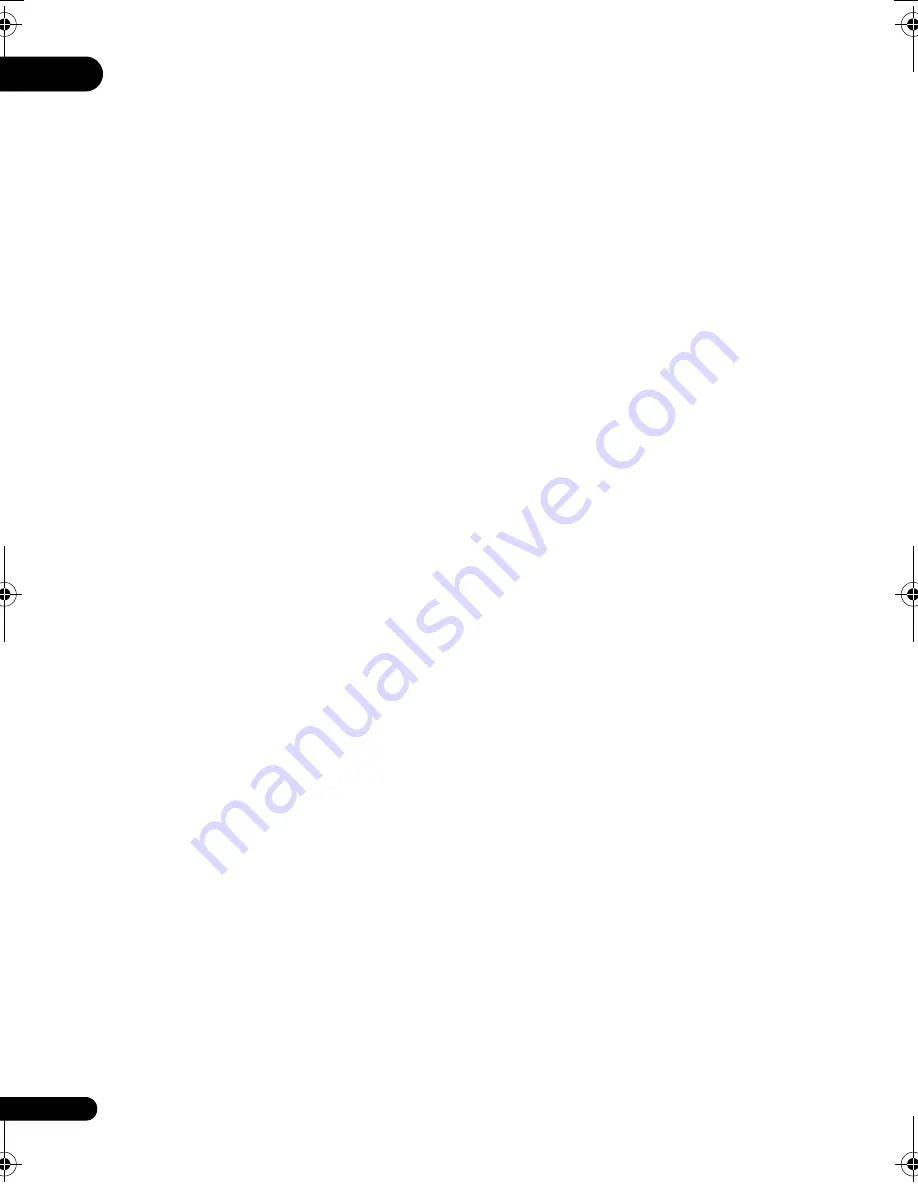
01
10
En
• For external subtitle files the following
subtitle format filename extensions are
supported (please note that these files are
not shown within the disc navigation
menu): .srt, .sub, .ssa, .smi
• The filename of the movie file has to be
repeated at the beginning of the filename
for the external subtitle file.
• The number of external subtitle files which
can be switched for the same movie file is
limited to a maximum of 10.
DivX video compatibility
• Official DivX
®
Ultra Certified product.
• Plays all versions of DivX
®
video (including
DivX
®
6) with enhanced playback of DivX
®
media files and the DivX
®
Media Format.
• File extensions: .avi and .divx (these must
be used for the player to recognize
DivX video files).
Note that all files with the
.avi extension are recognized as MPEG4, but
not all of these are necessarily DivX video
files and therefore may not be playable on
this player.
About Windows Media Video
(WMV)
WMV is an acronym for Windows Media Video
and refers to a video compression technology
developed by Microsoft Corporation. WMV
content can be encoded by using Windows
Media Encoder.
• This player is compatible with WMV9 files
that are encoded by using the Windows
Media Encoder 9 Series, with .wmv as an
extension.
• Compatible with size under 720x480 pixels.
• Advanced Profile is not supported.
• DRM-protected video files will not play in
this player.
JPEG file compatibility
• Compatible formats: Baseline JPEG and
EXIF 2.2* still image files up to a resolution
of 3072 x 2048.
*
File format used by digital still cameras.
• Progressive JPEG compatible: No
• File extensions: .jpg (must be used for the
player to recognize JPEG files — do not
use for other file types)
PC-created disc compatibility
Discs recorded using a personal computer
may not be playable in this unit due to the
setting of the application software used to
create the disc. In these particular instances,
check with the software publisher for more
detailed information.
Discs recorded in packet write mode (UDF
format) are not compatible with this player.
Check the DVD-R/-RW or CD-R/-RW software
disc boxes for additional compatibility
information.
DV49AV_KU_EN.book 10 ページ 2008年6月23日 月曜日 午前11時51分











































