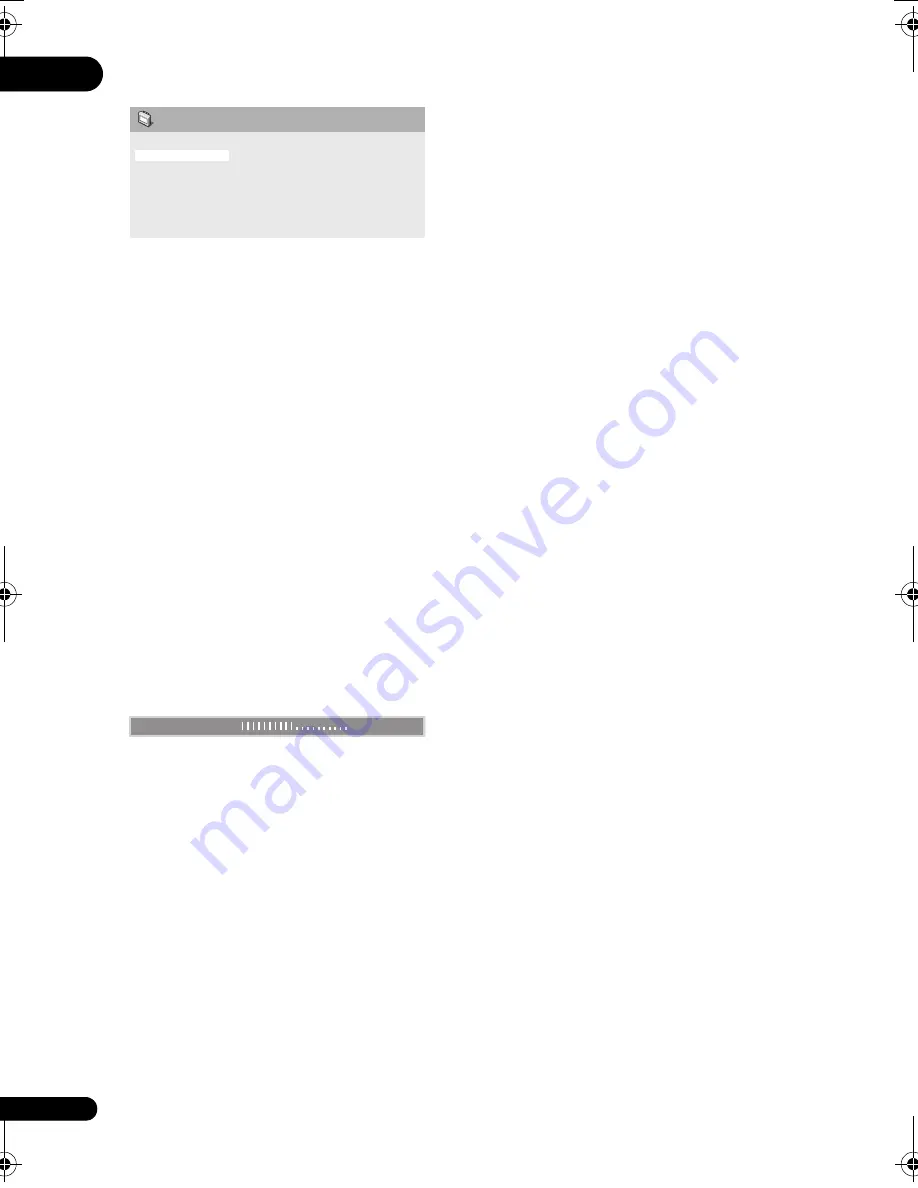
07
38
En
2
Make settings using the
///
(cursor) buttons, and ENTER.
You can adjust the following picture quality
settings:
•
Sharpness
— Adjusts the sharpness of
edges in the picture (
Fine
,
Standard
(default)
,
Soft
).
•
Brightness
— Adjusts the overall
brightness (
–20
to
+20
).
•
Contrast
— Adjusts the contrast between
light and dark (
–16
to
+16
).
•
Gamma
— Adjusts the ‘gradation’ of the
picture (
–3
to
+3
).
•
Hue
— Adjusts the red/green balance
(
green 9
to
red 9
).
•
Chroma Level
— Adjusts how saturated
colors appear (
–9
to
+9
).
•
BNR
— Switches on/off block noise
reduction (
On
,
Off
(default)
).
Adjust the
Brightness
,
Contrast
,
Hue
,
Gamma
and
Chroma Level
settings using the
/
(cursor left/right) buttons.
3
Press ENTER to return to the Video
Adjust screen, or HOME MENU to exit.
Sharpness
Brightness
Contrast
Gamma
Hue
Chroma Level
BNR
Standard
0
0
0
0
0
Off
Video Adjust
Brightness
min
max
0
DV49AV_KU_EN.book 38 ページ 2008年6月23日 月曜日 午前11時51分






























