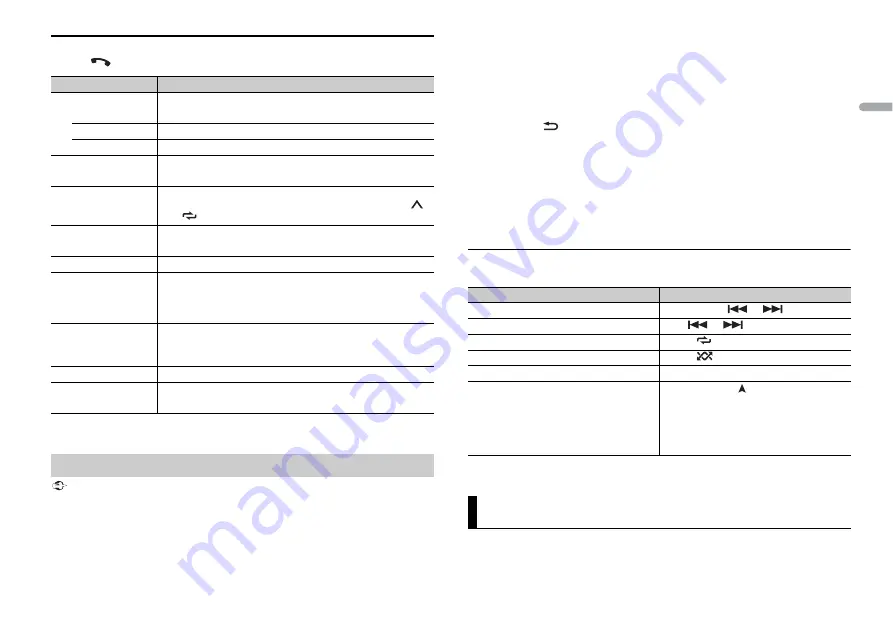
9
En
En
g
lis
h
Phone menu
1
Press
to display the phone menu.
* If two phones are connected, this function does not work on incoming calls that are received while
one of the phones is being used for a call.
Important
•
Depending on the Bluetooth audio player connected to this unit, the available operations will be
limited to the following two levels:
– A2DP (Advanced Audio Distribution Profile) can only play back songs on your audio player.
– AVRCP (Audio/Video Remote Control Profile) can perform functions such as playback, pause, select
song, etc.
•
The sound of the Bluetooth audio player will be muted when the phone is in use.
Menu Item
Description
RECENTS
Display the missed call history.
[MISSED]
[DIALLED]
Display the dialed call history.
[RECEIVED]
Display the received call history.
PHONE BOOK
Display the contacts in your phone.
PRESET 1-6
Recall the preset phone numbers. You can also recall the preset
phone numbers by pressing one of the number buttons (
1
/
to
6
/
).
A.ANSR
*
Select [ON] to answer an incoming call automatically.
[ON], [OFF]
PB INVT
Invert the order of names in the phone book (name view).
DEVICELIST
Display the list of paired Bluetooth devices. “*” appears on the
device name when the Bluetooth connection is established.
When no device is selected in the device list, this function is not
available.
DEL DEVICE
Delete the device information.
[DELETE YES],
[DELETE NO]
ADD DEVICE
Register a new device.
DEV. INFO
Switch the device information on the display between the
device name and Bluetooth device address.
Bluetooth audio
•
When the Bluetooth audio player is in use, you cannot connect to a Bluetooth telephone
automatically.
•
Depending on the type of Bluetooth audio player you have connected to this unit, operation and
information displayed may vary based on availability and functionality.
1
Make a Bluetooth connection with the Bluetooth audio player.
2
Press
SRC
/
OFF
to select [BT AUDIO] as the source.
3
Press
BAND
/
to start playback.
NOTE
You must reconnect the Bluetooth connection when the source is switched or the unit is turned off.
TIP
When more than two and up to five devices are registered to the unit via Bluetooth, you can switch the
Bluetooth device by playing back songs on the device. By doing so, playing back a song from the
Bluetooth device of each passenger is easily available. However, depending on the usage conditions,
multiple connections may not be available and the audio files/songs may not be able to be played back
properly.
Basic operations
You can make various adjustments in the FUNCTION settings (page 11).
* Depending on the connected device, these operations may not be available.
Pioneer Smart Sync is the application that intelligently brings your maps, messages, and
music together in the vehicle.
Purpose
Operation
Fast forward or reverse
Press and hold
or
.
Select a track
Press
or
.
Repeat play*
Press
6
/
.
Random play*
Press
5
/
.
Pause/resume playback
Press
4
/
PAUSE
.
Search for a file from a list
1
Press and hold
to display a list.
2
Turn the
M.C.
dial to select the desired
folder name, then press to confirm.
3
Turn the
M.C.
dial to select the desired
file, then press to confirm.
Playback starts.
Using Pioneer Smart Sync/APP
Summary of Contents for DEH-S3190BT
Page 1: ...English CD RDS RECEIVER DEH S3190BT Owner s Manual ...
Page 21: ...21 En English ...
Page 22: ...22En ...
Page 23: ...23 En English ...
Page 24: ... 2018 PIONEER CORPORATION All rights reserved QRB3801 A ID ...










































