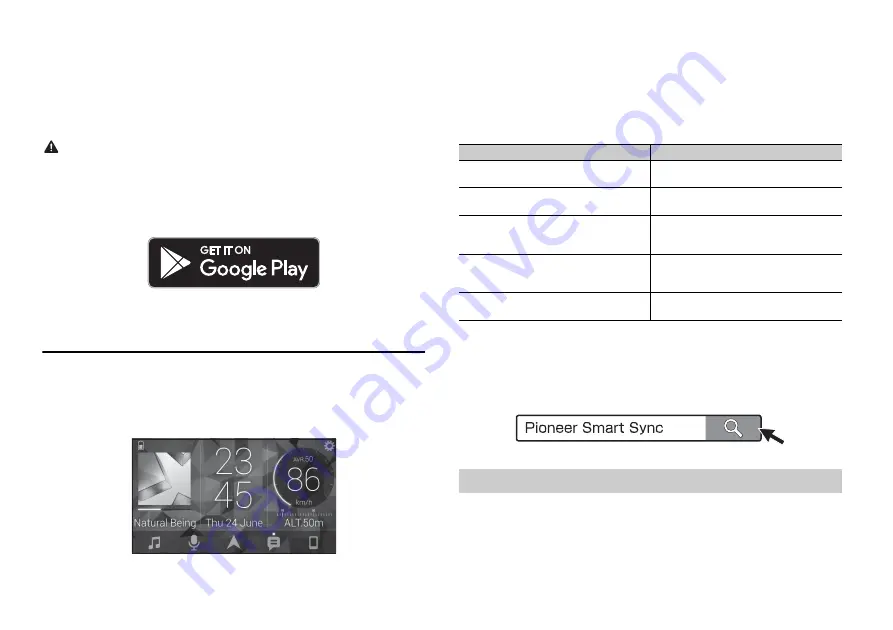
10
En
You can operate the unit from Pioneer Smart Sync installed on an Android device. In
some cases, you can control aspects of the application, such as source selection, pause,
etc., by using the unit.
For details on what operations are available on the application, see the application’s help
section.
NOTE
The APP source is not available when a Pioneer Smart Sync connection is not made or [USB MTP] is set
to [ON] in the SYSTEM settings (page 14).
WARNING
Do not attempt to operate the application while driving. Make sure to pull off the road and park your
vehicle in a safe location before attempting to use the controls on the application.
For Android device users
This function is compatible with devices that have Android OS 5.0 or later installed.
You can download Pioneer Smart Sync on Google Play.
NOTE
Some Android devices connected via AOA 2.0 may not work properly or emit sounds due to their own
software design, regardless of the OS version.
What kind of function does the application have?
Promoting the use of the unit
The interface of the unit can be evolved by using your Android device.
Image (example):
Examples:
– Selecting a source of the unit
– Listening to the music on your Android device
– Controlling the sound field intuitively
– Controlling your connected Bluetooth device
Extending the functions of the unit by using the application
The following functions, which are unavailable on the unit alone, are available by
making a Pioneer Smart Sync connection.
NOTES
•
Some functions may be restricted depending on the connection conditions with the application.
•
The 31 Band EQ setting is converted into 13 bands when a music source from this product is engaged.
TIP
It is recommended to enter the search term "Pioneer Smart Sync" in the search field to search for the
application.
1
Press the
M.C.
dial to display the main menu.
2
Turn the
M.C.
dial to select [SYSTEM], then press to confirm.
3
Turn the
M.C.
dial to select [APP CONTROL], then press to confirm.
4
Turn the
M.C.
dial to select one of the below.
Menu Item (example)
Description
Using a navigation application
You can specify and start the navigation
application installed on your device.
Message reading
You can read messages received from the
apps installed on your device.
31 Band EQ setting
You can select an equalizer band from the
31-band graphic equalizer (13-band for not
using the Pioneer Smart Sync connection).
Super "Todoroki" Sound
You can boost the bass level more
dynamically than when not using the
Pioneer Smart Sync connection.
Easy Sound Fit
You can perform the time alignment setting
easily by selecting your vehicle type.
Making a connection with Pioneer Smart Sync
Summary of Contents for DEH-S3190BT
Page 1: ...English CD RDS RECEIVER DEH S3190BT Owner s Manual ...
Page 21: ...21 En English ...
Page 22: ...22En ...
Page 23: ...23 En English ...
Page 24: ... 2018 PIONEER CORPORATION All rights reserved QRB3801 A ID ...
























