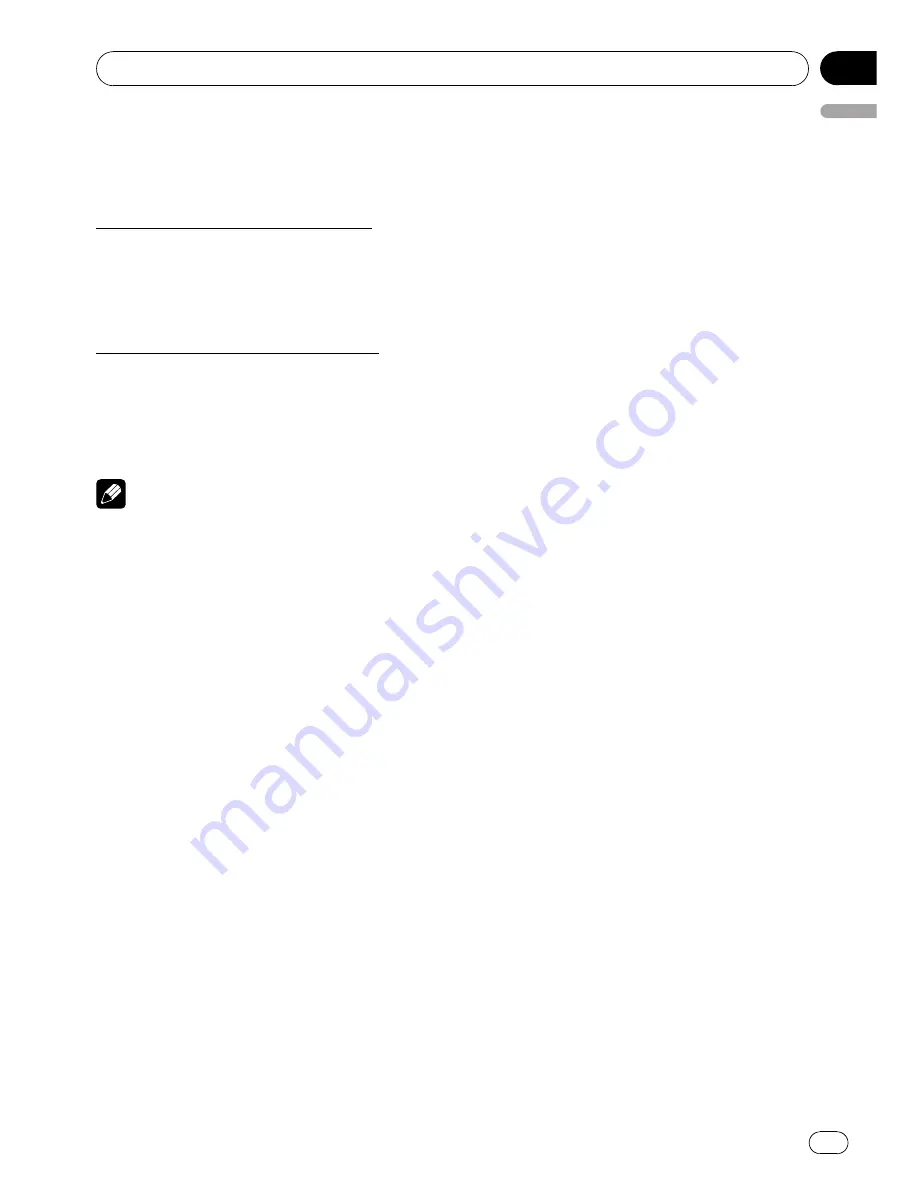
!
DISCONNECT PHONE
(disconnect phone)
!
SET PHONE
(registering phone)
!
CLEAR MEMORY
(clear memory)
!
NUMBER DIAL
(call by entering number)
If connected but not registered yet
The following functions cannot be operated.
!
SEARCH PHONE
(search and connect)
!
CONNECTION OPEN
(connection open)
!
CONNECT PHONE
(connect phone)
!
CLEAR MEMORY
(clear memory)
If already connected and registered
The following functions cannot be operated.
!
SEARCH PHONE
(search and connect)
!
CONNECTION OPEN
(connection open)
!
CONNECT PHONE
(connect phone)
!
SET PHONE
(registering phone)
Notes
!
You can also select the function by pressing
FUNCTION
on the remote control.
!
To return to the previous display, press
BACK
.
!
To return to the main menu, press and hold
BACK
.
!
To return to the playback display, press
BAND
.
!
DEVICE INFO
is the same as that of the Blue-
tooth audio. (Refer to
Displaying BD (Bluetooth
Device) address
on page 35.)
!
If a cellular phone is connected to this unit via
Bluetooth wireless technology with HSP
(Head Set Profile),
CLEAR MEMORY
and
NUMBER DIAL
cannot be selected.
!
If you do not operate functions other than
SEARCH PHONE
,
CONNECTION OPEN
,
CONNECT PHONE
,
PH BOOK TRANSFER
,
DISCONNECT PHONE
,
NUMBER DIAL
and
CLEAR MEMORY
within about 30 seconds,
the display automatically returns to the ordin-
ary display.
Connecting a cellular phone
Searching for available cellular phones
1
Use MULTI-CONTROL to select
SEARCH PHONE in the function menu.
2
Press MULTI-CONTROL to search for
available cellular phones.
While searching,
SEARCHING
flashes. When
available cellular phones featuring Bluetooth
wireless technology are found, device name or
NAME NOT FOUND
(if names cannot be ob-
tained) is displayed.
#
If this unit fails to find any available cellular
phones,
NOT FOUND
is displayed.
3
Turn MULTI-CONTROL to select a device
name you want to connect.
#
You can also perform the same operations by
pushing
MULTI-CONTROL
up or down.
4
Press MULTI-CONTROL to connect the
selected cellular phone.
While connecting,
CONNECTING
flashes. To
complete the connection, check the device
name (
PIONEER BT UNIT
) and enter the link
code on your cellular phone. If the connection
is established,
CONNECTED
is displayed.
#
The link code is set to
0000
as default. You
can change this code in the initial setting. Refer
to
Entering PIN code for Bluetooth wireless con-
nection
on page 28.
Using a cellular phone to initiate a
connection
1
Use MULTI-CONTROL to select
CONNECTION OPEN in the function menu.
2
Press MULTI-CONTROL to open the con-
nection.
ALWAYS WAITING
flashes and the unit is
now on standby for connection from a cellular
phone.
3
Use cellular phone to connect to this
unit.
#
The link code is set to
0000
as default. You
can change this code in the initial setting. Refer
to
Entering PIN code for Bluetooth wireless con-
nection
on page 28.
Available accessories
En
37
English
Section
06
















































