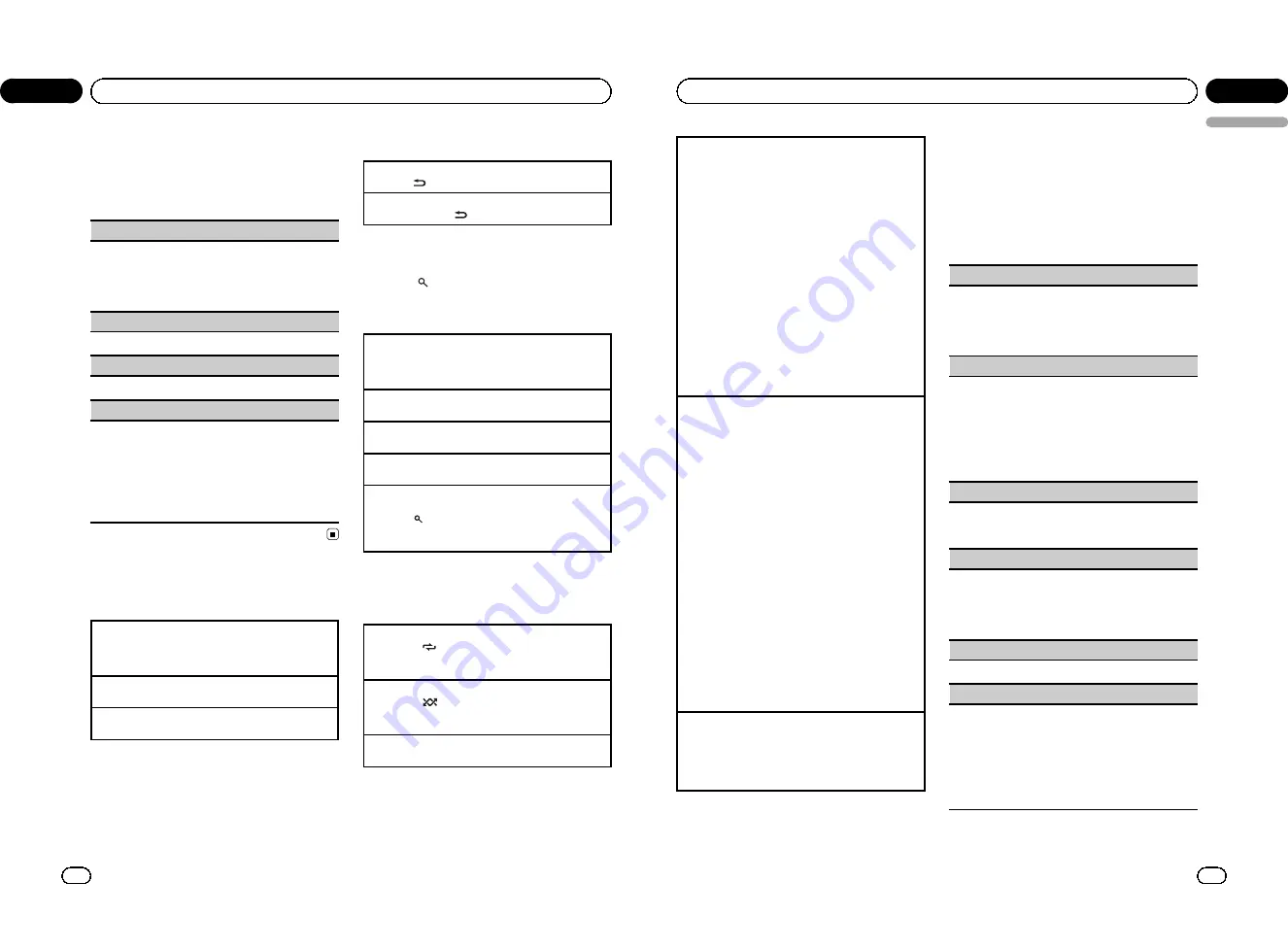
2
Turn M.C. to change the menu option
and press to select FUNCTION.
3
Turn M.C. to select the function.
After selecting, perform the following proce-
dures to set the function.
REPEAT
(repeat play)
1
Press
M.C.
to display the setting mode.
2
Turn
M.C.
to select a repeat play range.
For details, refer to
Selecting a repeat play range
on
the previous page.
3
Press
M.C.
to confirm the selection.
RANDOM
(random play)
1
Press
M.C.
to turn random play on or off.
PAUSE
(pause)
1
Press
M.C.
to pause or resume.
S.RTRV
(sound retriever)
Automatically enhances compressed audio and re-
stores rich sound.
1
Press
M.C.
to display the setting mode.
2
Turn
M.C.
to select the desired setting.
For details, refer to
Enhancing compressed audio
and restoring rich sound (sound retriever)
on the
previous page.
3
Press
M.C.
to confirm the selection.
iPod
Basic Operations
Playing songs on an iPod
1
Open the USB connector cover.
2
Connect an iPod to the USB cable using an iPod
Dock Connector.
Selecting a track (chapter)
1
Press
c
or
d
.
Fast forwarding or reversing
1
Press and hold
c
or
d
.
Notes
!
The iPod cannot be turned on or off when the
control mode is set to
CTRL AUDIO
.
!
Disconnect headphones from the iPod before
connecting it to this unit.
!
The iPod will turn off about two minutes after
the ignition switch is set to OFF.
Displaying text information
Selecting the desired text information
1
Press
.
Scrolling the text information to the left
1
Press and hold
.
Browsing for a song
1
Press
to switch to the top menu of
list search.
2
Use M.C. to select a category/song.
Changing the name of the song or category
1
Turn
M.C.
Playlists
—
artists
—
albums
—
songs
—
podcasts
—
genres
—
composers
—
audiobooks
Playing
1
When a song is selected, press
M.C.
Viewing a list of songs in the selected category
1
When a category is selected, press
M.C.
Playing a song in the selected category
1
When a category is selected, press and hold
M.C.
Searching the list by alphabet
1
When a list for the selected category is displayed,
press
to switch to alphabet search mode.
2
Turn
M.C.
to select a letter.
3
Press
M.C.
to display the alphabetical list.
Advanced operations using
special buttons
Selecting a repeat play range
1
Press
6
/
to cycle between the following:
!
ONE
–
Repeat the current song
!
ALL
–
Repeat all songs in the selected list
Playing all songs in random order (shuffle all)
1
Press
5
/
to turn shuffle all on.
!
When the control mode is set to
CTRL iPod
/
CTRL
APP
, shuffle play is on.
Pausing playback
1
Press
2
/
PAUSE
to pause or resume.
En
8
Section
02
Operating this unit
Playing songs related to the currently playing song
You can play songs from the following lists.
•
Album list of the currently playing artist
•
Song list of the currently playing album
•
Album list of the currently playing genre
1
Press and hold
M.C.
to switch to link play mode.
2
Turn
M.C.
to change the mode; press to select.
!
ARTIST
–
Plays an album of the artist cur-
rently being played.
!
ALBUM
–
Plays a song from the album cur-
rently being played.
!
GENRE
–
Plays an album from the genre cur-
rently being played.
The selected song/album will be played after the
currently playing song.
The selected song/album may be canceled if you op-
erate functions other than link search (e.g. fast for-
ward and reverse).
Depending on the song selected to play, the end of
the currently playing song and the beginning of the
selected song/album may be cut off.
Operating this unit
’
s iPod function from your iPod
You can listen to the sound from your iPod applica-
tions using your car's speakers, when
CTRL APP
is se-
lected.
This function is not compatible with the following
iPod models.
!
iPod nano 1st generation
!
iPod 5th generation
APP mode is compatible with the following iPod
models.
!
iPod touch 3rd generation (software version 3.0 or
later)
!
iPod touch 2nd generation (software version 3.0
or later)
!
iPod touch 1st generation (software version 3.0 or
later)
!
iPhone 3GS (software version 3.0 or later)
!
iPhone 3G (software version 3.0 or later)
!
iPhone (software version 3.0 or later)
1
Press
4
/
iPod
to switch the control mode.
!
CTRL iPod
–
This unit
’
s iPod function can be
operated from the connected iPod.
!
CTRL APP
–
Play back the sound from your
iPod applications.
!
CTRL AUDIO
–
This unit
’
s iPod function can
be operated from this unit.
Enhancing compressed audio and restoring rich
sound (sound retriever)
1
Press
1
/
S.Rtrv
to cycle between:
OFF
(off)
—
1
—
2
1
is effective for low compression rates, and
2
is
effective for high compression rates.
Function settings
1
Press M.C. to display the main menu.
2
Turn M.C. to change the menu option
and press to select FUNCTION.
3
Turn M.C. to select the function.
After selecting, perform the following proce-
dures to set the function.
REPEAT
(repeat play)
1
Press
M.C.
to display the setting mode.
2
Turn
M.C.
to select a repeat play range.
For details, refer to
Selecting a repeat play range
on
the previous page.
3
Press
M.C.
to confirm the selection.
SHUFFLE
(shuffle)
1
Press
M.C.
to display the setting mode.
2
Turn
M.C.
to select your favorite setting.
!
SONGS
–
Play back songs in the selected list
in random order.
!
ALBUMS
–
Play back songs from a randomly
selected album in order.
!
OFF
–
Cancel random play.
3
Press
M.C.
to confirm the selection.
SHUFFLE ALL
(shuffle all)
1
Press
M.C.
to turn shuffle all on.
To turn off, set
SHUFFLE
in the
FUNCTION
menu
to off.
LINK PLAY
(link play)
1
Press
M.C.
to display the setting mode.
2
Turn
M.C.
to change the mode; press to select.
For details about the settings, refer to
Playing
songs related to the currently playing song
on this
page.
PAUSE
(pause)
1
Press
M.C.
to pause or resume.
AUDIO BOOK
(changing of audiobook speed)
1
Press
M.C.
to display the setting mode.
2
Turn
M.C.
to select your favorite setting.
!
FASTER
–
Playback at a speed faster than nor-
mal
!
NORMAL
–
Playback at normal speed
!
SLOWER
–
Playback at a speed slower than
normal
3
Press
M.C.
to confirm the selection.
En
9
English
Section
02
Operating this unit
<CRD4527-A/N>5
Summary of Contents for DEH-3350UB
Page 71: ... CRD4527 A N 71 ...






































