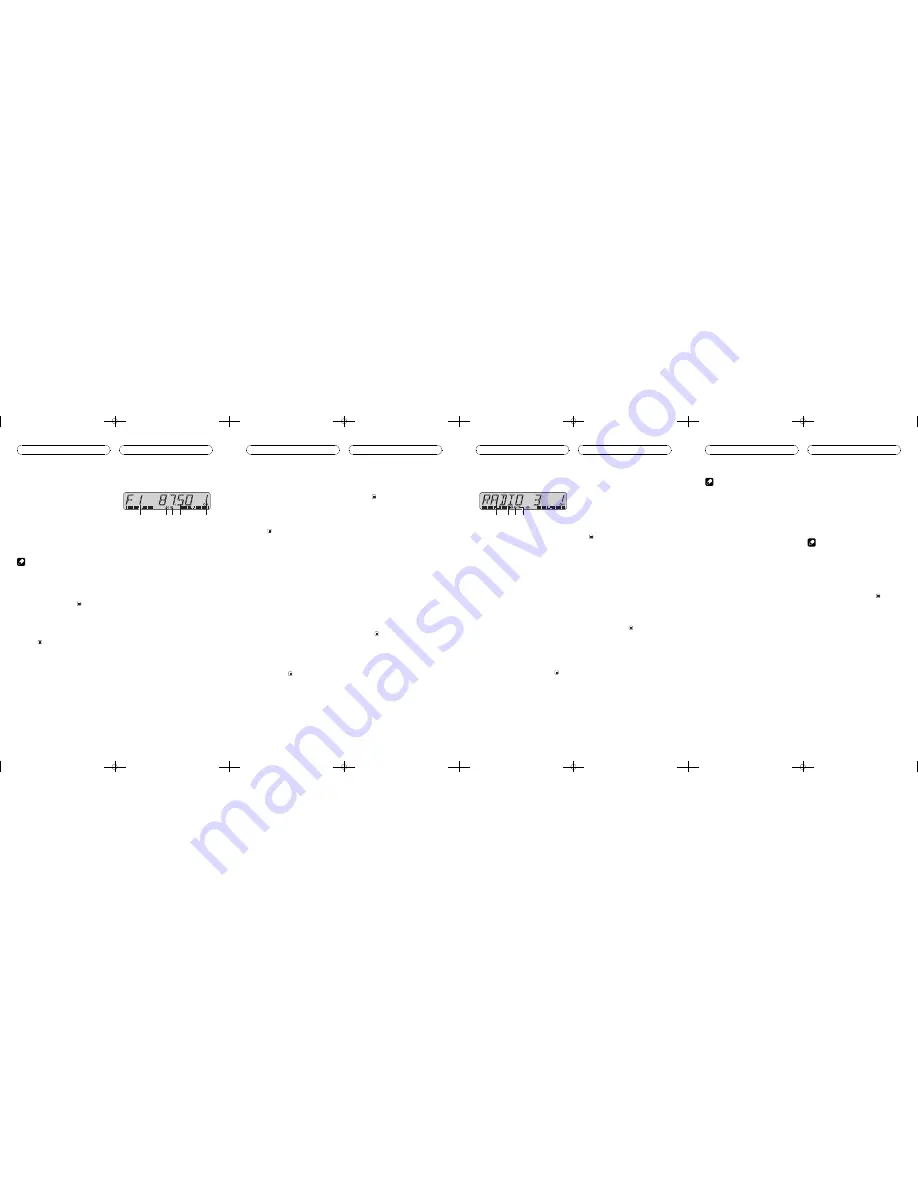
Turning the unit on and
selecting a source
You can select a source you want to listen to.
To switch to the built-in CD player, load a disc
in the unit (refer to
Playing a CD
).
%
Press SOURCE to select a source.
Press
SOURCE
repeatedly to switch between
the following sources:
Built-in CD player
Tuner
When you select a source the unit is turned
on.
Notes
!
When no disc has been set in the unit, the
source will not switch to the built-in CD player.
!
When this unit
s blue/white lead is connected
to the vehicle
s auto-antenna relay control
terminal, the vehicle
s antenna extends when
this unit
s source is turned on. To retract the
antenna, turn the source off.
Turning the unit off
%
Press SOURCE and hold until the unit
turns off.
Listening to the radio
1
2
4
5
3
This unit
s AF (alternative frequencies search)
function can be turned on and off. AF should
be off for normal tuning operation (refer to
Se-
lecting alternative frequencies
).
1
Band indicator
Shows which band the radio is tuned to,
MW, LW or FM.
2
LOC indicator
Shows when local seek tuning is on.
3
Stereo (
5
) indicator
Shows that the frequency selected is being
broadcast in stereo.
4
Frequency indicator
Shows to which frequency the tuner is
tuned.
5
Preset number indicator
Shows which preset has been selected.
1 Press SOURCE to select the tuner.
2 Use VOLUME to adjust the sound level.
3 Press BAND to select a band.
Press
BAND
until the desired band is dis-
played,
F1
,
F2
for FM or
MW/LW
.
4 To perform manual tuning, briefly press
c
or
d
.
Power ON/OFF
Tuner
En
5 To perform seek tuning, press and hold
c
or
d
for about one second and release.
The tuner will scan the frequencies until a
broadcast strong enough for good reception is
found.
#
You can cancel seek tuning by briefly pressing
either
c
or
d
.
#
If you press and hold
c
or
d
you can skip sta-
tions. Seek tuning starts as soon as you release
the button.
Storing and recalling
broadcast frequencies
If you press any of the preset tuning buttons
1
6
you can easily store up to six broadcast
frequencies for later recall with the touch of a
button.
!
Up to 12 FM stations, 6 for each of the two
FM bands, and 6 MW/LW stations can be
stored in memory.
%
When you find a frequency that you
want to store in memory press one of pre-
set tuning buttons 1
6 and hold until the
preset number stops flashing.
The number you have pressed will flash in the
preset number indicator and then remain lit.
The selected radio station frequency has been
stored in memory.
The next time you press the same preset tun-
ing button the radio station frequency is re-
called from memory.
Tuning in strong signals
Local seek tuning lets you tune in only those
radio stations with sufficiently strong signals
for good reception.
%
Press LOCAL/BSM repeatedly to turn
local seek tuning on or off.
When local seek tuning is on,
LOC
appears in
the display.
Storing the strongest
broadcast frequencies
BSM (best stations memory) lets you automa-
tically store the six strongest broadcast fre-
quencies under preset tuning buttons
1
6
and
once stored there you can tune in to those fre-
quencies with the touch of a button.
!
Storing broadcast frequencies with BSM
may replace broadcast frequencies you
have saved using buttons
1
6
.
%
Press LOCAL/BSM and hold until the
BSM turns on.
BSM
begins to flash. While
BSM
is flashing
the six strongest broadcast frequencies will be
stored under preset tuning buttons
1
6
in the
order of their signal strength. When finished,
BSM
stops flashing.
#
To cancel the storage process, press
LOCAL/BSM
.
En
Introduction of RDS operation
1 2
4
3
RDS (radio data system) is a system for provid-
ing information along with FM broadcasts.
This inaudible information provides such fea-
tures as programservice name, programtype,
traffic announcement standby and automatic
tuning, intended to aid radio listeners in find-
ing and is tuning in to a desired station.
!
RDS service may not be provided by all sta-
tions.
!
RDS functions such as AF and TA are only
active when your radio is tuned to an RDS
station.
1
Program service name
Shows the name of broadcast program.
2
AF indicator
Shows when AF (alternative frequencies
search) function is on.
3
TA indicator
Shows when TA (traffic announcement
standby) function is on.
4
TP indicator
Shows when a TP station is tuned in.
Switching the RDS display
When you tune in an RDS station its program
service name is displayed. If you want to know
the frequency you can.
%
Press BTB and hold until the display
switches.
Press
BTB
and hold repeatedly to switch be-
tween the following settings:
Programservice name
PTY information
Frequency
PTY (programtype ID code) information is
listed on
PTY list
.
#
PTY information and the frequency of the cur-
rent station appears on the display for eight sec-
onds.
Receiving PTY alarm
broadcasts
PTY alarmis a special PTY code for announce-
ments regarding emergencies such as natural
disasters. When the tuner receives the radio
alarmcode,
ALARM
appears on the display
and the volume adjusts to the TA volume.
When the station stops broadcasting the
emergency announcement, the system re-
turns to the previous source.
!
An emergency announcement can be can-
celled by pressing
TA
.
Selecting alternative
frequencies
If you are listening to a broadcast and the re-
ception becomes weak or there are other pro-
blems, the unit will automatically search for a
different station in the same network which is
broadcasting a stronger signal.
!
AF is on as a default.
%
Press TA and hold repeatedly to turn AF
on or off.
When AF is on,
AF
appears in the display.
RDS
En
Notes
!
Only RDS stations are tuned in during seek
tuning or BSM when AF is on.
!
When you recall a preset station, the tuner
may update the preset station with a new fre-
quency fromthe station
s AF list. (This is only
available when using presets on the
F1
band.)
No preset number appears on the display if
the RDS data for the station received differs
fromthat for the originally stored station.
!
Sound may be temporarily interrupted by an-
other programduring an AF frequency
search.
!
When the tuner is tuned to a non-RDS station
the
AF
indicator flashes.
!
AF can be turned on or off independently for
each FM band.
Using PI Seek
If the unit fails to find a suitable alternative fre-
quency, or if you are listening to a broadcast
and the reception becomes weak, the unit will
automatically search for a different station
with the same programming. During the
search,
PI SEEK
is displayed and the output is
muted. The muting is discontinued after com-
pletion of the PI Seek, whether or not a differ-
ent station is found.
Using Auto PI Seek for preset
stations
When preset stations cannot be recalled, as
when travelling long distances, the unit can
be set to performPI Seek during preset recall.
!
The default setting for Auto PI Seek is off.
See
Switching Auto PI Seek
.
Limiting stations to regional
programming
When AF is used to automatically retune fre-
quencies, the regional function limits the se-
lection to stations broadcasting regional
programs.
%
Press BAND and hold until the regional
function turns on or off.
Notes
!
Regional programming and regional networks
are organized differently depending on the
country (i.e., they may change according to
the hour, state or broadcast area).
!
The preset number may disappear on the dis-
play if the tuner tunes in a regional station
which differs fromthe originally set station.
!
The regional function can be turned on or off
independently for each FM band.
Receiving traffic
announcements
TA (traffic announcement standby) lets you re-
ceive traffic announcements automatically, no
matter what source you are listening to. TA
can be activated for both a TP station (a sta-
tion that broadcasts traffic information) or an
enhanced other network
s TP station (a station
carrying information which cross-references
TP stations).
1 Tune in a TP or enhanced other net-
work
s TP station.
When you are tuned into a TP or enhanced
other network
s TP station the
TP
indicator will
light.
En
CRD3902-A/N -Page 2-








