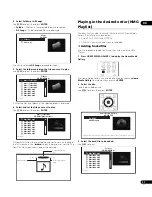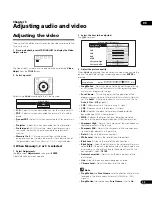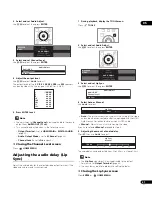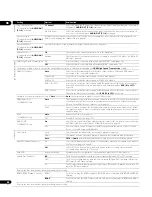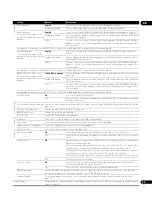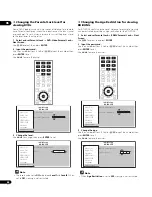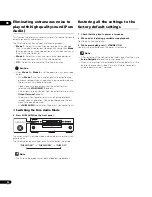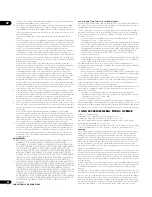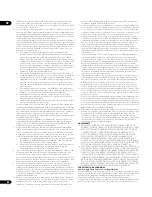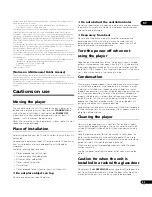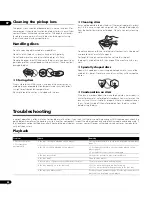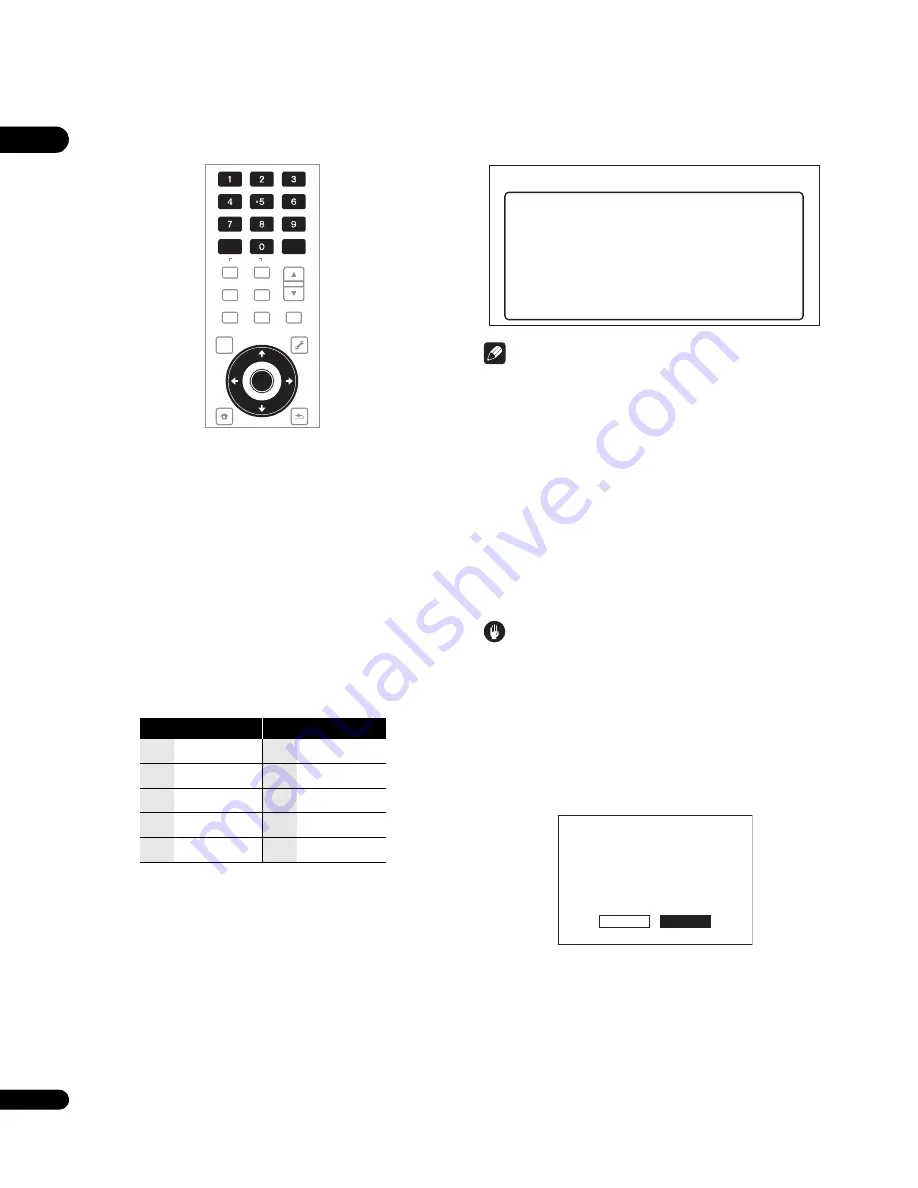
06
50
En
3
Select and set Server Select Method.
Use
/
to change, then press
.
•
IP Address
– Input the IP address.
•
Server Name
– Input the server name.
4
Input IP Address or Server Name
Use the number buttons (0 to 9) to input the number if you select IP
address by step 3. Use
/
to move the cursor.
Use the number buttons (0 to 9) to input characters if you select
Server Name by step 3.
The characters that can be input for the server name are listed on
the table below. Pressing a button repeatedly cycles through the
characters shown.
• If you want to enter two characters in succession that are both
on the same button (for example a
P
and an
R
), press
after
inputting the first character then input the second character.
• Use
CLEAR
to delete the last character.
• Use
/
to move the displayed characters when all the input
characters cannot be displayed.
5
Input Port Number.
Press
, use the number buttons (0 to 9) to input the number.
6
Press ENTER to set.
Displaying the network settings
1
Select and set Network
Display Network Configuration
Next Screen.
Use
/
to select, then press
ENTER
.
The MAC address, IP address, subnet mask, default gateway and
DNS server (primary and secondary) settings are displayed.
When
Auto Set IP Address
is set to
On
, the values obtained
automatically are displayed.
Note
• “0.0.0.0” is displayed when each IP address has not been set.
Testing the network connection
1
Select and set Network
Connection Test
Start.
Use
/
to select, then press
ENTER
.
“Network connection test completed successfully.” is displayed
once the test is completed. If any other message is displayed, check
the connections and/or settings (pages 19 and 49).
Erasing the additional data from BD-ROMs
When a BD-ROM is played, additional data may be stored in the
player’s memory (local storage).
If the message indicating low memory (local storage) appears, erase
the BDMV data.
Caution
• When the BDMV data is erased, all the data of secondary video
(Picture-in-Picture), secondary audio, bookmark, etc. that has
been stored is erased.
• It takes time to erase the BDMV data for a while. Do not unplug
the power cord while the data is being erased.
1
Select and set Options
BDMV Data Erase
Next Screen.
Use
/
to select, then press
ENTER
.
2
Erase the data.
Use
/
to select
Yes
, then press
ENTER
.
Key
Characters
Key
Characters
1
1 . –
6
m n o 6
2
a b c 2
7
p q r s 7
3
d e f 3
8
t u v 8
4
g h i 4
9
w x y z 9
5
j k l 5
0
0
VIDEO SELECT PLAY MODE
HOME MEDIA
GALLERY
MENU
DISPLAY
POPUP MENU
TOP MENU
TOOLS
HOME
MENU
RETURN
AUDIO
VIDEO
SECONDARY
OUTPUT
RESOLUTION
CLEAR
ENTER
ENTER
Dis
p
lay Netwo
r
k Config.
MAC Add
r
ess
IP Add
r
ess
Subnet Mask
Default Gateway
DNS Se
r
ve
r
(P
r
ima
r
y)
DNS Se
r
ve
r
(Seconda
r
y)
00 - E0 - 36 - 00 - 00 - 00
192 . 168 . 0 . 2
255 . 255 . 255 . 0
192 . 168 . 0 . 1
0 . 0 . 0 . 0
0 . 0 . 0 . 0
Network
BD PLAYER
Yes
No
OK to erase additional
BDMV data?
Do not turn power off
during erasure.