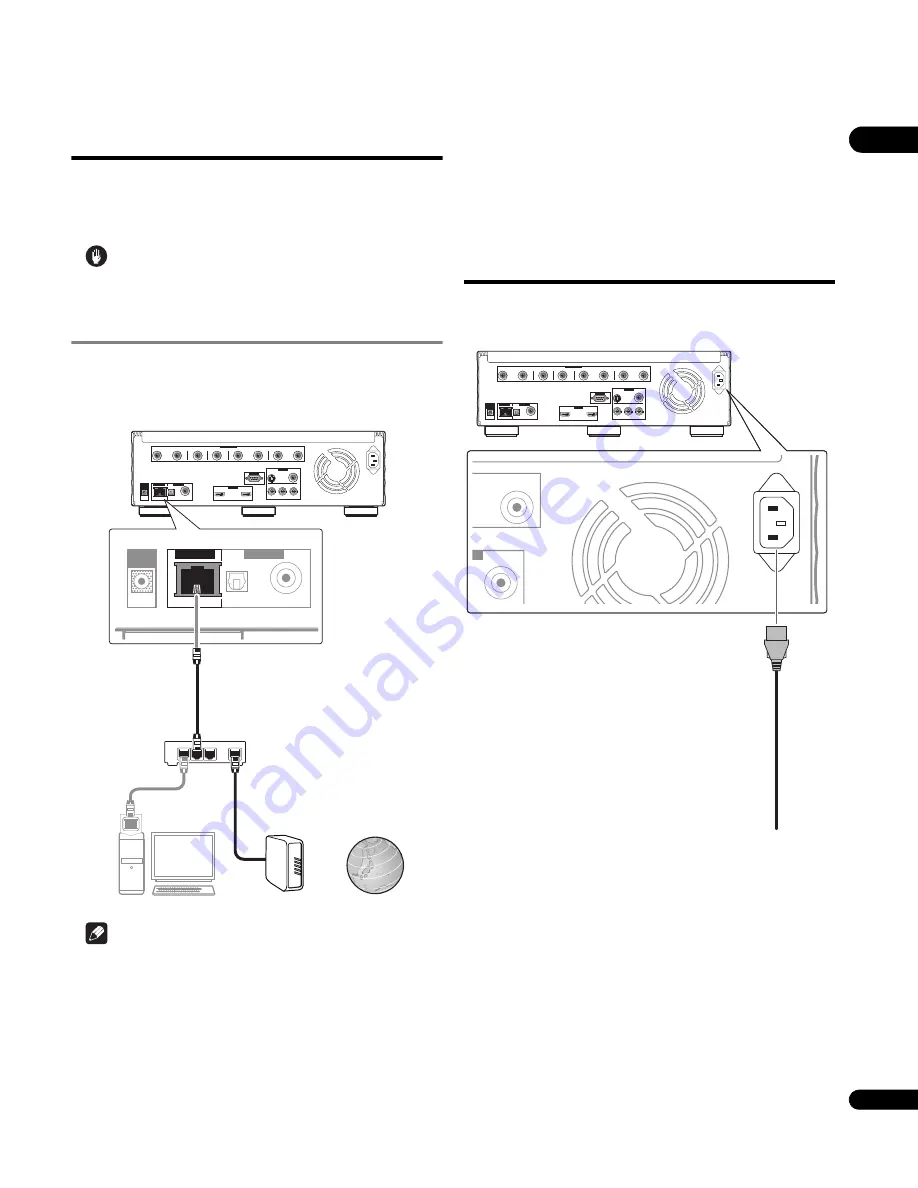
19
En
02
Network connection
The player’s software can be updated over the Internet (page 51).
Connect an Ethernet hub (or a router with hub functionality) that is
connected to the Internet to the player.
Be sure to use a 100BASE-TX compatible Ethernet hub or router.
Caution
• Use only the included LAN cable to connect this player’s
LAN (100)
terminal to a network.
Connecting via an Ethernet hub
If you already operate one or more PCs on a local area network, you
can integrate this player by connecting it to the Ethernet hub using
a LAN cable.
Note
• If there is an available DHCP server in your local area network,
the IP address is obtained automatically. Otherwise, set IP
address manually (page 49).
• For some Internet service providers, you may have to set the
individual network configuration manually. In this case, see
page 49.
• Pioneer is not responsible for any malfunction of the player due
to communication error/ malfunctions associated with your
network connection and/or your connected equipment. Please
contact your Internet service provider or network device
manufacturer.
Connecting the power
cord
Connect the power cord after all the connections between devices
have been completed.
Player’s rear panel
AC IN
R
VIDEO OUT
HDMI OUT
RS-232 C
DIGITAL OUT
LAN(100)
CONTROL
IN
L
R
L
R
L
Y
P
B
P
R
FRONT
OPTICAL
COAXIAL
COMPONENT VIDEO
SURROUND
CENTER
VIDEO
S-VIDEO
MAIN(KURO LINK)
SUB
SUB WOOFER
SURROUND
BACK
AUDIO OUT ( 7.1 ch )
DIGITAL OUT
LAN(100)
CONTROL
IN
OPTICAL
COAXIAL
LAN(10/100)
1
LAN
2
3
WAN
LAN cable (included)
PC
Ethernet hub
(router with hub functionality)
Modem
Internet
AC IN
R
VIDEO OUT
HDMI OUT
RS-232 C
DIGITAL OUT
LAN(100)
CONTROL
IN
L
R
L
R
L
Y
P
B
P
R
FRONT
OPTICAL
COAXIAL
COMPONENT VIDEO
SURROUND
CENTER
VIDEO
S-VIDEO
MAIN(KURO LINK)
SUB
SUB WOOFER
SURROUND
BACK
AUDIO OUT ( 7.1 ch )
AC IN
OUT
L
VIDEO
URROUND
BACK
Player’s rear panel
Power cord (included)
To wall outlet
















































