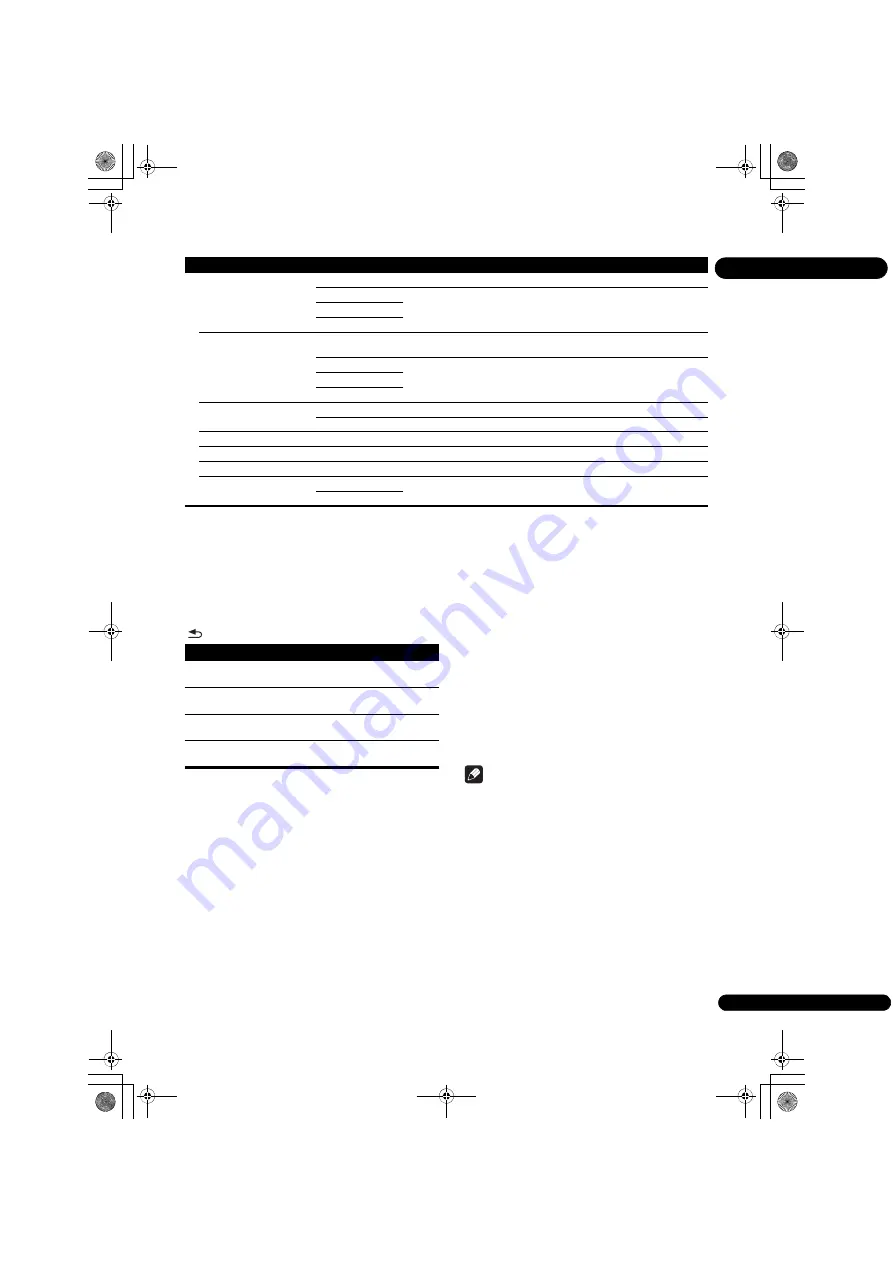
33
En
07
Adjusting the video
1
Select and set Display Setting
Video Adjust
Next Screen.
Use
/
to select, then press
ENTER
.
2
Select the item and change the setting.
Use
/
to select the item, then use
/
to change the
setting. Once the setting is completed, press
RETURN
to close the settings screen.
Setting the IP address
1
Select and set Network
IP Setting
Next
Screen.
Use
/
to select, then press
ENTER
.
2
Set IP address.
Use
/
/
/
to set the IP address of the player or DNS
server, then press
ENTER
.
•
Auto Set IP Address
On
– The player’s IP address is obtained
automatically. Select this when using a broadband
router or broadband modem that has a DHCP
(Dynamic Host Configuration Protocol) server
function. This player’s IP address will automatically
be allocated from the DHCP server.
Off
– The player’s IP address must be set manually.
Use the number buttons (0 to 9) to input the IP
address, subnet mask and default gateway.
Note
• For information on the DHCP server function, refer to
the operating instructions for the network device.
• You may need to contact your Internet service
provider or network administrator when inputting the
IP address manually.
Setting the proxy server
Only set the proxy server if so instructed by your Internet
service provider.
1
Select and set Network
Proxy Server
Next
Screen.
Use
/
to select, then press
ENTER
.
2
Select and set Use or Not use at Proxy Server.
Use
/
to change, then press
.
•
Use
– Select this when using a proxy server.
•
Not use
– Select this when not using a proxy server.
Options
Screen Saver
Off
The screen saver is not activated.
1 min
The screen saver will be activated if no operation has been performed for
more than one minute/two minutes/three minutes. Operating the remote
control can deactivate the screen saver.
2 min
3 min
Auto Power Off
Off
Select this if you do not want the power to turn off automatically. This is the
default setting for models other than European models.
10 min
The power will be automatically turned off if no operation has been performed
for more than 10 minutes/20 minutes/30 minutes. The default setting for
European models is 30 minutes.
20 min
30 min
Quick Start
On
Select to shorten the required time to boot up.
Off
Select to perform normal bootup.
Update
USB Storage
Select the method of software updating. (page 35)
Load Default
Restore the settings to the factory default.
System Information
Check the system version number.
BUDA
BUDA Information
Display and set up the BUDA data on the connected USB device.
BUDA Setup
Setting
Options
Explanation
Item
Description
Brightness
Select this to adjust the TV screen’s
brightness.
Contrast
Select this to adjust the TV screen’s
contrast.
Hue
Select this to adjust the color (green and
red) balance of the TV screen.
Saturation
Select this to adjust the TV screen’s
saturation.
BDP-3220K_EN_Zhtw.book 33 ページ 2012年11月28日 水曜日 午前9時40分
Summary of Contents for BDP-3220K
Page 94: ...09_backcover fm 49 ページ 2012年11月26日 月曜日 午前11時21分 ...
Page 95: ...09_backcover fm 49 ページ 2012年11月26日 月曜日 午前11時21分 ...
Page 96: ......






























