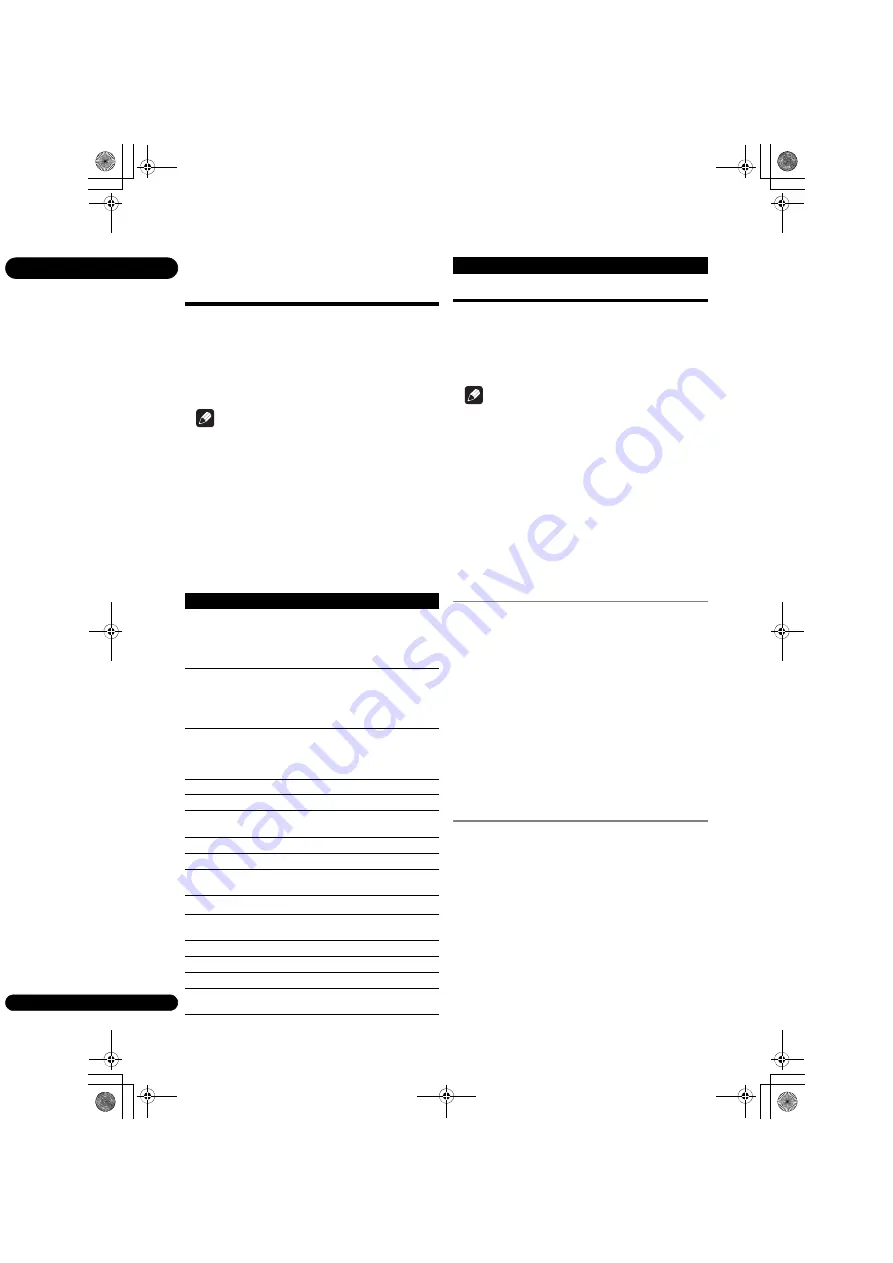
04
24
En
Using the FUNCTION
menu
Various functions can be called out according to the
player’s operating status.
1
Display the FUNCTION menu.
Press
FUNCTION
during playback.
2
Select and set the item.
Use
/
to select, then press
ENTER
.
Note
• Items that cannot be changed are displayed in gray.
The items that can be selected depend on the player’s
status.
To change the setting of the
selected item
Use
/
to change.
To close the FUNCTION menu
Press
FUNCTION
.
FUNCTION menu item list
Note
• Selectable items depend on the type of disc.
• The types of recorded secondary audio streams
depend on the disc and file.
• Some discs do not include secondary audio/
secondary video.
• In some cases, the secondary audio/secondary video
may switch or the switching screen provided on the
disc may be displayed immediately, without the
current secondary audio/secondary video or the total
number of secondary audio/secondary video streams
recorded on the disc being displayed.
Playing from a specific time
(Time Search)
1
Select Time.
Use
/
to select, then press
ENTER
.
2
Input the time.
Use the number buttons (0 to 9) to input the time.
• To play from 45 minutes, input
0
,
0
,
4
,
5
,
0
and
0
, then
press
ENTER
.
• To play from 1 hour 20 minutes, input
0
,
1
,
2
,
0
,
0
and
0
, then press
ENTER
.
• Press
CLEAR
to clear the values you have input.
3
Starting playback from the specified time.
Press
ENTER
.
Playing a specific title,
chapter, track or file (Search)
1
Select Title or Chapter (track/file).
Use
/
to select, then press
ENTER
.
2
Input the Title or Chapter (track/file) number.
Use the number buttons (0 to 9) or
/
to input the
number.
• To search for title 32, input
3
and
2
, then press
ENTER
.
• Press
CLEAR
to clear the values you have input.
3
Starting playback from the specified title, chapter
or track.
Press
ENTER
.
Item
Description
Title
Display the title information for the
currently playing disc and total number
of titles on the disc. Also select the title
you want to play. (See the following
description.)
Chapter (track/file)
1
Display the information for the currently
playing chapter (track/file) and total
number of chapters in the disc. Also
select the chapter (track/file) you want to
play. (See the following description.)
Time
Display the elapsed or remaining time.
Also enter the time from which you want
to start playback. (See the following
description.)
Mode
Switch the play mode (page 25).
Audio
Switch the audio.
Angle
Switch the BD-ROM/DVD-Video disc’s
camera angle.
Subtitle
Switch the subtitle language.
Code Page
Switch the subtitle code page.
Secondary Video
2
Switch the BD-ROM’s secondary video
(Picture-in-Picture).
Secondary Audio
3
Switch the BD-ROM’s secondary audio.
Bitrate
Display the bitrate of the audio/video/
secondary video/secondary audio.
Still off
Switch off the BD-ROM’s still picture.
Ins Search
Skip forward 30 seconds.
Ins Replay
Skip backward 10 seconds.
Slide Show
Switch the playback speed while playing
the picture slide show.
Transition
Change the style of the slide show while
playing the picture slide show.
1. One of these types of information is displayed, depending on the
type of disc.
2. Secondary video mark is displayed for scenes at which secondary
video is recorded if
PIP Mark
is set to
On
(page 32).
3. Secondary audio mark is displayed for scenes at which secondary
audio is recorded if
Secondary Audio Mark
is set to
On
(page 32).
Item
Description
BDP-3220K_EN_Zhtw.book 24 ページ 2012年11月28日 水曜日 午前9時40分
Summary of Contents for BDP-3220K
Page 94: ...09_backcover fm 49 ページ 2012年11月26日 月曜日 午前11時21分 ...
Page 95: ...09_backcover fm 49 ページ 2012年11月26日 月曜日 午前11時21分 ...
Page 96: ......
















































