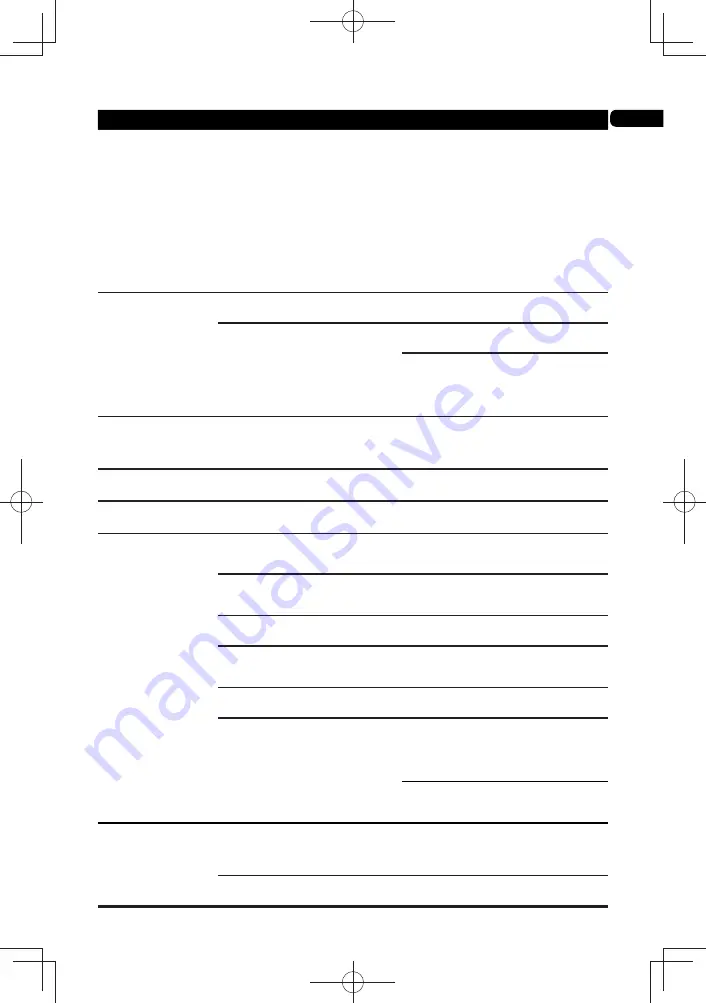
06
39
Problem Check
Remedy
Picture freezes and the
front panel and remote
control buttons stop
working.
• Press
to stop playback, then restart
playback.
• If the playback cannot be stopped,
press
STANDBY/ON
on the player’s
front panel to turn off the power, then turn
the power back on.
• If the power cannot be turned off (set to
standby), use a thin rod to press the reset
button on the main unit’s front panel.
When the Reset button is pressed, power
to the unit is turned off (standby status).
When the
STANDBY/ON
button is
pressed to turn on the power, the unit
becomes operational again.
• Picture is stretched.
• Picture is cropped.
• Aspect ratio cannot
be switched.
Is the TV’s aspect ratio properly set?
Read the TV’s operating instructions and
set the TV’s aspect ratio properly.
Is TV Aspect Ratio properly set?
Set TV Aspect Ratio properly.
When video signals with a resolution of
1080i, 1080p, 1080/24p or 720p are being
output from the HDMI OUT terminal, they
may be output with an aspect ratio of 16:9
even if TV Aspect Ratio is set to 4:3.
Picture is interrupted.
The picture may be interrupted when the
resolution of the recorded video signal
switches. Press
HDMI
to select a setting
other than Auto.
The subtitles cannot
be switched.
The subtitles cannot be switched for
discs recorded on a DVD or BD recorder.
Sound and picture are
not synchronized.
Is Output Terminal properly set?
Set Output Terminal properly.
•
No sound is output.
•
Sound is not output
properly.
Is the disc played back in slow motion?
Is the disc played back in fast
forward or fast reverse?
No sound is output during slow motion
play and forward and reverse scanning.
Are the audio cables properly
connected?
•
Connect the cable properly according to
the connected devices (page 15)
•
Insert the cable firmly and all the way in.
Is the audio cable damaged?
If the cable is damaged, replace it with a
new one.
Are the connected components (AV
receiver or amplifier, etc.) properly
set?
Read the operating instructions of the
connected components and check the
volume, input, speaker settings, etc.
Is HDMI Audio Out properly set?
Set HDMI Audio Out to PCM or
Reencode.
Is a DVI device connected?
The sound will not be output from the
HDMI OUT terminal if a DVI device is
connected. Connect the device to a
DIGITAL OUT terminal or the AUDIO
OUT terminals.
For some BDs, audio signals are only
output from DIGITAL OUT terminal or the
HDMI OUT terminal.
Multi-channel sound is
not output.
Is the audio output of the connected
AV receiver or ampli
fi
er, etc.,
properly set?
Read the operating instructions of the
connected AV receiver or ampli
fi
er and
check the audio output settings of AV
receiver or ampli
fi
er.
Is multi-channel sound selected?
Use the menu screen or AUDIO to switch
the disc’s sound to multi-channel.
Summary of Contents for BDP-100- K
Page 90: ...06 46 ...
Page 91: ...06 47 ...
















































