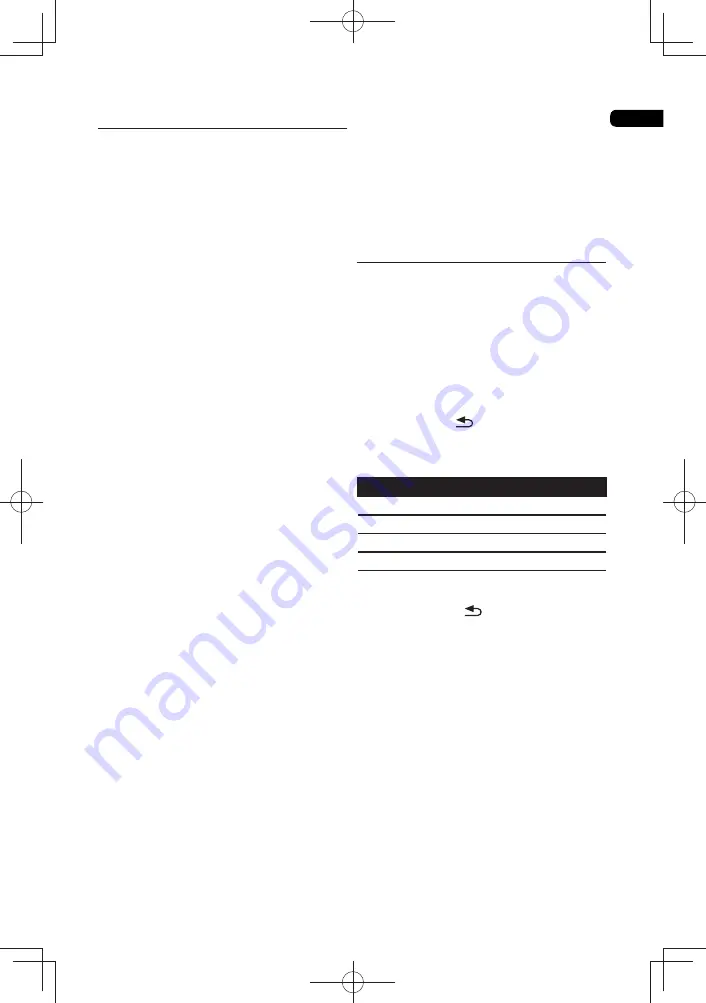
04
27
Playing in the desired order (Playlist)
The discs that can add tracks and
fi
les to the
Playlist are as shown below.
• DVDs/CDs/USB devices on which audio
fi
les are recorded.
* Adding tracks/
fi
les
Use this procedure to add tracks and
fi
les, and
create the Playlist.
1 Press SOURCE to display the Source
function.
The
Source
function can also be displayed by
selecting
Source
from Home Menu, then
pressing
ENTER
.
2 Select Disc or USB.
Load the disc beforehand.
Use
to select, then press
ENTER
.
3 Select the track/
fi
le to be added.
Use
to select.
4 Press POP UP MENU to display the POP
UP MENU menu.
5 Select Add to Playlist to add to Playlist.
Use
to select, then press
ENTER
.
The track or
fi
le selected in step 3 is added to
the Playlist.
• To add more tracks or
fi
les, repeat steps 3
to 5.
* Playing the Playlist
1 Press SOURCE to display the Source
function.
The
Source
function can also be displayed by
selecting
Source
from Home Menu, then
pressing
ENTER
.
2 Select Playlist.
Use
to select, then press
ENTER
.
3 Select the track/
fi
le to be played.
Use
to select, then press
ENTER
.
Playback starts from the selected track/
fi
le and
continues until the end of the list is reached.
Use
to play the previous or next
track/
fi
le. The Now Playing screen is
displayed.
* Deleting tracks/
fi
les from the Playlist
1 Select the track/
fi
le to be deleted, then
press POP UP MENU to display the POP UP
MENU menu.
2 Use
to select Remove from Playlist,
then press ENTER.
Changing the Video options
You can adjust the setting of the screen
according to your liking.
1 Press VIDEO P. to display the Video
Parameter screen.
2 Select the item and change the setting.
Use
to select the item, then use
to
change the setting. Once the setting is
completed, press
RETURN
to close the
settings screen.
List of setting items
Item
Description
Brightness
Adjust the brightness.
Contrast
Adjust the shade of color.
Hue
Adjust the balance of green and red.
Saturation
Adjust the color saturation.
* Closing the Video Parameter screen
Press
VIDEO P.
or
RETURN
.
Note:
• It is not possible to open the Video
Parameter screen when any of the
Home
Menu
(
Source
,
Web Contents
,
Initial
Setup
), Function Menu or Disc Menu is
being displayed.
Summary of Contents for BDP-100- K
Page 90: ...06 46 ...
Page 91: ...06 47 ...






























