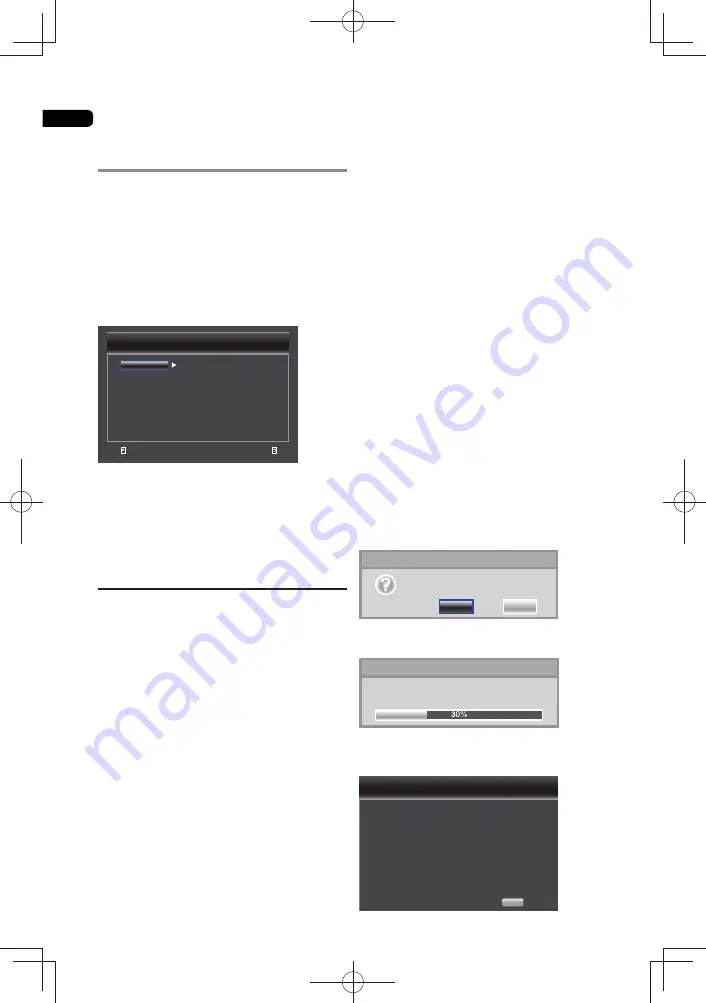
05
28
General Setting
1 When playback is stopped or open Blu-
ray disc player , display the Home Menu
screen.
Press
HOME MENU.
2 Select and set Initial Setup.
Use
to select, then press
ENTER
.
3 Select the item and change the setting.
Use
to select, then press
ENTER
.
Exit
Use cursor key to move focus, use “Enter” key
to select
Return
General Setting
System
Language
Playback
Parental Lock
Network
Screen Saver
Disc Auto Playback
Control with HDMI
Setup Navigator
Auto Power Off
On
On
On
More...
Off
* Closing the Initial Setup screen
Press
HOME MENU.
Note:
• If the item is gray, then it cannot select.
System
To change the following system option to
personalize your BD player.
•
[Screen Saver]
Turn on or Off the screen saver mode. It helps
to protect the TV screen.
{
On
} - Turn on the screen saver mode: the
screen saver mode will be automatic turn on
after 10 minutes no operating program.
{
Off
} - Turn off the screen saver mode.
•
[Auto Power Off]
{
Off
} - Select this if you do not want the power
to turn off automatically.
{
15 min
}, {
30 min
} - The power will be
automatically turned off if no operation has
been performed for more than 15 minutes/
30 minutes.
•
[Disc Auto Playback]
{
On
} - Turn on disc auto playback mode.
{
Off
} - Turn off disc auto playback mode.
•
[Control with HDMI]
This player supports Easylink which uses the
HDMI CEC (Consumer Electronics Control)
protocol. You can use one single remote
control to control all Control functions of
devices that are connected through HDMI
connectors.
{
On
} - Turn on Control features.
{
Off
} - Turn off Control features.
•
[Setup Navigator]
Set BD player’s language, Resolution and
TV’S Aspect ratio.
•
[Load Default]
Reset all settings of BD player to intial default
state.
- Follow the instruction on the TV screen to
con
fi
rm the default setting operation.
1. Select Load Default.
2. A dialog box pops up shown as below.
Select OK.
Load Default
OK
Cancel
Do you want to load default?
3. Load Default it in progress, which may take
a while. Please wait...
Loading default, please wait...
Load Default
4. When Load Default will be completed. TV
will display as follows:
Welcome
to use BD Player Setting Wizard!
Some simple settings are needed before you enjoy it.
Please make detail settings of home menu later.
OK
Next
page
:
1/5
Setup Navigator
Chapter
5
Advanced settings
Summary of Contents for BDP-100- K
Page 90: ...06 46 ...
Page 91: ...06 47 ...






























