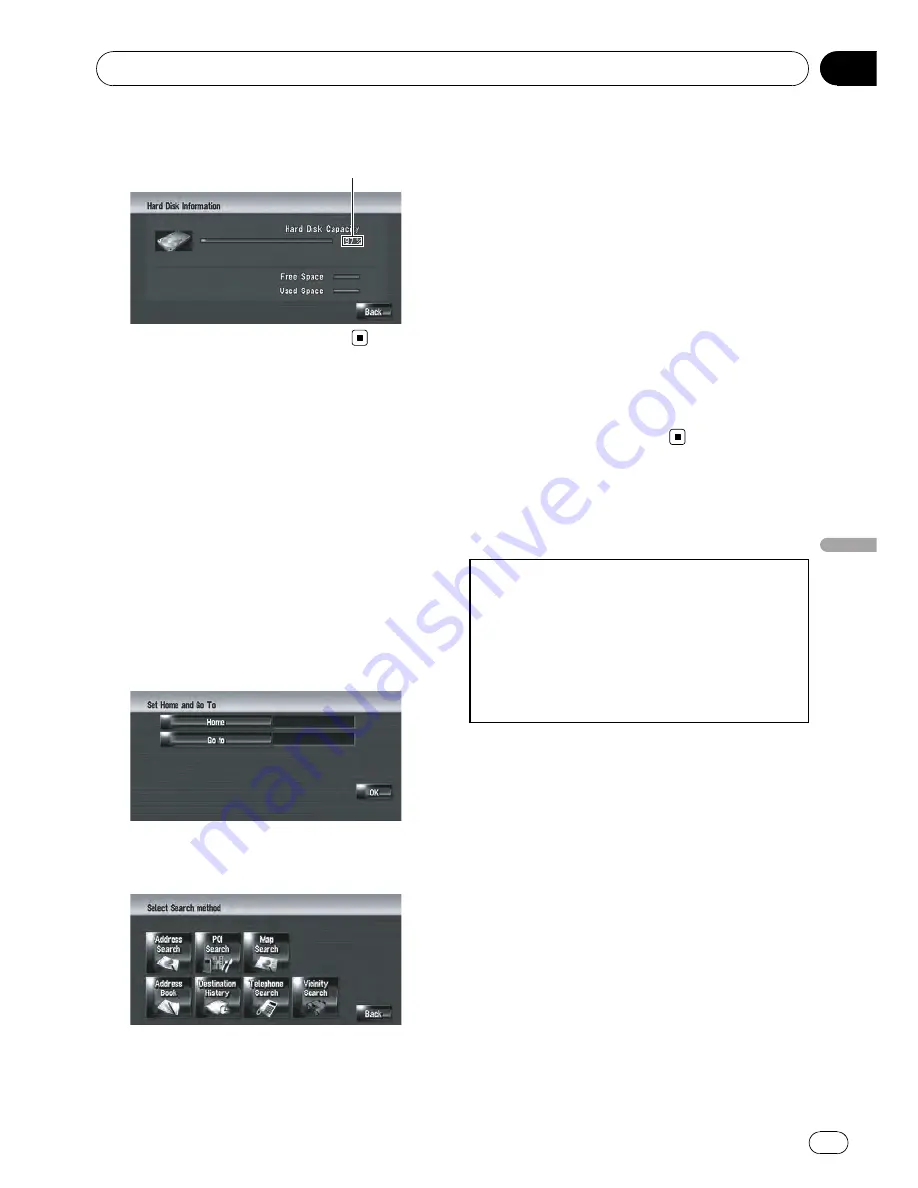
2
Touch [Hard Disk Info].
Hard disk space (%)
Registering the Home Location
and Favorite Location
You can register one home location and one
favorite location. You can change the regis-
tered information later. You might find it useful
to register your workplace or a relative
’
s home
as your favorite location.
1
Touch [Settings] in the navigation
menu, then touch [Defined Locations].
2
Touch [Go to].
When registering your home location, touch
[
Home
].
3
Search for a location to register.
You can select a method of location search.
=
For more details about
“
Address Search
”
,
refer to
Calculating your destination by using
Address Search
on page 28
=
For more details about
“
Information on
searching for locations to register
”
, refer to
Chapter 6
p
If you select [
Map Search
], move the scroll
cursor to the place you want to set and
touch [
OK
].
4
Point the scroll cursor to the location
you want to register and touch [OK].
The location is registered, and the Edit regis-
tered information screen appears.
=
For details, refer to
Editing the entry in
“
Ad-
dress Book
”
on page 60
5
Touch [OK].
Completes the registration.
Changing the Background
Picture
Be sure to read
“
Limitations for importing pic-
tures
”
before creating a CD-R (-RW) and
“
Pre-
cautions when changing the Splash Screen
”
.
=
For details, refer to
Limitations for importing
pictures
on the next page
=
For details, refer to
Precautions when chan-
ging the Splash Screen
on page 95
In the menu operation screen, you can custo-
mize a picture for the background. Some pic-
tures are already stored in the hard disk drive,
and you can also import JPEG format pictures,
such as a picture from your digital camera, by
using a CD-R (-RW). You can use pictures as
background pictures by burning them onto a
CD-R (-RW) with your PC and inserting it into
the navigation system.
The following types of background pictures
can be changed:
!
Splash Screen
: The screen that appears
when the Navigation system starts up.
!
Navigation Background
: Background pic-
ture of the navigation menu screen.
!
AV Background
: Background picture dur-
ing the operation of audio source screen.
Modifying the General Settings for Navigation Functions
En
93
Chapter
11
Modifying
the
General
Settings
for
Navigation
Functions
Summary of Contents for AVIC Z3 - Navigation System With DVD player
Page 186: ...Appendix En 186 Appendix ...






























