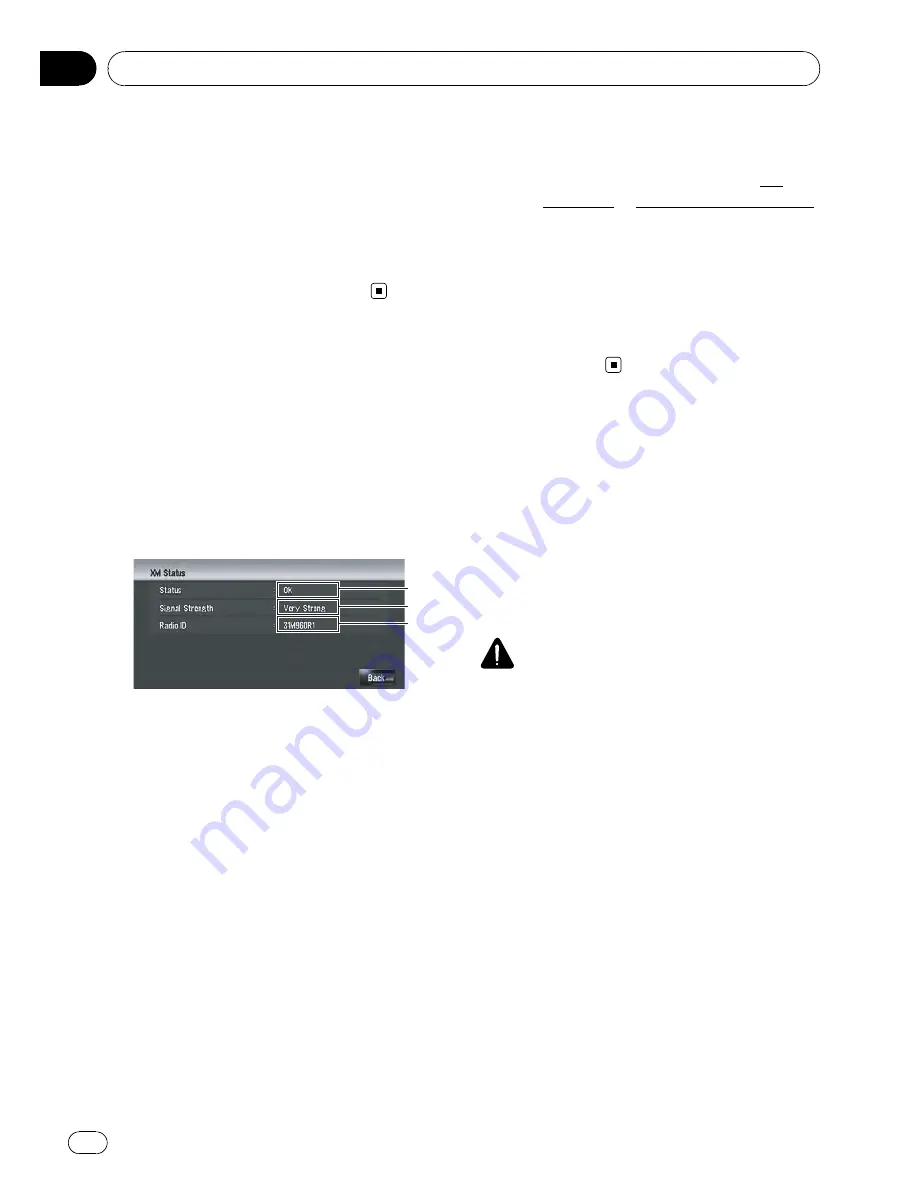
A red check appears next to the items you
touched.
p
To delete all favorite contents, touch [
All
].
Red checks will appear next to all items.
4
Touch [Delete].
5
A message will appear asking you to
confirm the deletion. Touch [Yes].
Checking the Reception
Status of the XM Tuner
The current XM tuner
’
s (GEX-P10XMT) recep-
tion status and signal strength appear on
screen. (The information that is transmitted
via XM DATA cable is displayed in this screen.)
%
Touch [Information] in the navigation
menu, and then touch [XM Status].
2
1
3
1
Status
Depending on the XM tuner
’
s (GEX-
P10XMT) reception status, any one of the
following may appear.
OK
No problem.
Updating
Updating encryption code.
Check Antenna
Improper antenna connection.
Not Connected
2
Signal Strength
Depending on the signal strength, any one
of the following may appear.
Very Strong
Strong
Marginal
Weak
No Signal
3
Radio ID
The radio ID appears.
p
If you have subscribed to either XM
audio only or XM NavTraffic stand alone,
you will see [
Updating
] in [
Status
]. This
is because the GEX-P10XMT is con-
stantly checking to see if you have
decided to add the other service while
your navigation system is turned on. If
you subscribe to both services, the ap-
propriate status will be shown in
[
Status
].
Emergency Info
The
Emergency Info
screen provides impor-
tant emergency information pertaining to your
vehicle, insurance, and current location. Such
emergency information could be useful in the
event of an accident or vehicle breakdown.
The accuracy of the personal information is
dependent on the accuracy of the information
entered into the navigation system by the user.
WARNING
The
Emergency Info
screen is only intended to
provide information to a driver that may be useful
during an emergency situation, and does not re-
place the need to call for emergency assistance,
when necessary.
Using XM Tuner and Other Information
En
72
Chapter
09
Summary of Contents for AVIC Z3 - Navigation System With DVD player
Page 186: ...Appendix En 186 Appendix ...






























