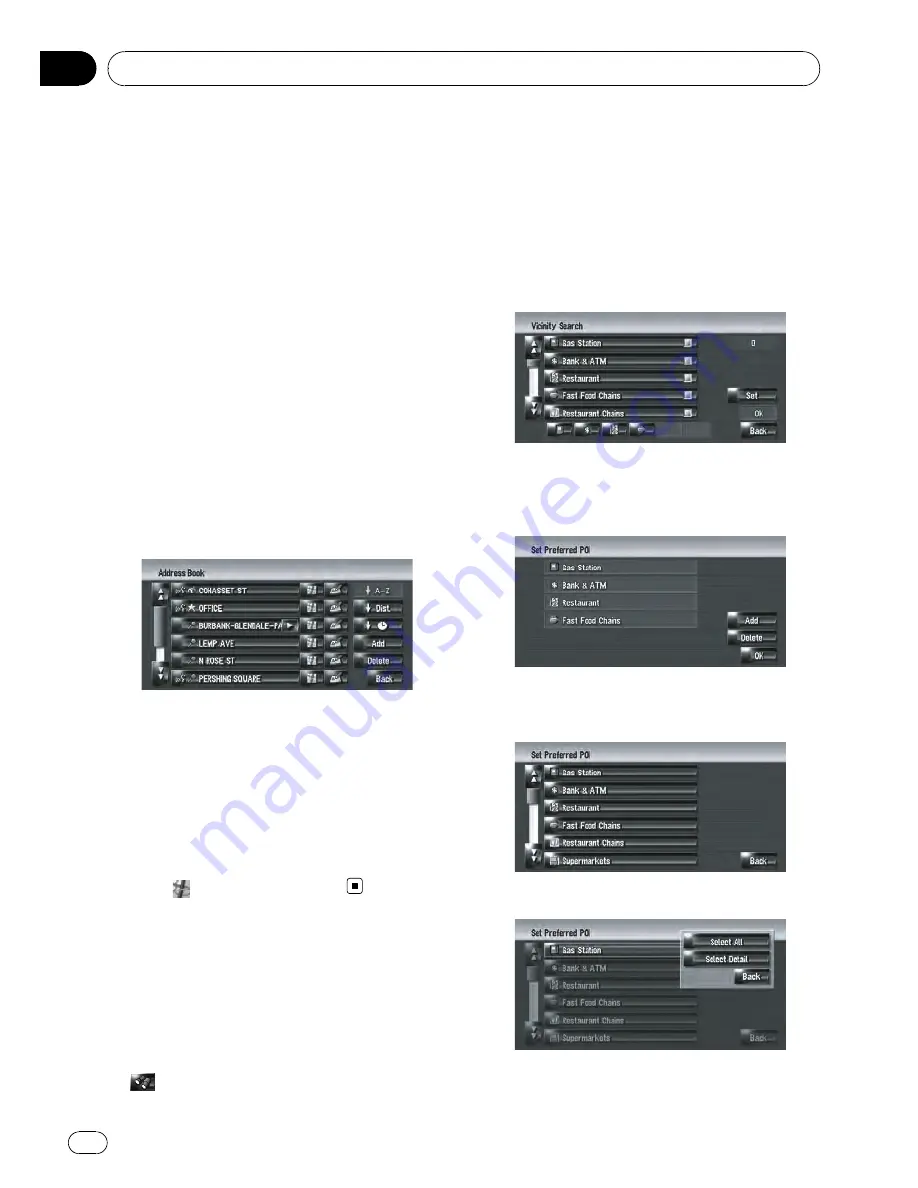
Selecting Destination from
“
Destination History
”
and
“
Address Book
”
Any place that has been searched before is
stored in
Destination History
. Places that you
have registered manually, such as your home,
are stored in
Address Book
. Simply select the
place you want to go to from the list and a
route to that place will be calculated.
=
For more details about
“
Operation of the
Address Book
”
, refer to
Viewing
“
Address
Book
”
on page 60
=
For more details about
“
Information on
Des-
tination History
”
, refer to
Operating
“
Destina-
tion History
”
on page 64
1
Touch [Destination] in the navigation
menu, and then touch [Address Book] or
[Destination History].
2
Touch your destination name.
When a route is not set, route calculation
starts immediately.
=
For details, refer to
Checking and modifying
the route
on page 32
When a route is already set,
“
Location confir-
mation screen
”
is shown.
=
For details, refer to
Checking the location
on the map
on page 31
p
You can also see the destination by touch-
ing
on the right of the list.
Registering/deleting POI
Shortcuts
You can register up to six shortcuts as your fa-
vorite POI. You can also change or delete the
registered shortcuts.
p
You can register a POI shortcut by touching
on the Shortcut menu. The steps for re-
gistration and deletion are almost the same
as described below.
Registering a POI shortcut
1
Touch [Destination] in the navigation
menu, and then touch [Vicinity Search].
2
Touch [Set].
Displays a list of already registered POI short-
cuts.
3
Touch [Add].
Displays a POI category list.
4
Touch a category.
5
Touch the POI selection method.
[
Select All
]:
Setting a Route to Your Destination
En
56
Chapter
06
Summary of Contents for AVIC Z3 - Navigation System With DVD player
Page 186: ...Appendix En 186 Appendix ...






























