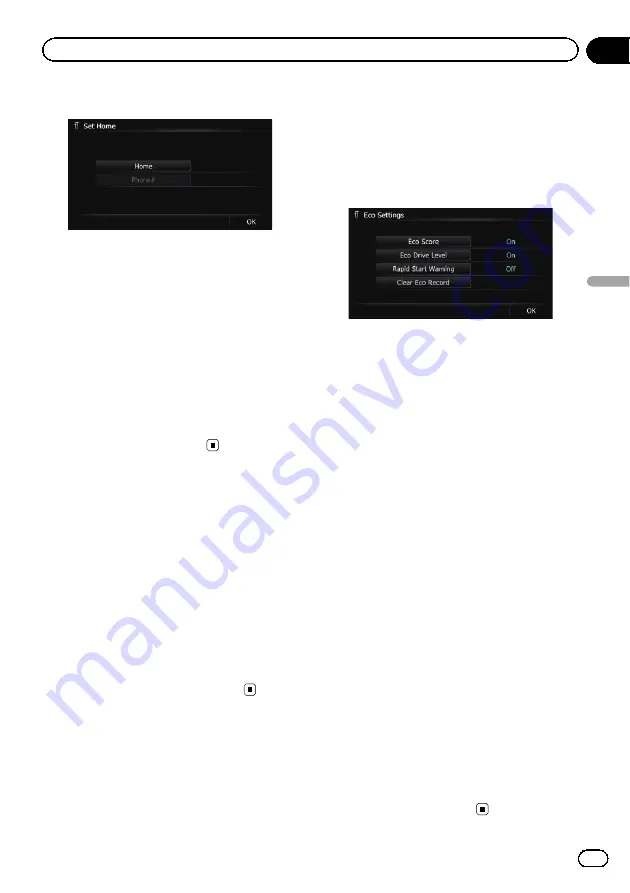
3
Touch [Home].
The
“
Select Search method
”
screen appears.
#
Touch [
Phone#
].
When you have already registered your home,
you can edit your home number.
4
Search for a location.
=
For details, refer to Chapter 6.
After searching for a point, the map of the se-
lected position is displayed.
5
Touch [OK].
The location is registered, and then the
“
Set
Home
”
screen appears.
6
Touch [OK].
The registration is completed.
Correcting the current location
Touch the screen to adjust the current position
and direction of the vehicle displayed on the
map.
1
Display the
“
Navi Settings
”
screen.
=
For details, refer to
2
Touch [Modify Current Location].
3
Scroll to the position where you want
to set, then touch [OK].
4
Touch the arrow key on the screen to
set the direction, then touch [OK].
Changing the eco-function
setting
You can change the eco-function setting.
1
Display the
“
Navi Settings
”
screen.
=
For details, refer to
2
Touch [Eco Settings].
The
“
Eco Settings
”
screen appears.
3
Touch each item.
Eco Score
!
On
(default):
Displays
“
Eco Score
”
.
!
Off
:
Hides
“
Eco Score
”
.
=
For details, refer to
Eco Drive Level
!
On
(default):
After you arrive the destination, a message
appears and a beep sounds if the level of
“
Eco Drive Level
”
have increased or de-
creased.
!
Off
:
No message appears and no sound beeps
when the vehicle reaches the destination.
=
For details, refer to
Rapid Start Warning
!
On
:
A message appears and a sound beeps
when the vehicle experiences a sudden
start.
!
Off
(default):
No message appears and no sound beeps
when the vehicle experiences a sudden
start.
=
For details, refer to
Clear Eco Record
Fuel consumption data are cleared.
4
Touch [OK].
The settings are completed.
En
153
Chapter
31
Customizing
pr
eferences
Customizing preferences
Summary of Contents for AVIC Z120BT
Page 21: ...En 21 Chapter 02 Basic operation Basic operation ...
Page 225: ...En 225 ...
Page 226: ...En 226 ...
Page 227: ...En 227 ...
















































