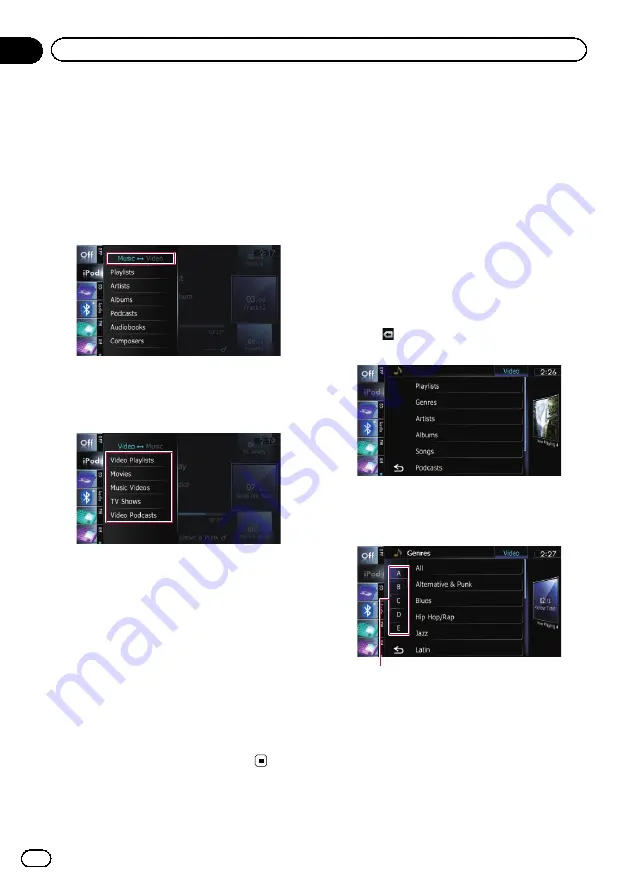
Starting the video playback
This navigation system can play video if an
iPod with video capabilities is connected.
1
Touch [iPod] on the left edge of the
screen to display the touch panel key to
switch to a video source.
2
Tap [Music].
A list of videos by category appears.
3
Tap one of the categories in that con-
tains the video you want to play.
4
Tap your desired item on the list to nar-
row down them until the video list ap-
pears.
=
For details, refer to
5
On the video list, tap the video you
want to play.
Video playback will start.
6
Touch the screen to display the touch
panel keys.
=
For details of the operation, refer to
Narrowing down a song or
video with the list
Tapping an item on list allows you to search
for a song or video and play it in your iPod.
1
Display a list screen.
=
For details, refer to
=
For details, refer to
=
For details, refer to
=
For details, refer to
#
Touch
to display the top category menu
screen, and then tap the category you want.
2
Scroll by dragging tabs up or down to
display the character that you want to re-
fine.
Alphabet tabs
3
Tap the tab to select the character and
display the page which includes applicable
options.
p
An article listed below and space at the be-
ginning of the artist name will be ignored
and the next character will be taken into ac-
count for searching.
— “
A
”
or
“
a
”
En
122
Chapter
24
Using an iPod (
iPod
)
Summary of Contents for AVIC Z120BT
Page 21: ...En 21 Chapter 02 Basic operation Basic operation ...
Page 225: ...En 225 ...
Page 226: ...En 226 ...
Page 227: ...En 227 ...






























