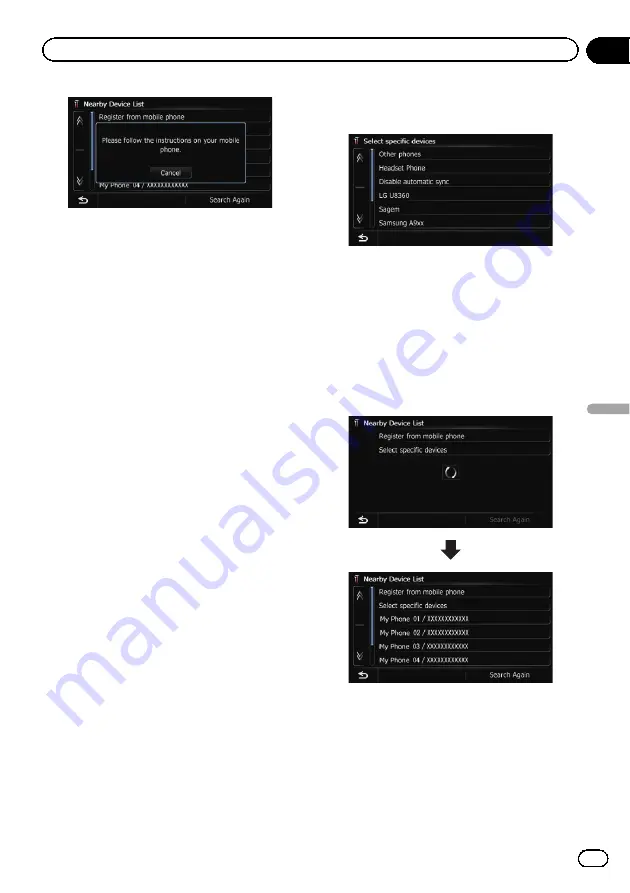
6
Register the navigation system on your
Bluetooth device.
If your device asks you to enter a password,
enter the PIN code (password) of the naviga-
tion system.
When the device is successfully registered,
the connection settings are made from the de-
vice.
p
If registration fails, repeat the procedure
from the beginning.
Searching for a specified
Bluetooth device
If you cannot connect your Bluetooth device
using the nearby device search and [
Register
from mobile phone
], try this method if your
Bluetooth device is found in the list.
1
Activate the Bluetooth wireless tech-
nology on your devices.
For some Bluetooth devices, no specific action
is necessary to activate Bluetooth wireless
technology. For details, refer to the instruction
manual of your devices.
2
Display the
“
Settings Menu
”
screen.
=
For details of the operations, refer to
3
Touch [Bluetooth Settings].
The
“
Bluetooth Settings
”
screen appears.
4
Touch [Registration].
The
“
Nearby Device List
”
screen appears.
5
Touch [Select specific devices].
The
“
Select specific devices
”
screen appears.
6
Touch the Bluetooth device name to be
connected.
The system searches for devices featuring
Bluetooth technology that are waiting for the
connection and displays them in the list if a
device is found.
p
If you cannot find the desired device name
on the list, touch [
Other phones
] to search
the devices available nearby.
7
Wait until your Bluetooth device ap-
pears in the list.
p
If you cannot find the Bluetooth device that
you want to connect, check that the device
is waiting for the Bluetooth wireless tech-
nology connection.
En
65
Chapter
11
Registering
and
connecting
a
Bluetooth
device
Registering and connecting a Bluetooth device
Summary of Contents for AVIC Z120BT
Page 21: ...En 21 Chapter 02 Basic operation Basic operation ...
Page 225: ...En 225 ...
Page 226: ...En 226 ...
Page 227: ...En 227 ...






























