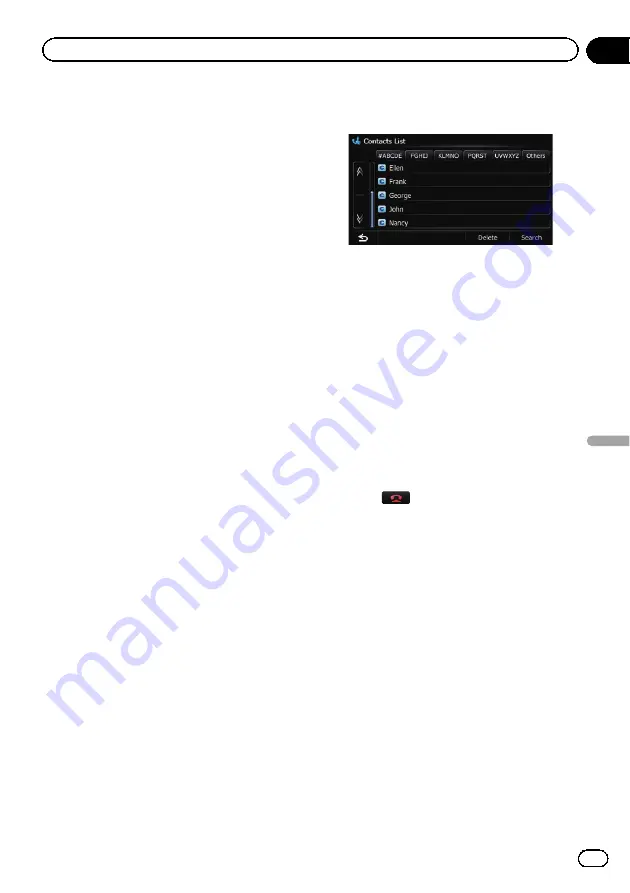
Making a call home easily
You can call home without taking the time to
enter the phone number if the phone number
has been registered.
1
Display the
“
Phone Menu
”
screen.
=
For details, refer to
2
Touch [Call Home].
Dialing home starts.
p
If you have not registered your home num-
ber, a message appears. Touch [
Register
]
to start registration.
=
For details, refer to
Calling a number in the
“
Contacts List
”
After finding the entry you want to call in the
“
Contacts List
”
screen, you can select the
number and make the call.
p
Before using this function, you need to
transfer the phone book entries stored in
your cellular phone to the navigation sys-
tem.
=
For details, refer to
1
Display the
“
Phone Menu
”
screen.
=
For details, refer to
2
Touch [Contacts].
The
“
Contacts List
”
screen appears.
3
Touch [Search].
The
“
Contacts Name Search
”
screen appears.
You can search by the names registered in the
“
Contacts List
”
screen.
4
Switch the page of the list to display
the desired entry.
#
Touch alphabet tabs.
Makes the screen jump to the beginning of the
page including the entry whose names start with
any of selected letters or numbers.
Touching [
#ABCDE
] also displays the page in-
cluding the entry whose names start with primary
symbols or numbers.
Touching [
Others
] displays the page including
entries that are not assigned to any of the other
tabs.
5
Touch the desired entry on the list to
make a call.
p
If the entry has multiple phone number
data, a selection list appears.
6
Touch
to end the call.
Dialing from the history
The most recent calls made (dialed), received
and missed are stored in the call history list.
You can browse the call history list and call
numbers from it.
p
Each call history saves 30 calls per regis-
tered cellular phone. If the number of calls
exceeds 30, the oldest entry will be deleted.
1
Display the
“
Phone Menu
”
screen.
=
For details, refer to
2
Touch [Received Calls], [Dialed Calls] or
[Missed Calls].
The selected call history list appears.
En
69
Chapter
12
Using
hands-fr
ee
phoning
Using hands-free phoning
Summary of Contents for AVIC Z120BT
Page 21: ...En 21 Chapter 02 Basic operation Basic operation ...
Page 225: ...En 225 ...
Page 226: ...En 226 ...
Page 227: ...En 227 ...
















































