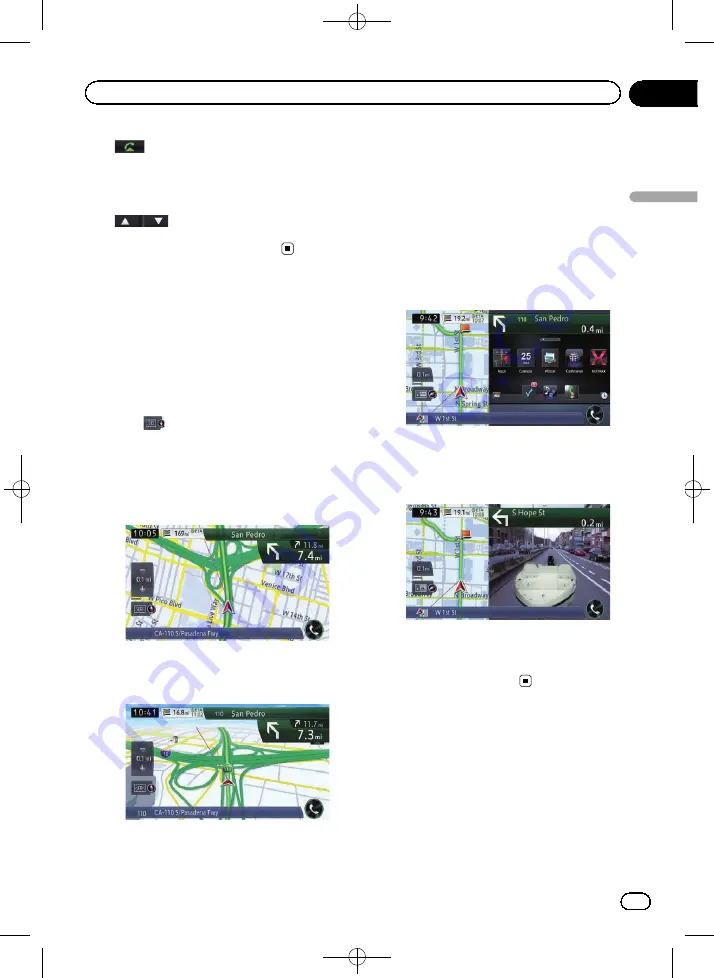
Black plate (35,1)
3
Enables you to call the position if a tele-
phone number is available. (Pairing with
cellular phone featuring Bluetooth wireless
technology is required.)
4
The previous facility or the next facility ap-
pears when searching for a POI.
Switching the view mode
Various types of screen displays can be se-
lected for navigation guidance.
1
Display the map screen.
=
For details of the operations, refer to
use the navigation menu screens
2
Touch
on the map screen.
The
“
View
”
screen appears.
3
Touch the type that you want to set.
You can select the following types:
!
2D View
(default):
Displays a normal map (2D map).
!
3D View
:
Displays a map with an antenna view (3D
map).
!
App View
:
Displays the screen of an application for
the iPhone or smartphone on the right side
of the screen and the map on the left side
of the screen.
If you touch the map, the map is scrolled
on the whole screen. And if you touch the
screen of an application for the iPhone or
smartphone, the
AppRadio Mode
screen
appears.
=
For details, refer to
=
For details, refer to
!
Rear View
:
Displays the rear view image on the right
side of the screen and the map on the left
side of the screen.
p
This mode is available when the rear
view camera setting is set to
“
On
”
.
=
For details, refer to
Switching the map orientation
You can switch how the map shows your vehi-
cle
’
s direction between
“
Heading Up
”
and
“
North Up
”
.
!
Heading Up
:
The map display always shows the vehicle
’
s
direction as proceeding toward the top of
the screen.
<CRB4224-A>35
En
35
Chapter
03
How
to
use
the
map
How to use the map






























