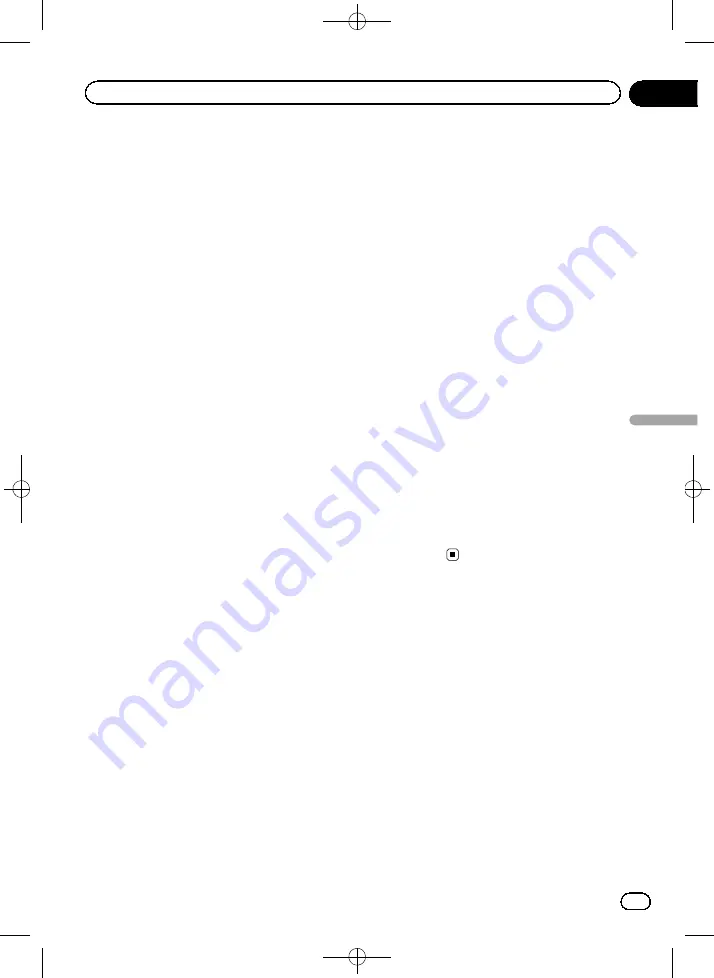
Black plate (115,1)
4
Connect your iPhone.
p
The cable connection method varies de-
pending on your device.
=
For details, refer to
5
Display the AV operation screen.
=
For details of the operations, refer to
playing the AV operation screen
6
Touch [Pandora] or [aha] on the left
side of the screen to display the
“
Pandora
”
or
“
aha
”
screen.
When you touch [
Pandora
] or [
aha
], the navi-
gation system starts establishing Bluetooth
connection.
After the connection is successfully estab-
lished, the touch panel keys on the
“
Pandora
”
or
“
aha
”
screen are activated.
7
Use the touch panel keys on the screen
to control the Pandora or Aha Radio.
=
For details, refer to
=
For details, refer to
For smartphone users
1
Set
“
App Connection Settings
”
to
“
Android
”
.
=
For details, refer to
2
Register your smartphone and connect
it to this product via the Bluetooth wireless
technology.
p
The registered device must be selected as
the priority device.
=
For details, refer to
3
Unlock your smartphone.
4
Connect your smartphone to this pro-
duct via the separately sold App Connectiv-
ity Kit (CD-AH200).
p
The cable connection method varies de-
pending on your device.
=
For details of the operations, refer to the In-
stallation Manual.
5
Display the AV operation screen.
=
For details of the operations, refer to
playing the AV operation screen
6
Touch [Pandora] or [aha] on the left
side of the screen to display the
“
Pandora
”
or
“
aha
”
screen.
When you touch [
Pandora
] or [
aha
], the navi-
gation system starts establishing Bluetooth
connection.
After the connection is successfully estab-
lished, the touch panel keys on the
“
Pandora
”
or
“
aha
”
screen are activated.
7
Use the touch panel keys on the screen
to control the Pandora or Aha Radio.
=
For details, refer to
=
For details, refer to
<CRB4224-A>115
En
115
Chapter
22
Streami
ng
Pandora
®
and
using
Aha
Radio
Streaming Pandora
®
and using Aha Radio






























