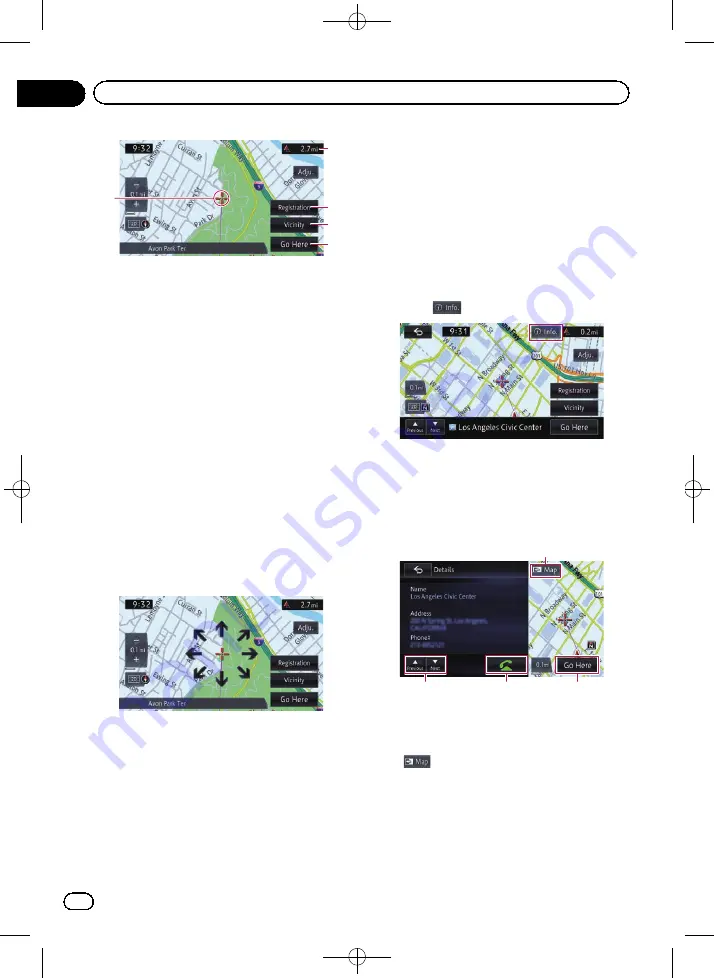
Black plate (34,1)
2
1
3
4
5
1
Cursor
2
Distance from the current position
3
Registration
You can register the location indicated by
the current cursor position as
“
Favorites
”
.
=
For details, refer to
4
Vicinity
You can search for the POIs near the cursor
position by selecting a category.
=
For details, refer to
5
Go Here
You can search for a route to a destination
indicated by the cursor position.
=
For details, refer to
3
To slightly adjust the position, touch
[Adju.] first, then the direction arrow
(eight directions) in which you want to
make slight adjustments.
Each touch of the direction arrow moves the
map little by little.
The direction arrows disappear by touching
[
Adju.
] again.
p
Pressing the
MAP
button returns the map
to the current position.
Viewing information about a
specified location
For the locations you have searched using the
destination menu, you can display the detailed
information as long as the information related
to the location is stored in the system.
1
Search for a location using the
“
Desti-
nation
”
screen.
=
For details, refer to Chapter 4.
2
Touch
.
The
“
Details
”
screen appears.
3
Touch the item that you want to check
the detailed information.
The information for the specified location ap-
pears.
1
2
3
4
The information shown varies according to the
location. (There may be no information for that
location.)
1
Displays the map screen.
2
Go Here
Searches for the route to the displayed loca-
tion.
p
If the route is already set, the displayed
location can be modified to the destina-
tion or a waypoint.
<CRB4224-A>34
En
34
Chapter
03
How to use the map






























