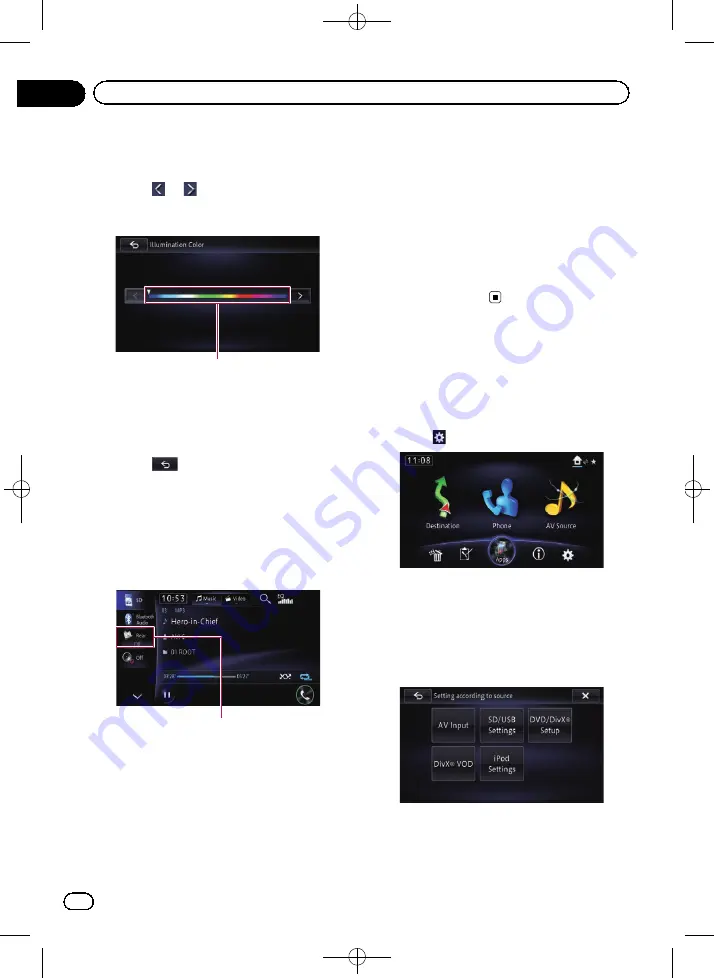
Black plate (156,1)
3
Touch [Custom].
The
“
Illumination Color
”
screen appears.
4
Touch
or
to adjust the values for
Red, Green and Blue to create a favorite
color.
Color bar
#
You can adjust the color tone by dragging the
color bar.
Watch the illumination of the hardware buttons
while adjusting the color.
5
Touch
.
The previous screen returns.
Displaying the icon for setting
the rear display output
You can display the icon to select which
source will be displayed on the rear display.
Icon of output to select which setting of the
rear display
=
For details, refer to
1
Display the
“
System Settings
”
screen.
=
For details, refer to
2
Touch [Rear Monitor Output].
The
“
Rear Monitor Output Setting
”
screen
appears.
3
Touch [On] or [Off].
!
Off
(default):
The icon of the output setting of the rear
display disappears.
!
On
:
The icon of the output setting of the rear
display appears.
Displaying the screen for
AV system settings
1
Press the HOME button to display the
“
Top Menu
”
screen.
2
Touch
.
The
“
Edit/Settings
”
screen appears.
3
Touch [Source Settings].
The
“
Setting according to source
”
screen ap-
pears.
4
Touch the item you want to configure.
<CRB4224-A>156
En
156
Chapter
27
Customizing preferences






























